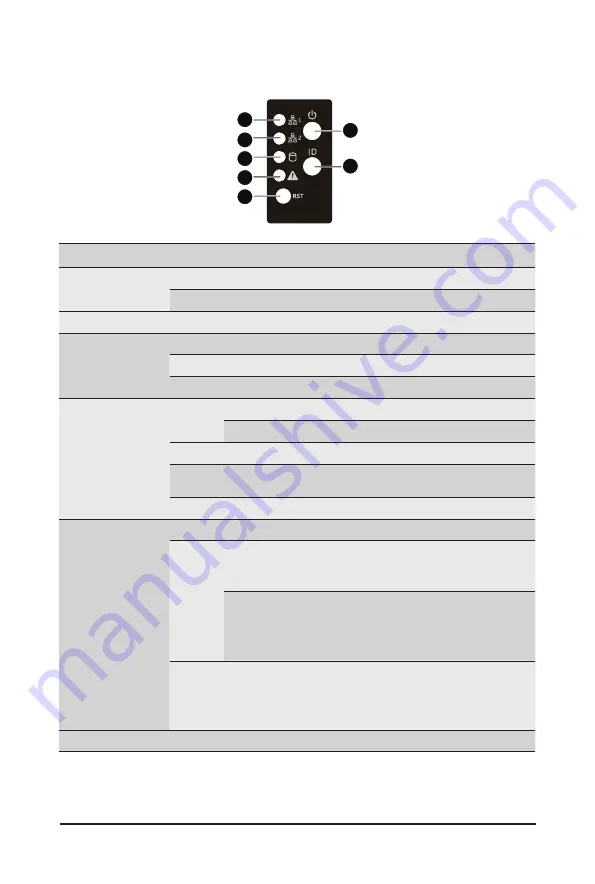
System Appearance
- 16 -
2-3 Front Panel LED and Buttons
1
2
3
4
5
6
7
No. Name
Color
Status
Description
1.
Power button
with LED
Green
On
System is powered on
N/A
Off
System is not powered on or in ACPI S5 state (power off)
2.
ID Button
Press the button to activate system identification
3/4.
LAN 1/2 Active/
Link LEDs
Green
Solid On Link between system and network or no access.
Green
Blink Data trasmission or receiving is occuring
N/A
Off
No data transmission or receiving is occuring
5.
HDD Status
LED
Green
On
HDD locate
Blink HDD access
Amber
On
HDD fault
Green/
Amber
Blink HDD rebuilding
N/A
Off
No HDD access or no HDD fault.
6.
System
Status LED
Green
Solid On System is operating normally.
Amber
Solid On
Critical condition, may indicate:
System fan failure
System temperature
Blink
Non-critical condition, may indicate:
Redundant power module failure
Temperature and voltage issue
Chassis intrusion
N/A
Off
System is not ready, may indicate:
POST error
NMI error
Processor or terminator missing
7.
Reset Button
Press the button to reset the system.
Summary of Contents for G292-280
Page 1: ...G292 280 HPC Server Intel DP 2U 8 x GPU Server User Manual Rev 1 0 ...
Page 28: ... 29 System Hardware Installation For GPU6 GPU7 1 1 2 2 For GPU2 GPU3 1 2 2 1 ...
Page 29: ... 30 System Hardware Installation 3 4 ...
Page 31: ... 32 System Hardware Installation For GPU0 GPU1 1 2 2 1 3 4 ...
Page 33: ... 34 System Hardware Installation 3 4 5 6 6 ...
Page 35: ... 36 System Hardware Installation 5 6 ...
Page 43: ... 44 System Hardware Installation CPU Power Cable 1 x 3 Power Cable ...
Page 44: ... 45 System Hardware Installation SMD Cable System Fan Power Cable ...
Page 47: ... 48 System Hardware Installation SlimLine SAS to SATA 2 Cable NVMe 0 1 Cable NVME 1 NVME 0 ...
Page 48: ... 49 System Hardware Installation NVMe 2 3 Cable NVME 3 NVME 2 Front Panel IO Cable ...
Page 73: ... 74 BIOS Setup 5 2 12 Intel R X710 Ethernet Network Connection ...
Page 78: ... 79 BIOS Setup 5 3 1 Processor Configuration ...
















































