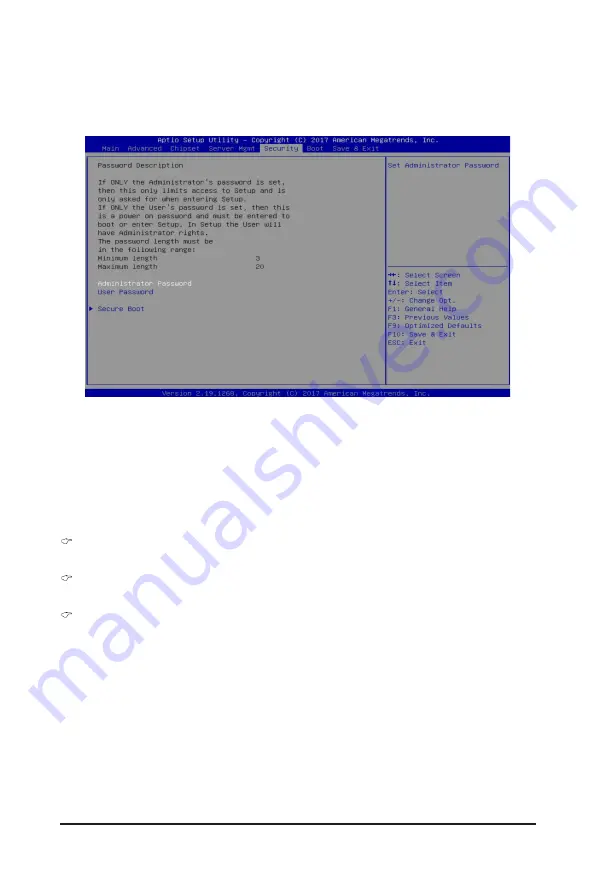
BIOS Setup
- 122 -
There are two types of passwords that you can set:
•
Administrator Password
Entering this password will allow the user to access and change all settings in the Setup Utility.
•
User Password
Entering this password will restrict a user’s access to the Setup menus. To enable or disable
this field, a Administrator Password must first be set. A user can only access and modify the
System Time, System Date, and Set User Password fields.
Administrator Password
Press [Enter] to configure the administrator password.
User Password
Press [Enter] to configure the user password.
Secure Boot
Press [Enter] for configuration of advanced items.
5-5 Security Menu
The Security menu allows you to safeguard and protect the system from unauthorized use by setting up
access passwords.
Summary of Contents for G291-2G0
Page 15: ...Hardware Installation 15 This page intentionally left blank ...
Page 21: ...System Appearance 21 ...
Page 26: ...System Hardware Installation 26 1 4 3 2 CPU1 CPU0 ...
Page 30: ...System Hardware Installation 30 For GPU1 GPU2 GPU3 GPU4 Front Rear 1 1 2 2 ...
Page 33: ... 33 System Hardware Installation For GPU5 GPU6 GPU7 GPU8 Front Rear 1 1 2 2 ...
Page 37: ... 37 System Hardware Installation 3 4 5 6 6 ...
Page 41: ... 41 System Hardware Installation 3 4 5 7 6 ...
Page 50: ...System Hardware Installation 50 This page intentionally left blank ...
Page 54: ...Motherboard Components 54 ...
Page 63: ... 63 BIOS Setup 5 2 3 Intel R Ethernet Connection X722 ...
Page 72: ...BIOS Setup 72 5 2 6 SIO Configuration ...
Page 86: ...BIOS Setup 86 5 3 1 1 Pre Socket Configuration ...
Page 89: ... 89 BIOS Setup 5 3 3 UPI Configuration ...






























