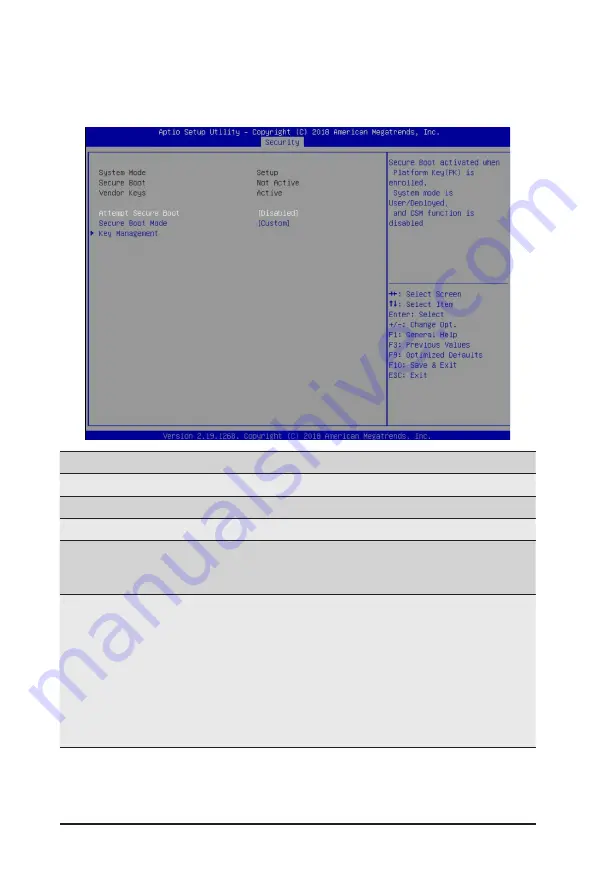
- 99 -
BIOS Setup
5-5-1 Secure Boot
The Secure Boot submenu is applicable when your device is installed the Windows
®
8 (or above) operating
system.
(Note) Advanced items prompt when this item is set to
Custom
.
Parameter
Description
System Mode
Displays the system is in User mode or Setup mode.
Secure Boot
Displays the Secure Boot function is active or not active.
Vendor Keys
Displays the Vendor Keys function is active or not active.
Attempt Secure Boot
Secure Boot activated when Platform Key (PK) is enrolled, System mode
is User/Deployed, and CSM function is disabled.
Options available: Enabled/Disabled. Default setting is
Disabled
.
Secure Boot Mode
(Note)
Secure Boot requires all the applications that are running during the
booting process to be pre-signed with valid digital certificates. This way,
the system knows all the files being loaded before Windows loads and
gets to the login screen have not been tampered with.
When set to Standard, it will automatically load the Secure Boot keys
form the BIOS databases.
When set to Custom, you can customize the Secure Boot settings and
manually load its keys from the BIOS database.
Options available: Standard/Custom. Default setting is Custom.
Summary of Contents for G191-H44
Page 10: ... 10 This page intentionally left blank ...
Page 16: ... 16 Hardware Installation This page intentionally left blank ...
Page 22: ... 22 System Appearance This page intentionally left blank ...
Page 27: ... 27 System Hardware Installation 4 3 1 2 6 5 ...
Page 36: ...System Hardware Installation 36 This page intentionally left blank ...
Page 40: ... 40 Motherboard Components This page intentionally left blank ...
Page 49: ... 49 BIOS Setup 5 2 3 Intel R I350 Gigabit Network Connection ...
Page 51: ... 51 BIOS Setup 5 2 4 VLAN Configuration ...
Page 52: ...BIOS Setup 52 ...
Page 54: ...BIOS Setup 54 5 2 5 Intel R Omni Path HFI 100 Series ...
Page 56: ...BIOS Setup 56 5 2 6 Intel R Ethernet Controller X550 ...
Page 64: ...BIOS Setup 64 5 2 11 PCI Subsystem Settings ...
















































