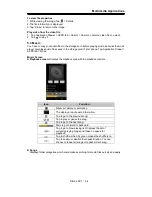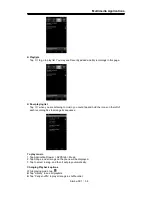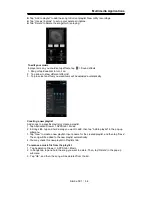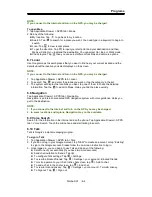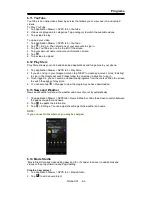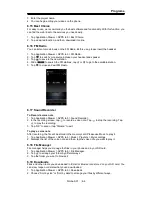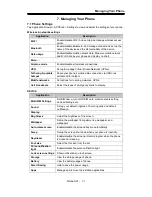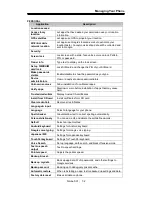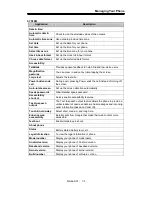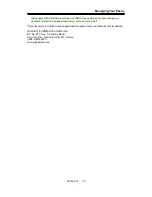Managing Your Phone
7.2 Managing Basic Settings
Date and Time
You can set up the date and the time on your phone.
To set up the date and time
1. Tap Application Drawer > APPS tab > Settings > Date & time.
2. If you check “Automatic data & time”, the system will get the information of the current date
and time automatically. You can set up the date and the time manually also.
3. If you check “Automatic time zone”, the system will get the information of time zone
automatically. You can tap “Select the time zone” to select a time zone from the list also.
4. Tap “Set date”. Please adjust the month, the day, and the year. Tap “Set” to save the
settings.
5. Tap “Set Time”. Please adjust the hour and the minute. You can switch AM/PM. Tap “Set”
to save the settings.
6. Check “Use 24-hour format” if you want.
7. Tap “Select date format” to select the date format you want.
Setting Alarms
You can set up many alarms on your phone.
To set the alarm
1. Tap Application Drawer > APPS tab > Clock.
2. Tap
to set up a new alarm.
3. Tap
to Add alarm.
4. Please adjust the hour and the minute. Tap “OK” to save the settings.
5. Tap “Label” to enter the description for the alarm.
6. Tap “Repeat” to select a day to sound the alarm. Tap “OK” to save the settings.
7. Tap
to set up the preferred ringtone when your alarm sounds. Tap “OK” to save the
settings.
8. Check “Vibrate” to enable/disable the vibration when the alarm sounds.
9. Check “Turn alarm on”.
10. Tap “OK” to save the settings of the alarm.
Activate an alarm
Switch to turn alarm on or off.
To adjust the brightness
1. Tap Application Drawer > APPS tab > Settings > Display > Brightness.
2. Drag the slider of brightness to the left to decrease the brightness, or to the right to increase
the brightness. Tap “OK” to finish.
3. Tap “Automatic brightness” to let device adjust brightness by itself.
To change the screen orientation
1. Tap Application Drawer > APPS tab > Settings > Display
2. Check “Auto-rotate screen” to adjust the screen automatically.
To change the ringtone of an incoming call
1. Tap Application Drawer > APPS tab > Settings > Sound.
2. Tap “Phone ringtone (SIM1)” or “Phone ringtone (SIM2)” (If SIM2 inserted).
3. Select a ringtone from the list.
4. Tap “OK” to finish.
To change ringtone of events
1. Tap Application Drawer > APPS tab > Settings > Sound.
2. Tap “Default notification sound”.
3. Select a ringtone from the list.
4. Tap “OK” to finish.
Simba SX1
|
7-4