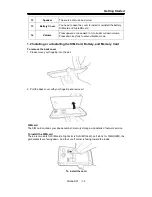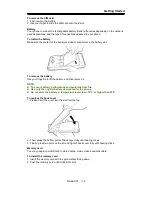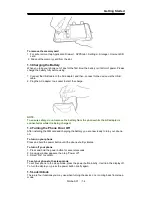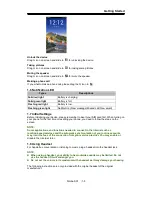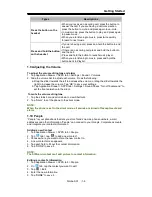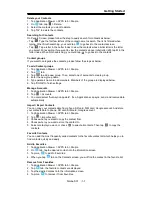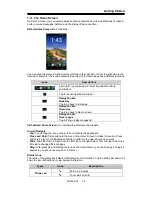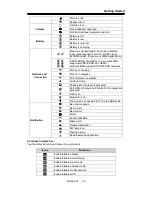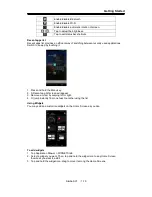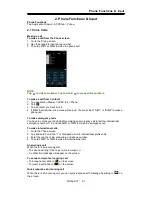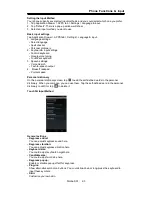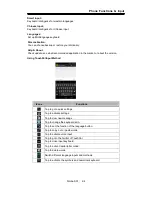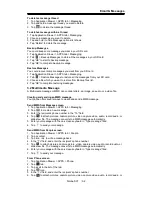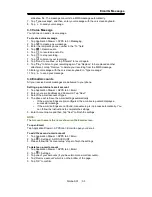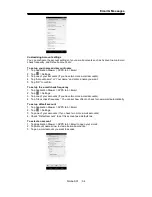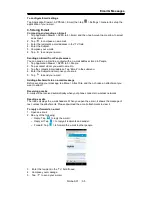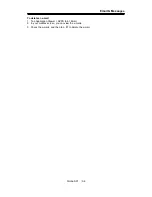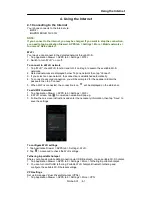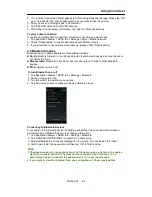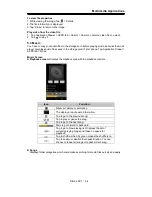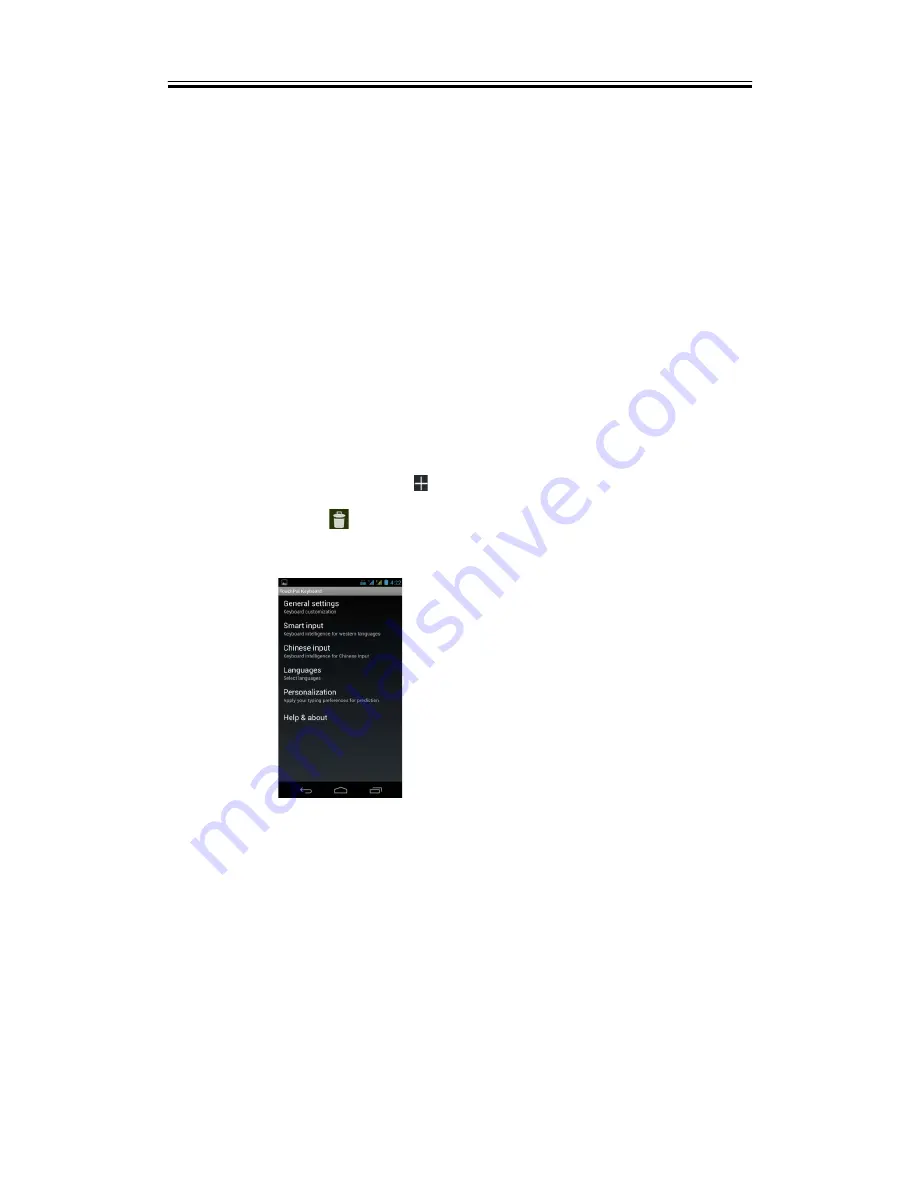
Phone Functions & Input
Setting the Input Method
Your phone supports several text input methods, and you could select which one you prefer.
1. Tap Application Drawer > APPS tab > Settings > Language & input.
2. Tap ”Default” .There is a pop-up window will show.
3. Select an input method you want to use.
Basic input settings
Tap Application Drawer > APPS tab > Settings > Language & input.
1. Language settings:
Select language
Spell checker
Personal dictionary
2. Keyboard & input settings:
Android keyboard
Google voice typing
TouchPal keyboard
3. Speech settings:
Voice Search
Text-to-speech output
4. Mouse/Trackpad
Pointer speed
Personal dictionary
On the personal dictionary screen, tap
to add the self-defined words in the personal
dictionary. When you compose, you can use them. Tap the self-defined word in the personal
dictionary to edit it or tap
to delete it.
TouchPal Input Method
General settings
•
Keypress sound:
You can adjust keypress sound here.
•
Keypress vibration:
You can adjust keypress vibration here.
•
Keyboard size:
You could adjust keyboard height here.
•
Candidate size:
You could adjust word size here.
•
Keypress popup:
Enable or disable popup effect for keypress.
•
Plug-ins:
Show alternative symbol on buttons. You could slide-down or long-press the keyboard to
input these symbols.
•
Skin:
Customize your own skin.
Simba SX1
|
2-3