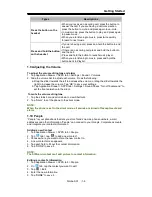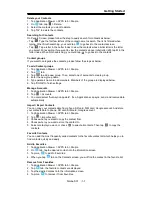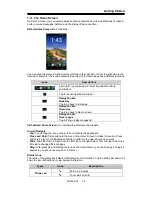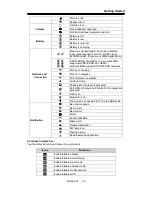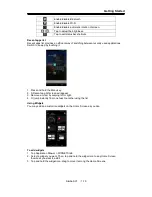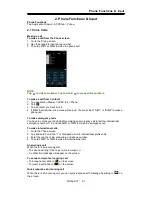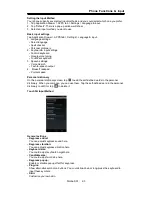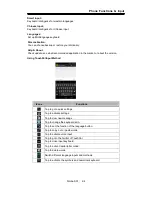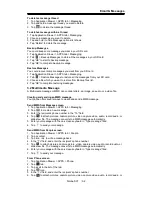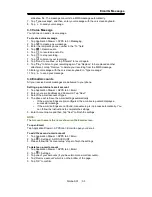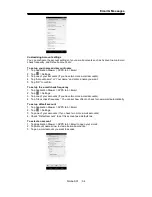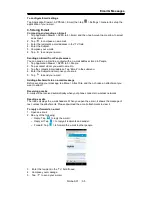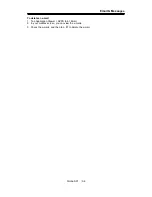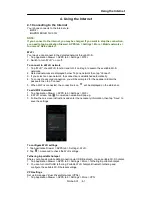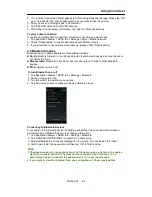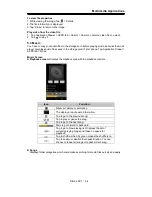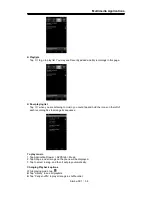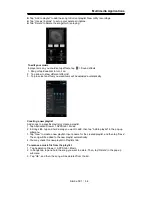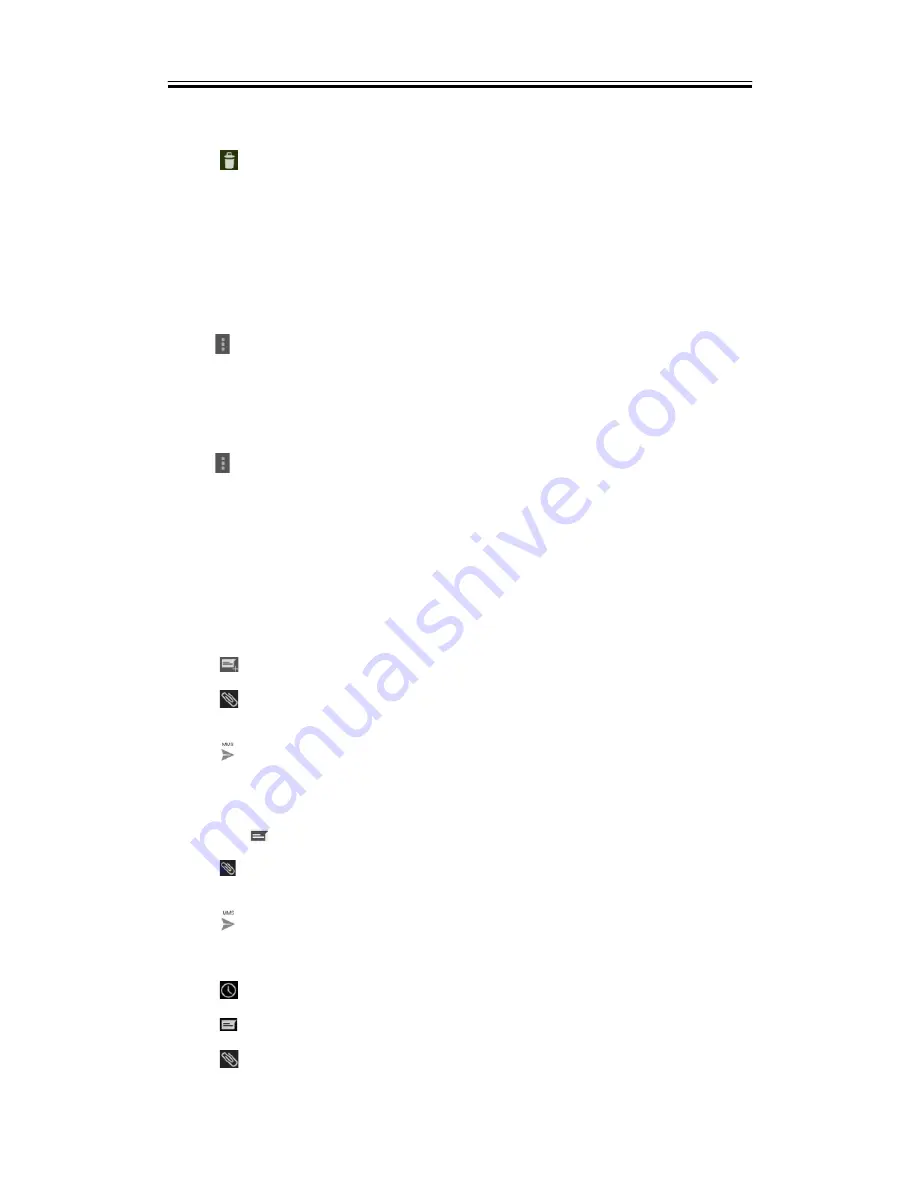
Email & Messages
To delete a message thread
1. Tap Application Drawer > APPS tab > Messaging.
2. Tap and hold a message thread you want to delete.
3. Tap
to delete the message thread.
To delete a message within a thread
1. Tap Application Drawer > APPS tab > Messaging.
2. Choose a message you want to delete.
3. Tap and hold it until a Message options list shows.
4. Tap “Delete” to delete the message.
Backup Messages
You could keep some message you want in your SD card.
1. Tap Application Drawer > APPS tab > Messaging.
2. Tab
> Backup Messages to store all the messages in your SD card.
3. Tap “OK” to start to backup message.
4. Tap “OK” to complete backup message.
Restore Messages
You could recover some messages you want from you SD card.
1. Tap Application Drawer > APPS tab > Messaging.
2. Tab
> Restore Messages to restore all the messages from your SD card.
3. Choose a file which you want to restore from Backup files list.
4. Tap ”OK” to complete restoring messages.
3.2 Multimedia Message
A Multimedia message or MMS can contain letters, an image, an audio, or a video file.
Creating and sending an MMS message
Your phone offers several ways to create and send a MMS message.
Send MMS from Message screen
1. Tap Application Drawer > APPS tab > Messaging.
2. Tap
to create a new message.
3. Enter the recipient’s phone number in the “To” field
4. Tap
to attach pictures, capture picture, video, capture video, audio, record audio, or
slideshow file. The message converts to a MMS message automatically.
5. Enter your message with the on-screen keyboard in “Type message” filed.
6. Tap
to send your message.
Send MMS from People screen
1. Tap Application Drawer > APPS tab > People.
2. Tap a contact.
3. Tap icon
to write a message back.
4. In the “To” field, and enter the recipient’s phone number.
5. Tap
to attach pictures, capture picture, video, capture video, audio, record audio, or
slideshow file. The message converts to a MMS message automatically.
6. Enter your message with the on-screen keyboard in “Type message” filed.
7. Tap
to send your message.
From Phone screen
1. Tap Application Drawer > APPS > Phone.
2. Tap
tab.
3. Tap a call in the list of the tab.
4. Tap
icon.
5. In the “To” field, and enter the recipient’s phone number.
6. Tap
to attach pictures, capture picture, video, capture video, audio, record audio, or
Simba SX1
|
3-2