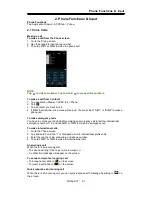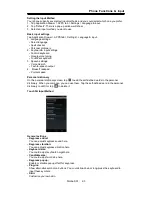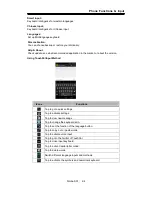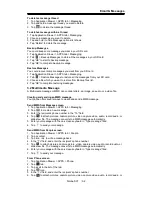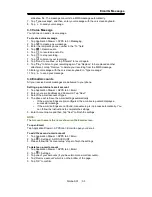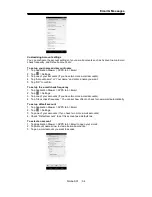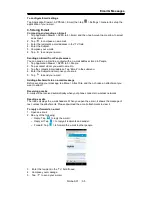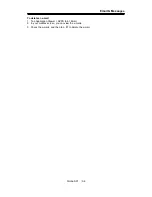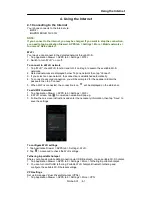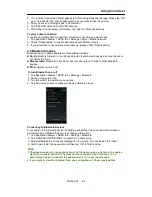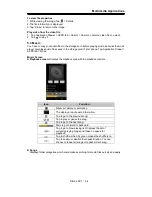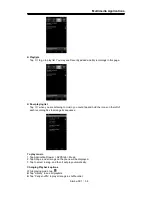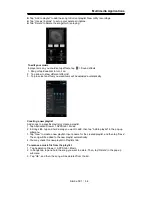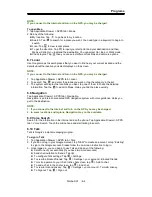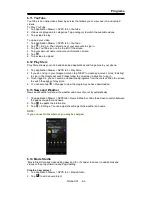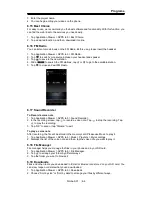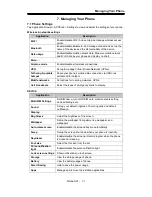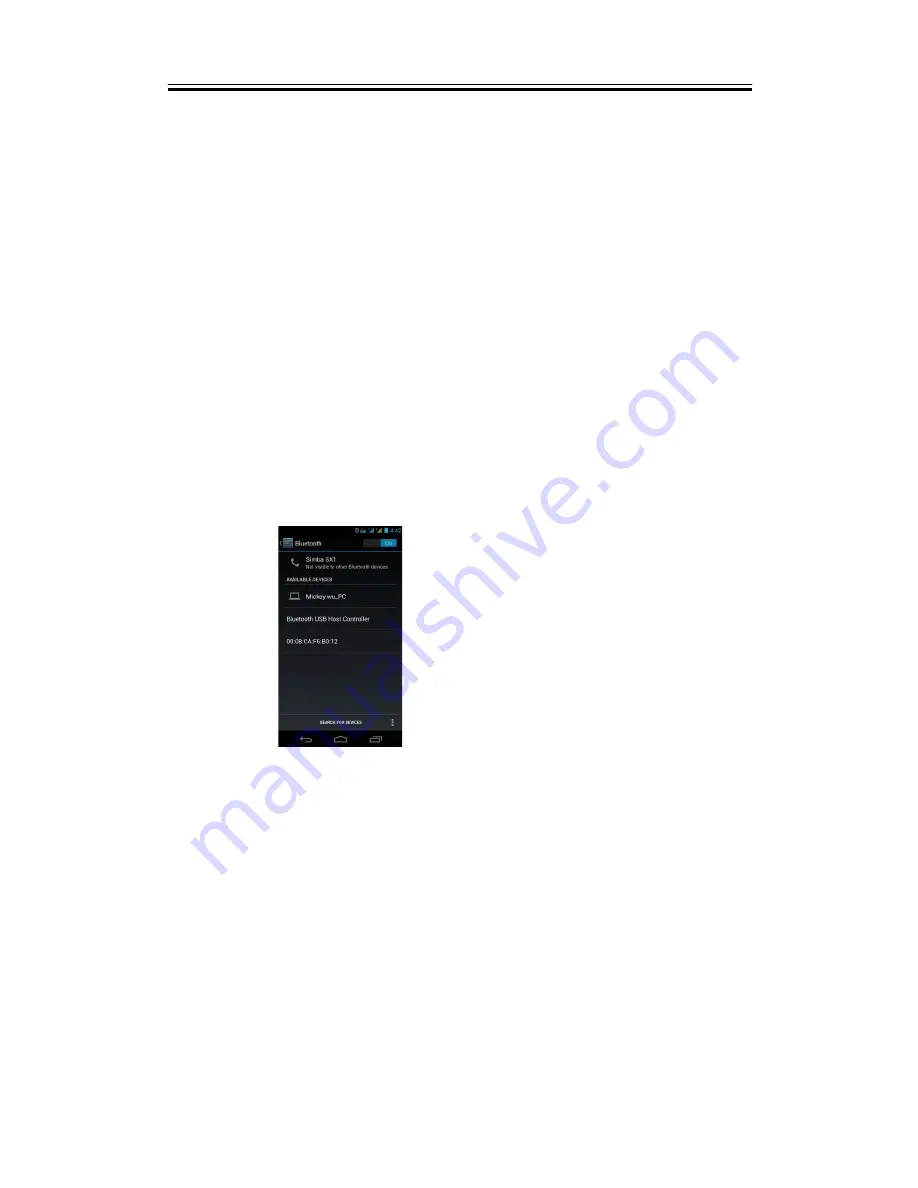
Using the Internet
2. You must set lock screen PIN or password before using credential storage. Please tap “OK”
go to Unlock selection, then choose which way you want to lock the screen.
3. After you set it up. It will go back to VPN screen.
4. Tap ”Add VPN network” to edit VPN network.
5. After filling in all necessary information, tap “Save” to finish the settings.
To start a data connection
If you set up multiple data connections, select the connection you want to use.
1. Tap Application Drawer > APPS tab > Settings > More > Mobile networks.
2. Check “Data enabled” to enable data access over Mobile network.
3. If you would like to use network when roaming, please check “Data roaming”.
4.2 Bluetooth modes
Bluetooth on your phone operates in three different modes:
On:
Bluetooth is turned on. Your phone detects other Bluetooth devices, but your phone is
not visible to others.
Discoverable:
Bluetooth is turned on, but your phone is not visible to other Bluetooth
devices.
Off:
Bluetooth is turned off.
To turn Bluetooth on or off
1. Tap Application Drawer > APPS tab > Settings > Bluetooth.
2. Switch or tap to turn it on.
3. Tap “Bluetooth” to view the menu options.
4. Tap the device’s name to make your device visible to others.
Connecting to Bluetooth Devices
A connection to a Bluetooth device is called a partnership. You need to pair and create a
partnership with a Bluetooth device to exchange information.
1. Tap Application Drawer > APPS tab > Settings > Bluetooth.
2. Tap “SEARCH FOR DEVICES” to search for a new device.
3. Detected Bluetooth devices are displayed on the screen .Tap one device to connect.
4. Start to pair, enter the password, and then tap “OK” to finish pairing.
NOTE:
1. The password enter on your phone must be the same one be entered on the device
which you want to pair with. The password is required at the first time, once a
partnership has been created, the password will no longer require again.
2. If you want to view the received files, you can tap Menu > Show received files.
Simba SX1
|
4-2