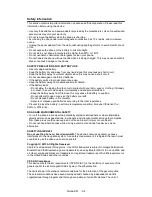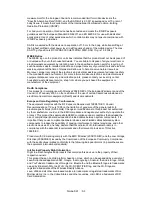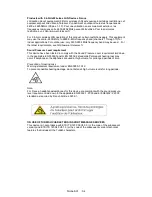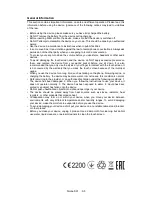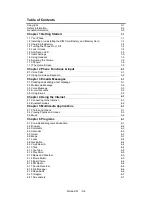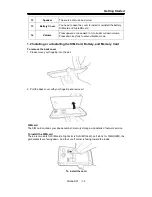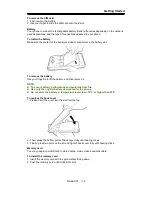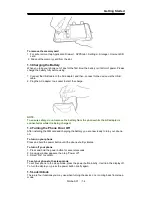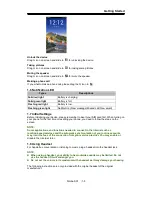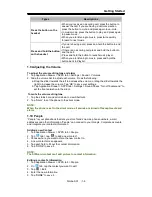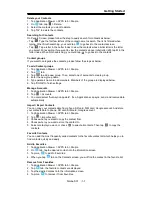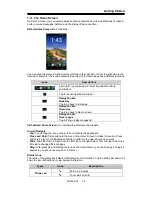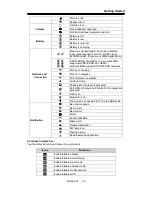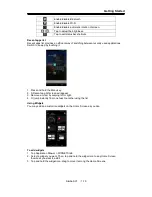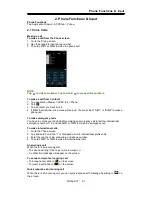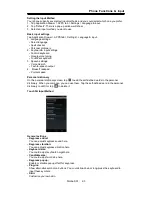Reviews:
No comments
Related manuals for GSmart Simba SX1

T-Mobile KX-HDV130
Brand: Panasonic Pages: 104

KX-UT248
Brand: Panasonic Pages: 13

KX-UT113
Brand: Panasonic Pages: 40

KX-UDT 111
Brand: Panasonic Pages: 2

KX-TDA
Brand: Panasonic Pages: 8

KX-NT343
Brand: Panasonic Pages: 4

KX-HGT100-B
Brand: Panasonic Pages: 28

KX-T7453
Brand: Panasonic Pages: 36

F30
Brand: Yezz Pages: 15

Yealink SIP-T22P
Brand: Yealink Pages: 4

Yealink SIP-T22P
Brand: Yealink Pages: 2

W79P
Brand: Yealink Pages: 12

W53 Series
Brand: Yealink Pages: 8

Yealink SIP-T21P
Brand: Yealink Pages: 144

Yealink SIP-T41P
Brand: Yealink Pages: 178

CX300
Brand: Polycom Pages: 36

GS80
Brand: Gigaset Pages: 27

C62G
Brand: Dinstar Pages: 8