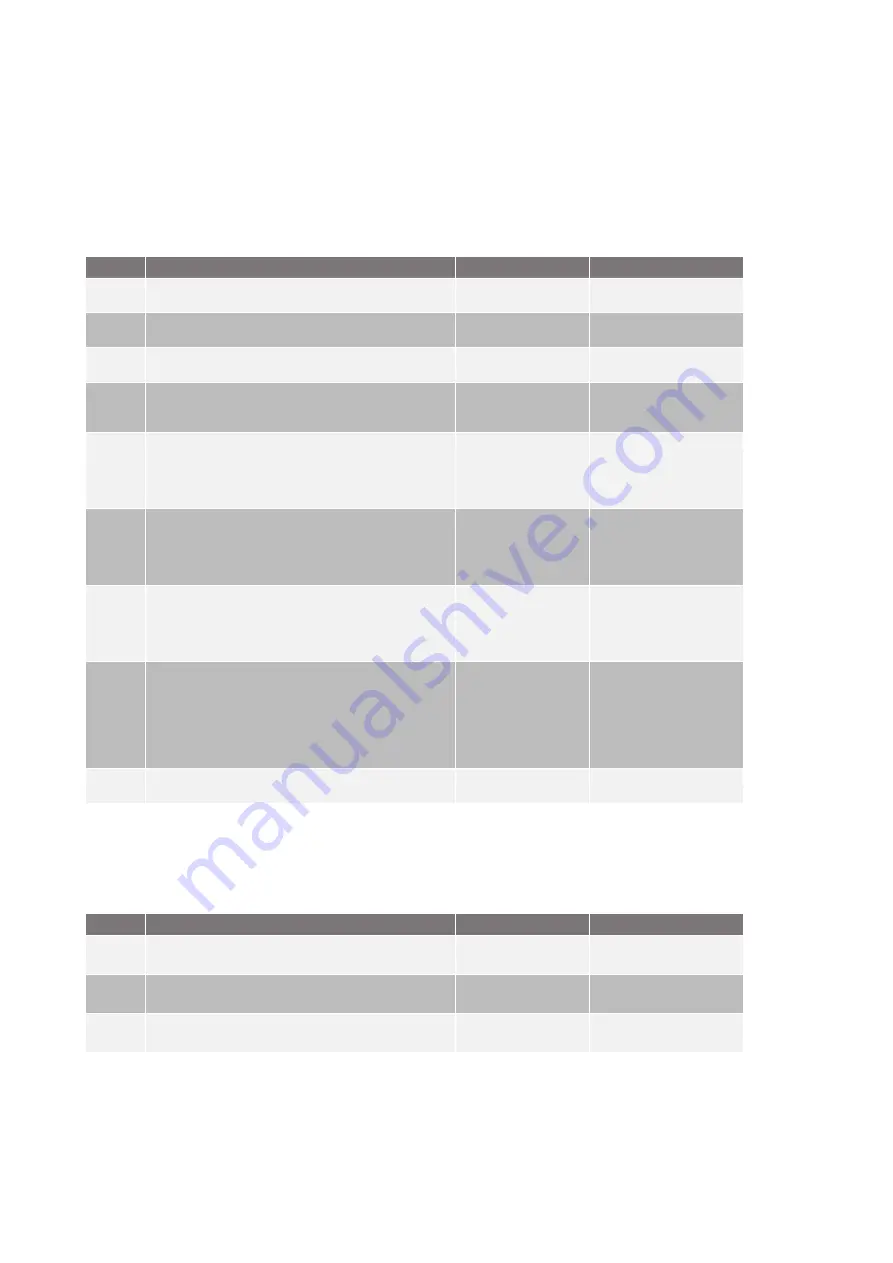
64
Charging process
Gewiss
10. Charging process
The steps needed to carry out a recharging session are listed below, on the basis of the various operating modes.
10.1. Autostart
In this mode, the station is always accessible and ready to begin a recharging session as soon as the car connection plug is inserted. To
run a recharging session:
#
Action needed
RGB LED status
Words on the display
1
Check there are no charging station errors
Fixed green
INSERT THE PLUG TO BEGIN THE
RECHARGE
2
Insert the recharging plug in the required socket-outlet of the
station and in the vehicle
Fixed green
INSERT THE PLUG TO BEGIN THE
RECHARGE
3
Once the connection has been made, the station checks the CP
and PP signals to make sure the session can be started
Fixed green
PLEASE WAIT
4
Once the CP and PP signals have been checked, the station locks
the plug electrically and mechanically in the socket-outlet. The
recharging session begins
Flashing blue
PLEASE WAIT
5
The car is requesting energy from the station
Fixed blue
RECHARGE IN PROGRESS
Ts=0000 Tc=0000
RECHARGE IN PROGRESS
kW=0000 kWh=0000
6
Recharge in progress
Fixed blue
RECHARGE IN PROGRESS
Ts=0000 Tc=0000
RECHARGE IN PROGRESS
kW=0000 kWh=0000
7
To end the session, disconnect the charging cable inserted in the
car.
NB: disconnect the cable from the car side first, to allow the
station to release the connector on the station itself
From fixed or flashing blue
to flashing green
RECHARGE IN PROGRESS
Ts=0000 Tc=0000
RECHARGE IN PROGRESS
kW=0000 kWh=0000
8
Remove the plug from the socket-outlet on the station
From flashing green
to fixed green
RECHARGE TERMINATED
REMOVE THE CABLE
SESSION SUMMARY
Ts=0000 Tc=0000
SESSION SUMMARY
kW=0000 kWh=0000
9
If the station encounters no errors, it returns to standby status
Fixed green
INSERT THE PLUG TO BEGIN THE
RECHARGE
10.2. Stand-Alone with RFID card reader
In this mode, the station activates the session once an RFID card enabled for recharging has been swiped across the reader (i.e. added
to the local list of authorised cards).
To add an RFID card to the local list:
#
Action needed
RGB LED status
Words on the display
1
Swipe the MASTER key across the RFID reader to access the
storage menu
Fixed green
*SAVING*
SWIPE THE CARDS
2
Swipe each single card that you want to add to the list across the
RIFD reader (wait for the relative message on the display).
Fixed green
RECOGNITION
*PLEASE WAIT*
3
To quit the RIFD card storage menu, swipe the MASTER key across
the RFID reader until the standard message appears
Fixed green
SWIPE THE CARD
TO RECHARGE
To delete an RFID card from the local list:
7.55.4.502.0 - Installation and Operation Manual



























