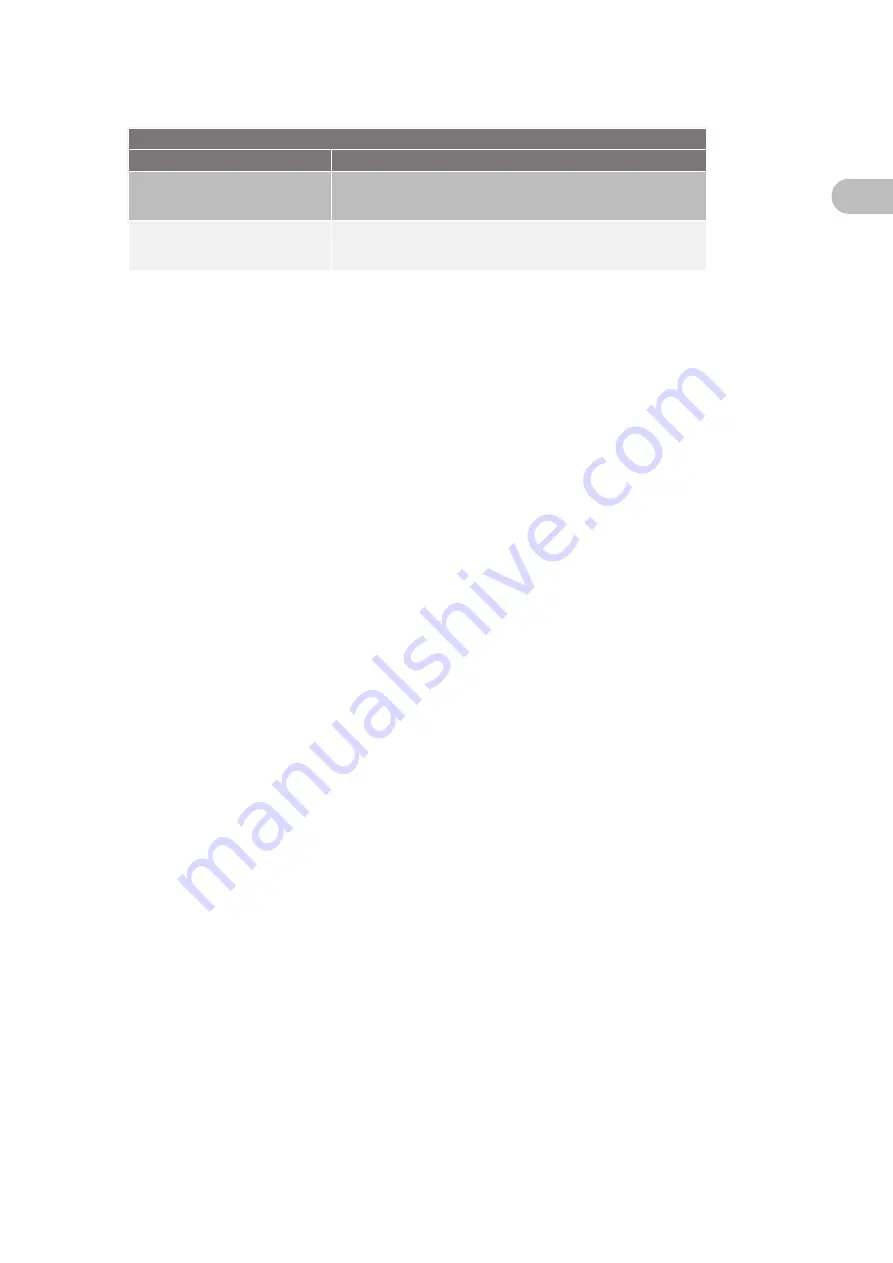
63
Status indicators
Gewiss
LOCAL RFID CARD CONTROL
Words on the display
Description
RECOGNITION
*PLEASE WAIT*
When you are swiping the RFID card that you want to add, the system will display
this message. If the read result is OK, the card will be added to or removed from
the local White List.
*DELETION*
SWIPE THE CARDS
Once the MASTER card has been swiped several times, the station goes into
deletion mode. Swipe one RFID card at a time in order to delete it from the local
White List.
9.3. Lighting inside the type 2 socket-outlet
Models with a T2 vandal-proof socket-outlet and
Stand-Alone operating mode with RFID
and
via mobile app and
cloud platform
contain a LED light that flashes when the client is asked to implement a request such as inserting or removing the
recharging plug.
7.55.4.502.0 - Installation and Operation Manual
IT
EN
FR
ES
DE
RO
HU
NL














































