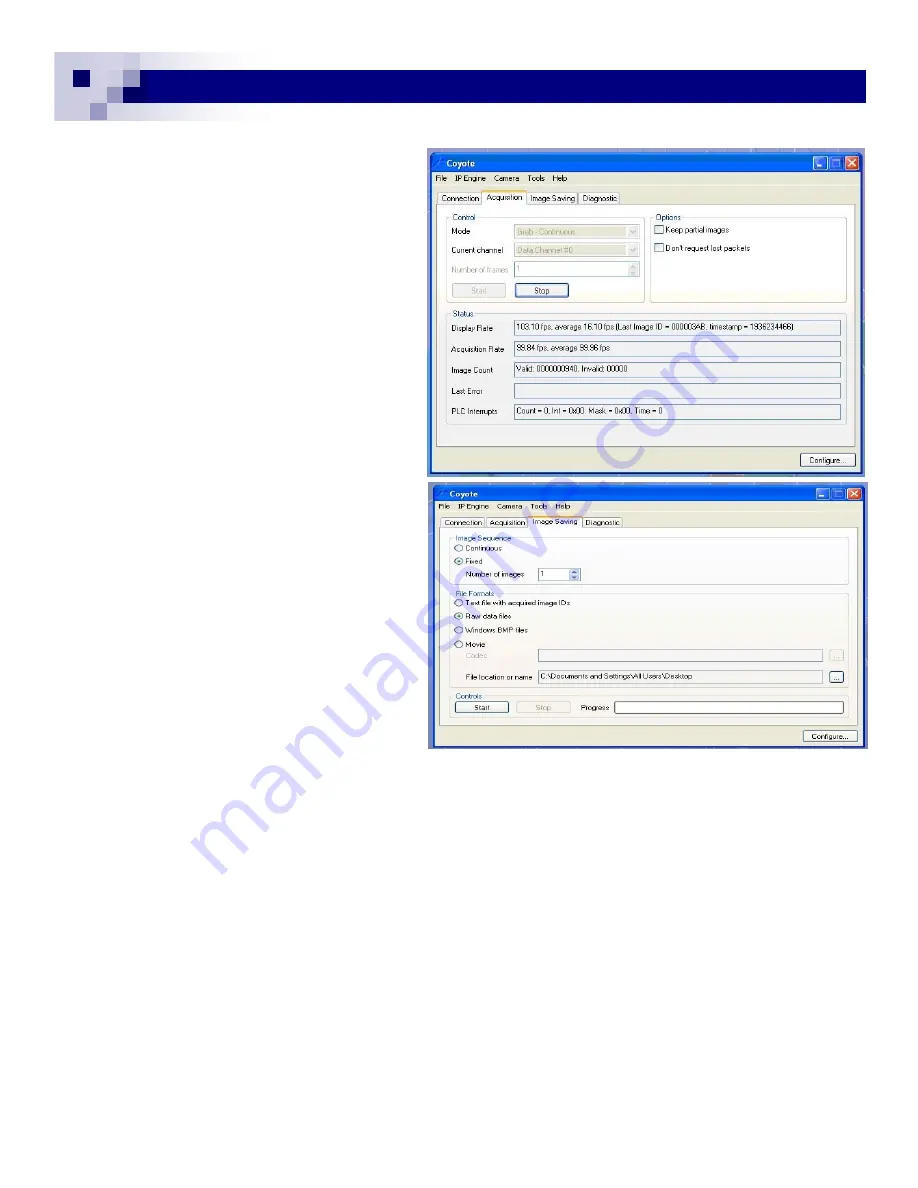
23
23
4.5 Image Capture and Save
The image capture is controlled in the
“Acquisition” tab. The typical mode is
“Grab Continuous”. Since the camera side
only outputs FVAL (Frame Valid) Pulse
per trigger, the frame grabber side can
stay in continuous mode and only grabs
images when it receives FVAL for Async
Trigger. The “Acquisition Status” window
displays grabbing rate and display rate as
well as error detection. (Fig. 34)
The critical functions of the frame grabber
are saving the captured images in various
formats and controlling the capture tim-
ings. Open up the “Image saving” tab. For
saving streamed video, use “Continuous”.
The saving speed may not be real frame
rate due to the storage speed. For most of
image processing, images are saved and
processed as those are captured. Select
“fixed” and choose the “number of im-
ages”. If you choose multiple images, the
frame number is not necessarily stream
video but it is rather controlled by number
of triggered frames, which are captured in
number of FVAL created by the trigger in
Acync Mode.
The saving data file format
is selectable.
•
Text file with acquired image IDs
•
Raw data
keeps the same pixel for-
mat as selected in “Pixel depth”.
•
Window bitmap
is convenient but limited to 8-bit (or 24-bit color). (Fig. 35).
You can browse the file location to save the images. The default indicates on the desktop and it is
convenient to test these functions as you can see the saved images on the desktop each time “Start”
button is pressed. You can save the images while the camera is running under continuous mode in
“Acquisition” tab.
In Asnyc Mode, you can press the “Start” button then wait for a trigger comes in. Once the specific
number of frames are captured with the trigger inputs, the “Start” button recovers to active state
(ready to accept next start). When it is saving, the progress bar indicates the activity.
GEViCAM Inc
Fig. 34
Fig. 35
Summary of Contents for GP-151400
Page 39: ...39 39 GEViCAM Inc MEMO ...
















































