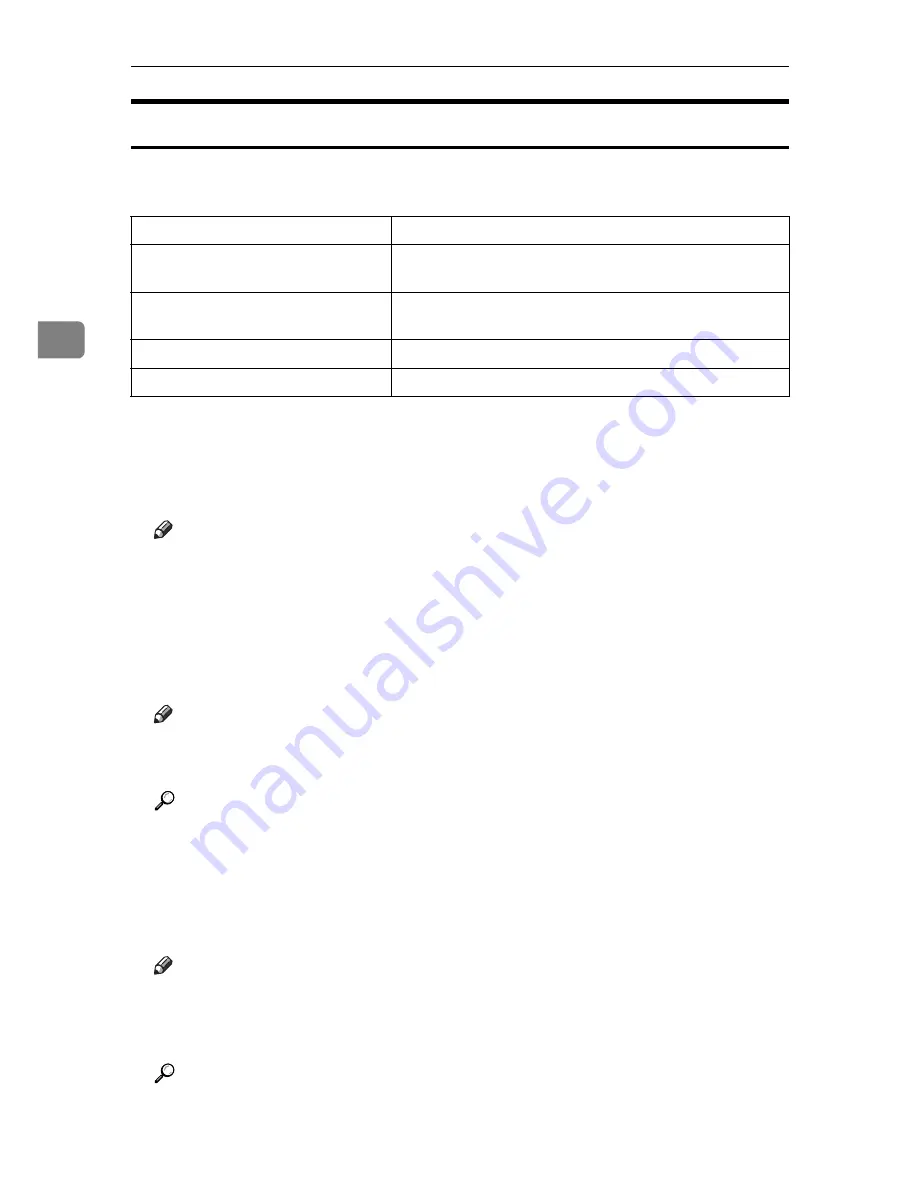
Using PostScript 3
68
3
Job Type
Use this to select the type of print job.
The following table shows the tabs or menus where you can select this function.
You can select the following items:
❖
Normal Print
Select this for normal printing. The print job starts immediately after the print
command is given.
Note
❒
Under Windows 95 / 98 / Me, if you want to use an User ID, click the
[
De-
tails...
]
button.
❖
Sample Print
Use this function to print only one set of a multiple print jobs.
The other sets are saved in the machine. The saved job can be printed from the
machine's control panel. You can also delete the saved job.
Note
❒
The “User ID” can contain up to eight alphanumeric (a- z, A- Z, 0- 9) characters.
❒
Entering the “User ID” helps you distinguish your print job from others.
Reference
For details about how to use Sample Print, see p.70 “How to Use Sample
Print”.
❖
Locked Print
Use this function to save documents in the machine memory with a pass-
word, and then edit and print them as you want.
Note
❒
The “User ID” can contain to eight alphanumeric (a-z, A-Z, 0-9) characters.
The “Password” must be 4-8 digits.
❒
Entering the “User ID” helps you distinguish your print job from others.
Reference
For details about how to use Locked Print, see p.74 “How to Use Locked
Print”.
Windows 95 / 98 / Me
[
Job Type:
]
on the
[
Setup
]
tab.
Windows 2000 / XP, Windows Serv-
er 2003
[
Job Type:
]
on the
[
Job Log
]
tab in the Printing Preferences
dialog box.
Windows NT 4.0
[
Job Type:
]
on the
[
Job Log
]
tab in the Document Defaults
dialog box.
Mac OS
[
Job Type:
]
on
[
Job Log
]
in the print dialog box.
Mac OS X
[
Job Type:
]
on
[
Job Log
]
in the print dialog box.
Summary of Contents for DSm755
Page 8: ...vi...
Page 10: ...2...
Page 62: ...Windows Configuration 54 1...
Page 72: ...Mac OS Configuration 64 2...
Page 127: ...Copyright 2005...
Page 128: ...PostScript 3 Supplement EN USA GB GB AE AE B229 8559...








































