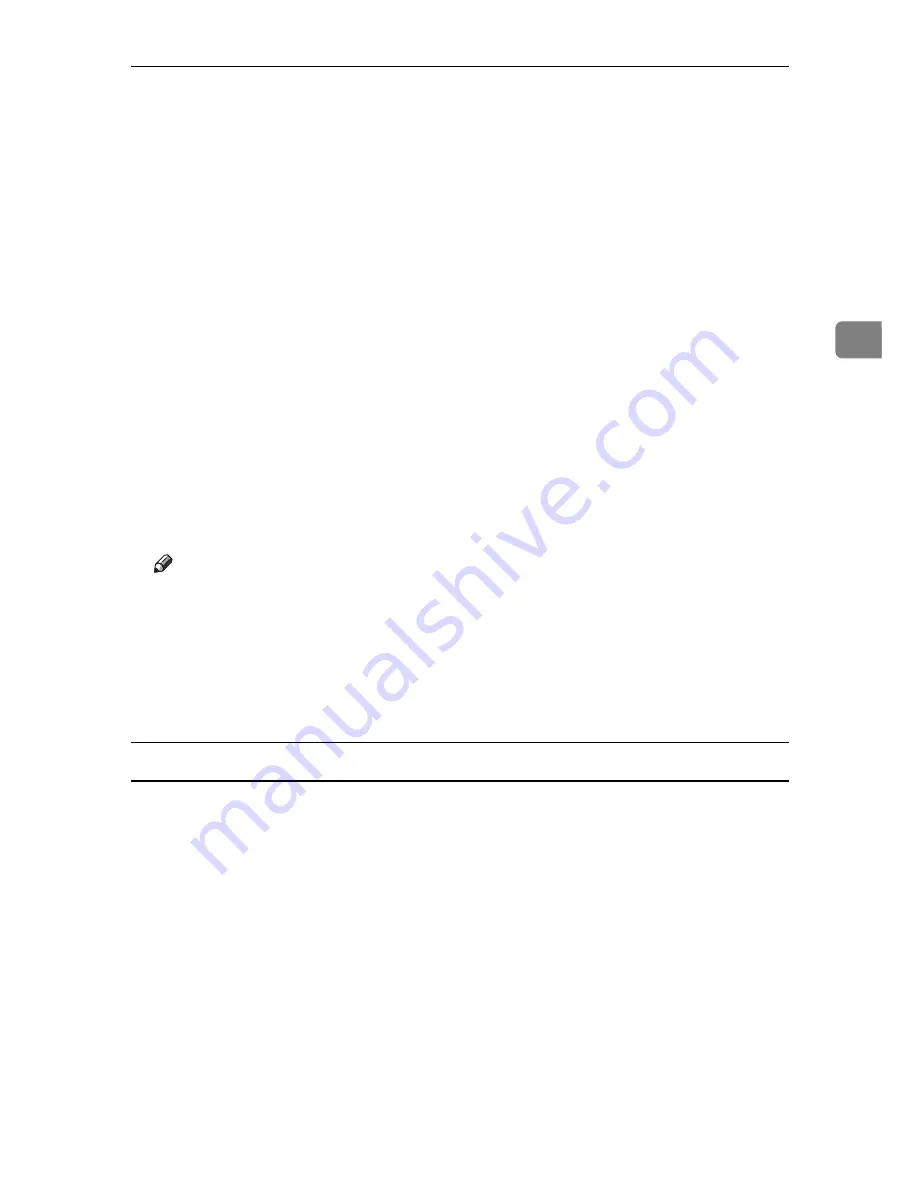
Printing a Document
87
3
H
Press
[
Stored Print Job List
]
.
A list of stored print files stored in the machine appears.
User ID, Date / Time and File Name also appear.
Depending on the security settings, certain print jobs may not be displayed.
I
Select the file you want to print by pressing it.
J
Press
[
]
.
A confirmation screen appears.
If you have already set a password, proceed to the following step.
K
Enter a password using the number keys on the password screen, and then
press
[
OK
]
A confirmation screen will appear if the password is not entered correctly.
Press
[
OK
]
to enter the password again.
If you have not set the password, proceed to the following step.
L
Press
[
Yes
]
.
The stored file is printed.
Note
❒
Press
[
Stop
]
to cancel printing.
❒
To cancel printing, press
[
Exit
]
. Then, press
[
Job Reset
]
. After it has started,
the file is deleted.
❒
Stored Print files sent to the machine is not deleted unless you delete them
in the machine or select
[
Auto Delete Stored Print Jobs
]
(see "System", Printer
Reference). For details, see p.87 “Deleting a Stored Print File”.
Deleting a Stored Print File
If a printed document is not as required, you can delete the stored print file.
A
On the machine's control panel, press the
{
Printer
}
key to display the printer screen.
B
Press
[
Print Jobs
]
.
A list of print files stored in the machine appears.
C
Press
[
Stored Print Job List
]
.
A list of stored print files stored in the machine appears.
D
Select the file you want to delete by pressing it.
To cancel a selection, press the highlighted job again.
E
Press
[
Delete
]
.
A confirmation screen appears.
Summary of Contents for DSm755
Page 8: ...vi...
Page 10: ...2...
Page 62: ...Windows Configuration 54 1...
Page 72: ...Mac OS Configuration 64 2...
Page 127: ...Copyright 2005...
Page 128: ...PostScript 3 Supplement EN USA GB GB AE AE B229 8559...






























