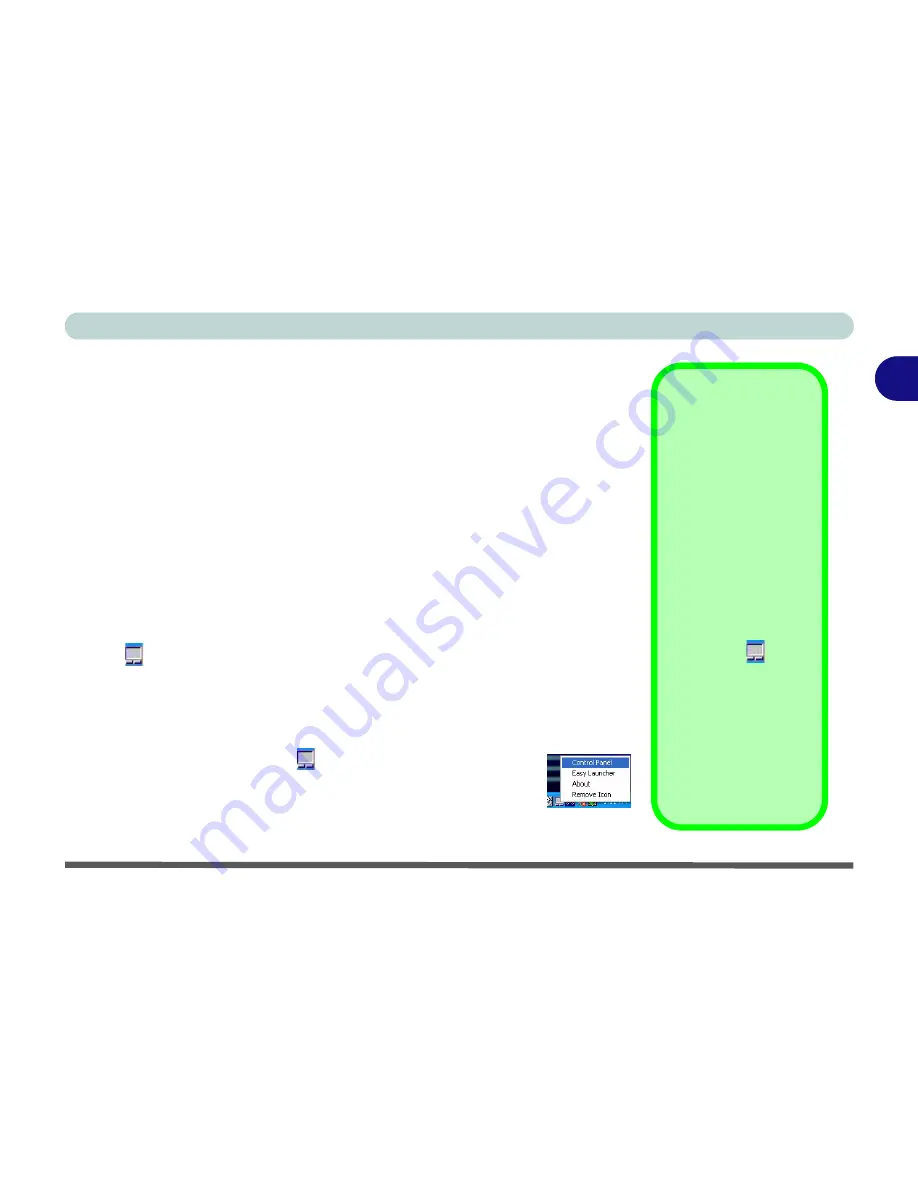
Using The Computer
TouchPad and Buttons/Mouse 2 - 21
2
TouchPad and Buttons/Mouse
The TouchPad is a device for pointing (controlling input positioning) on the
computer’s display screen by sensing finger movement, and downward pres-
sure.
It is an alternative to the mouse, however, you can also add a mouse to
your computer either through the PS/2 interface, or one of the USB ports.
The TouchPad buttons function in much the same way as a two-button mouse.
The central button may be configured to function as you require (see
“Mouse
Properties” on page 2 - 22
for screen examples).
Configuring the TouchPad and Buttons
Once you have installed the TouchPad drivers (see
“What to Install” on
page 4 - 2
) you can configure the functions by double-clicking the TouchPad
icon
in
the
taskbar
, or by going to the
Mouse
control panel in
Windows
(
Start
menu and point to
Settings
and click
Control Panel
, then double-click
the
Mouse
icon). In
Windows XP
the
Mouse
control panel is in the
Printers
and Other Hardware Category
.
Right-click the taskbar icon
and select
Easy Launcher
to
run programs from this menu. To add programs to the menu, see
“Easy Launcher” on page 2 - 22
for details.
Mouse Driver
If you are using an ex-
ternal mouse your op-
erating system may be
able to auto-configure
your mouse during its
installation or only ena-
ble its basic functions.
Be sure to check the
device’s user docu-
mentation for details.
TouchPad Taskbar
Icon
You can add the
TouchPad icon to the
taskbar from the
Mouse
control panel,
in the
Others
tab.
Re-
start
the computer to
see the icon appear in
the taskbar.
Summary of Contents for Hollywood D470W
Page 1: ......
Page 2: ......
Page 104: ...Drivers Utilities 4 16 4...
Page 122: ...BIOS Utilities 5 18 5...
Page 174: ...Troubleshooting 8 22 8...
Page 180: ...A 6 A...
















































