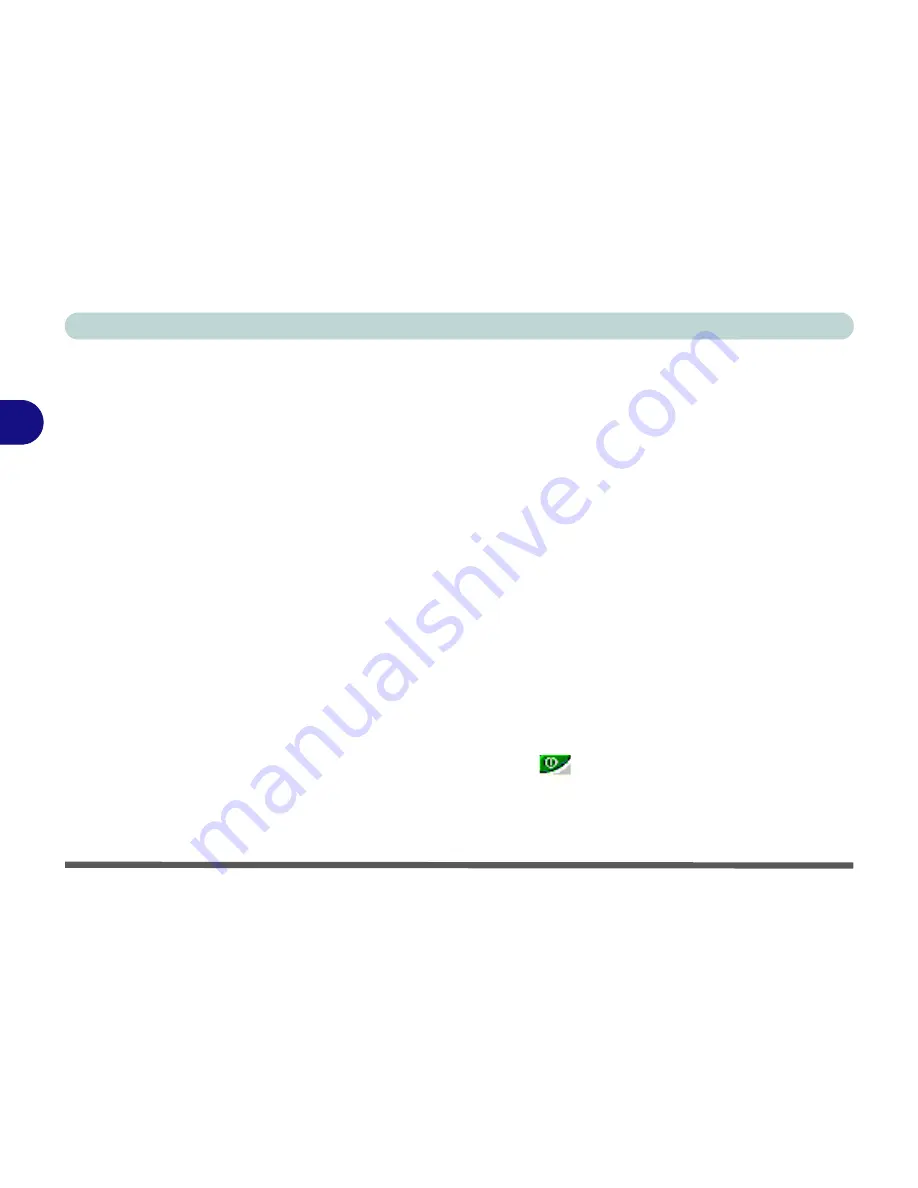
Advanced Controls
3 - 10 Enabling Other Displays
3
Clone Mode
Clone Mode simply shows an exact copy of the Primary display desktop on
the other display(s). This mode will drive multiple displays with the same con-
tent. Use this feature to display the screen through a projector for a presenta-
tion. Each display device can be configured independently as this allows you
to set the options for overhead projectors etc., which require specific resolu-
tions and refresh rates.
Extended Desktop Mode
The system supports
Extended Desktop
(the LCD and a CRT showing differ-
ent views) in multiple display environments in
Windows XP
, but this mode is
NOT
supported in
Windows 2000
. An Extended Desktop creates a desktop
spanning multiple displays and acts as a large workspace.
To get this effect:
1.
Attach your external monitor to the External Monitor (CRT) port (or TV to the
S-Video-Out port), and turn it on.
2.
Go to the
Advanced
Display Settings
(see
Figure 3 - 3 on page 3-5
).
3.
Select the
Displays
tab (see
Figure 3 - 6 on page 3-9
).
4.
Click the
enable/disable button
for the display device you wish to use.
5.
Click
Apply
and an image will appear on the display device (give the
monitor a few seconds for the image to refresh).
6.
Click
Yes
to accept the settings and
OK
to save the changes.
Summary of Contents for Hollywood D470W
Page 1: ......
Page 2: ......
Page 104: ...Drivers Utilities 4 16 4...
Page 122: ...BIOS Utilities 5 18 5...
Page 174: ...Troubleshooting 8 22 8...
Page 180: ...A 6 A...






























