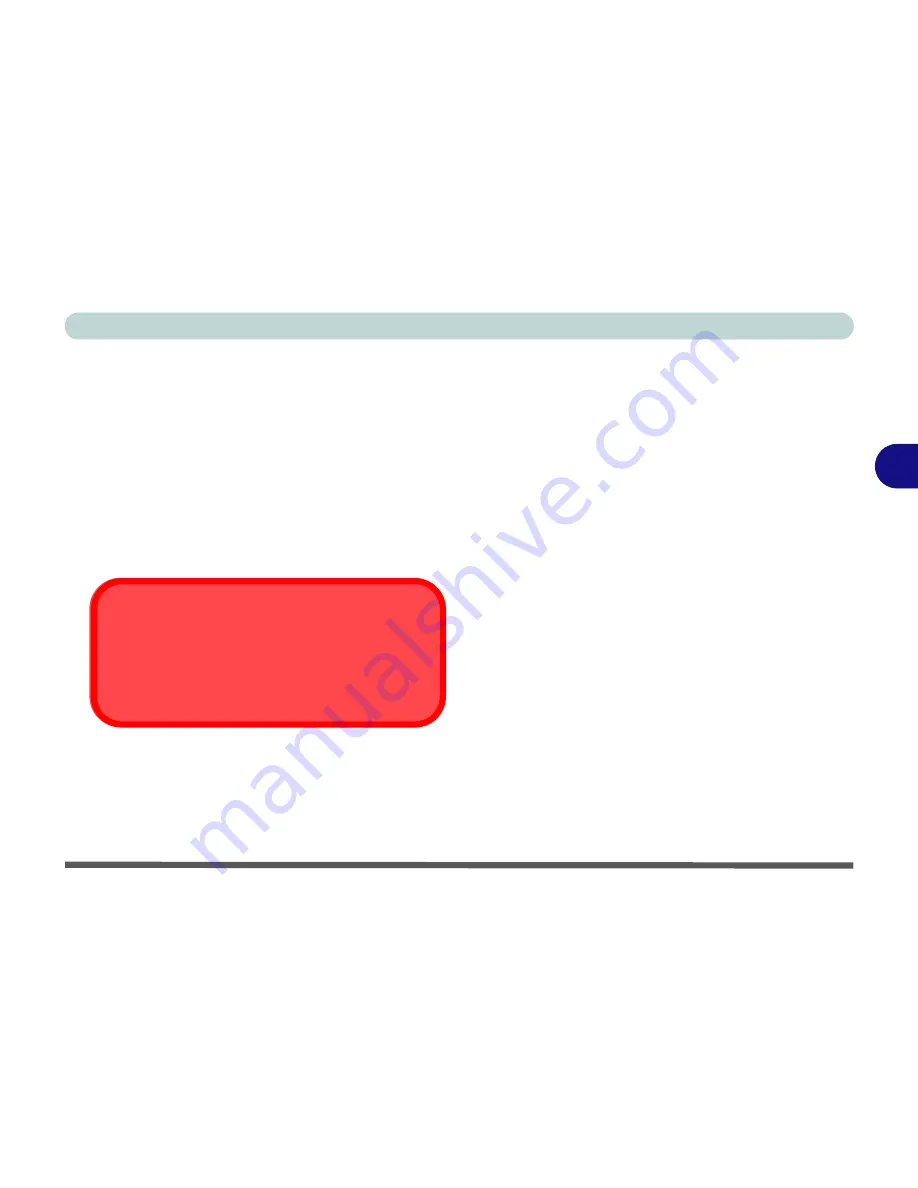
Drivers & Utilities
Windows XP 4 - 13
4
Video (WinXP)
1. Click
Start
(menu) >
Run
...
2. Navigate (
Browse..
) to
D:\Drivers\vga\Setup.exe
and click
OK
.
3. To continue click
Next > Yes > Express
.
4. Click
Finish
to restart
the computer when
prompted
.
5. See
“Advanced Video Controls” on page 3 - 2
for details on adjusting the video settings.
USB 2.0 (WinXP)
PC Card/PCMCIA (WinXP)
1. If you can see the
My Computer
icon on your
desktop (if you cannot see the
My Computer
icon go to
step 2
) click on it once to select it,
then right-click it to make the sub-menu appear
and scroll down to
Properties
and click on it
(go to
step 3
).
2. If you cannot see the
My Computer
icon click
Start
(menu), then point to (but don’t click just
highlight it)
My Computer.
Right-click it to
make the sub-menu appear and scroll down to
Properties
and click on it (go to
step 3
).
3. Click the
Hardware
(tab), then click
Device
Manager
(button).
4. Click “+” next to
PCMCIA Adapters
(if its
sub-items are not shown).
5. Double-click
Generic Cardbus Controller
and click
Driver
(tab).
6. Click
Update Driver
(button).
7. When the
Hardware Update Wizard
appears,
click
“Install from a list or specific location
(Advanced)”
then click
Next
.
8. Select
“Search for the best driver in these
locations.”
and select ONLY
“Include this
location in the search:”
.
9. Navigate (
Browse...
) to
D:\Drivers\PCMCIA\WinXp
and click
OK
>
Next
.
10.Click
Finish
and close the open
windows.
11.Restart your computer.
Install Windows XP Service Pack 1
Install
Windows XP Service Pack 1 after installing
all the drivers
to get support for USB 2.0.
Summary of Contents for Hollywood D470W
Page 1: ......
Page 2: ......
Page 104: ...Drivers Utilities 4 16 4...
Page 122: ...BIOS Utilities 5 18 5...
Page 174: ...Troubleshooting 8 22 8...
Page 180: ...A 6 A...






























