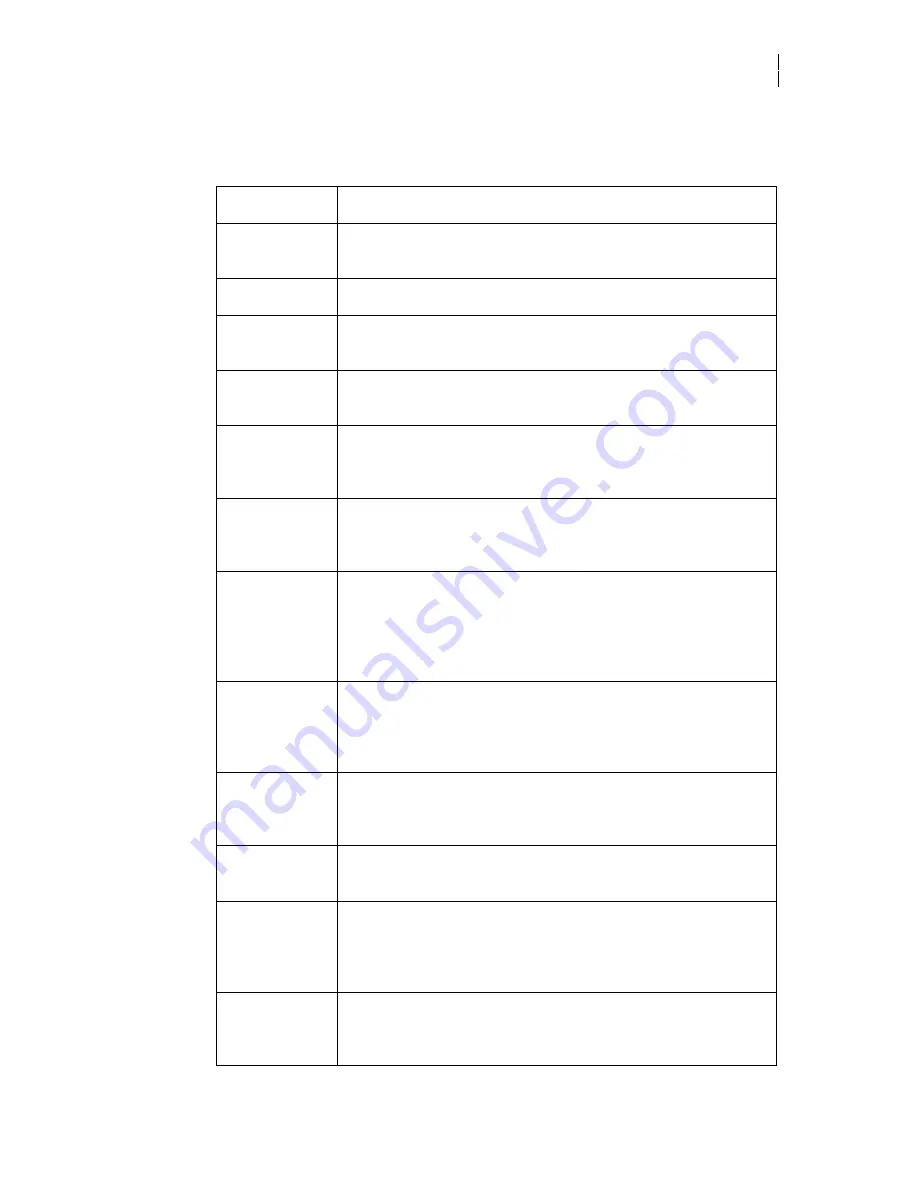
13
indicate that pressing the key will result in action or display submenus. The lines from the
function keys to the message lines indicate which key to press on the display.
The following chart briefly describes the purpose of the keys.
Name
Purpose
Function keys
These four keys have functions that change depending on the
menu or message display.
MENU
Press this key to display the Main menu.
ENTER
Press this key to confirm a selection you make in the menu
mode.
CANCEL
Press this key to exit the current menu without making any
menu changes.
UP
Press this key to slew vinyl through the printer. It is also used
to scroll through message displays greater than four lines and
to change numeric values.
DOWN
Press this key to slew vinyl out of the printer. It is also used to
scroll through message displays greater than four lines and to
change numeric values.
RUN CONT
In the RUN CONTINUOUS mode, the printer stays online when
a printing job is complete. If more than one job is sent to the
printer, the next job starts automatically if a material change is
not required. Press this key when the RUN CONT indicator light
is on to put the printer into the pause mode (the light blinks).
RUN SINGLE
In the RUN SINGLE mode, the printer goes offline when a
printing job is complete. Press this key when the RUN SINGLE
indicator light is on to put the printer into the pause mode (the
light blinks).
STOP
Press this key once to pause a job. Press this key twice to
immediately halt printing, terminate the job, and put the
printer offline.
CLEAN HEAD
Press this key to initiate the automatic head cleaning
sequence.
QUICK START
Press this key to eliminate the automatic substrate alignment
and straightening procedure between jobs. Press and hold this
key for 5 seconds to move the printhead to the left from the
park position and allow you to refill the wiper box.
LOAD VINYL
Press this key to raise the vinyl squeegees and open the
magnet bars so you can load material. Press the key again to
lower the vinyl squeegees and close the magnet bars.
Summary of Contents for 2
Page 1: ...GERBER MAXX 2 Owner s Guide ...
Page 2: ......
















































