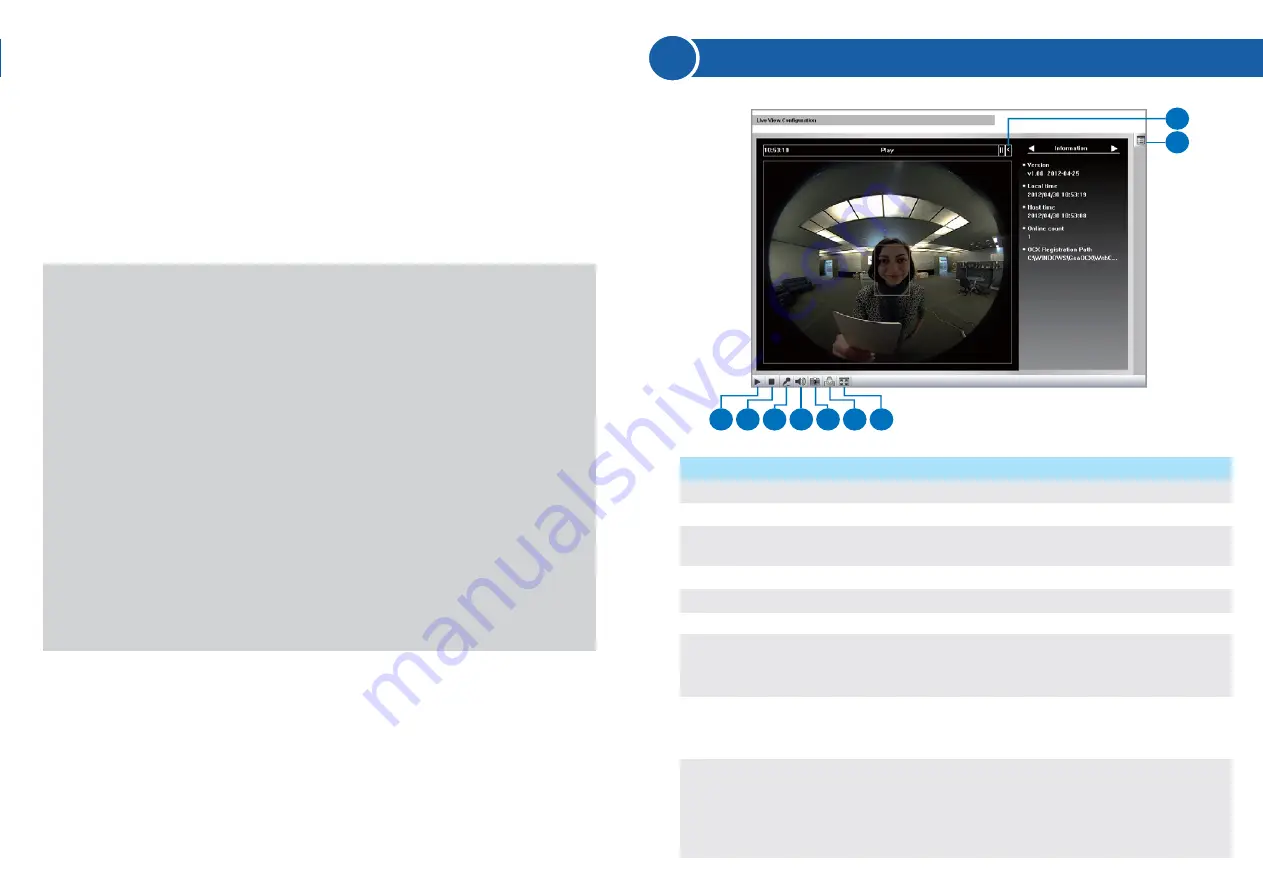
4. Select
Static IP address
. Type IP Address, Subnet Mask,
Router/Gateway and Primary DNS.
5. Click
Apply
.
6. To allow updating of images in Microsoft Internet Explorer, you must
set your browser to allow ActiveX Controls and perform a one-time
installation of GeoVision’s ActiveX component onto your computer.
7
The Web Interface
IMPORTANT:
●
If
Dynamic IP Address
or
PPPoE
is enabled, you need to know
which IP address the camera reader will get from the DHCP server
or ISP to log in. If the camera reader is installed in a LAN, use the
GV-IP Device Utility to look up its current dynamic IP address. See
Checking the Dynamic IP Address
, Chapter 3,
GV-Camera Reader
User’s Manual
.
If the camera reader uses a public dynamic IP address via PPPoE,
use the Dynamic DNS service to obtain a domain name linked to
the camera reader’s changing IP address first. For dynamic DNS
server settings, see
Advanced TCP/IP
, Chapter 5,
GV-Camera
Reader User’s Manual
.
●
If
Dynamic IP Address
or
PPPoE
is enabled and you cannot
access the camera reader, you may have to reset it to factory
default settings and perform the network settings again. Refer to
section 9 in the Quick Start Guide to see how to restore to factory
default settings.
1
2
3
4
5
6
7
8
9
No.
1
2
3
4
5
6
7
8
9
Name
Play
Stop
Microphone
Speaker
Snapshot
File Save
Full Screen
Show System
Menu
Control Panel
Function
Plays live video.
Stops playing video.
Talks to the surveillance area from the local
computer.
Listens to the audio around the camera.
Takes a snapshot of live video.
Records live video to the local computer.
Switches to full screen view. Right-click the image
to have these options:
Snapshot, Resolution,
PIP, PAP, GPS
and
Google Maps
.
Brings up these functions:
Alarm Notify, Video
and Audio Configuration, Remote Config,
Show Camera Name
and
Image Enhance
.
Shows camera information, video settings, audio
data rate, images captured upon motion and GPS
location of the camera reader. Also allows you to
adjust image quality and install programs from the
hard drive.












