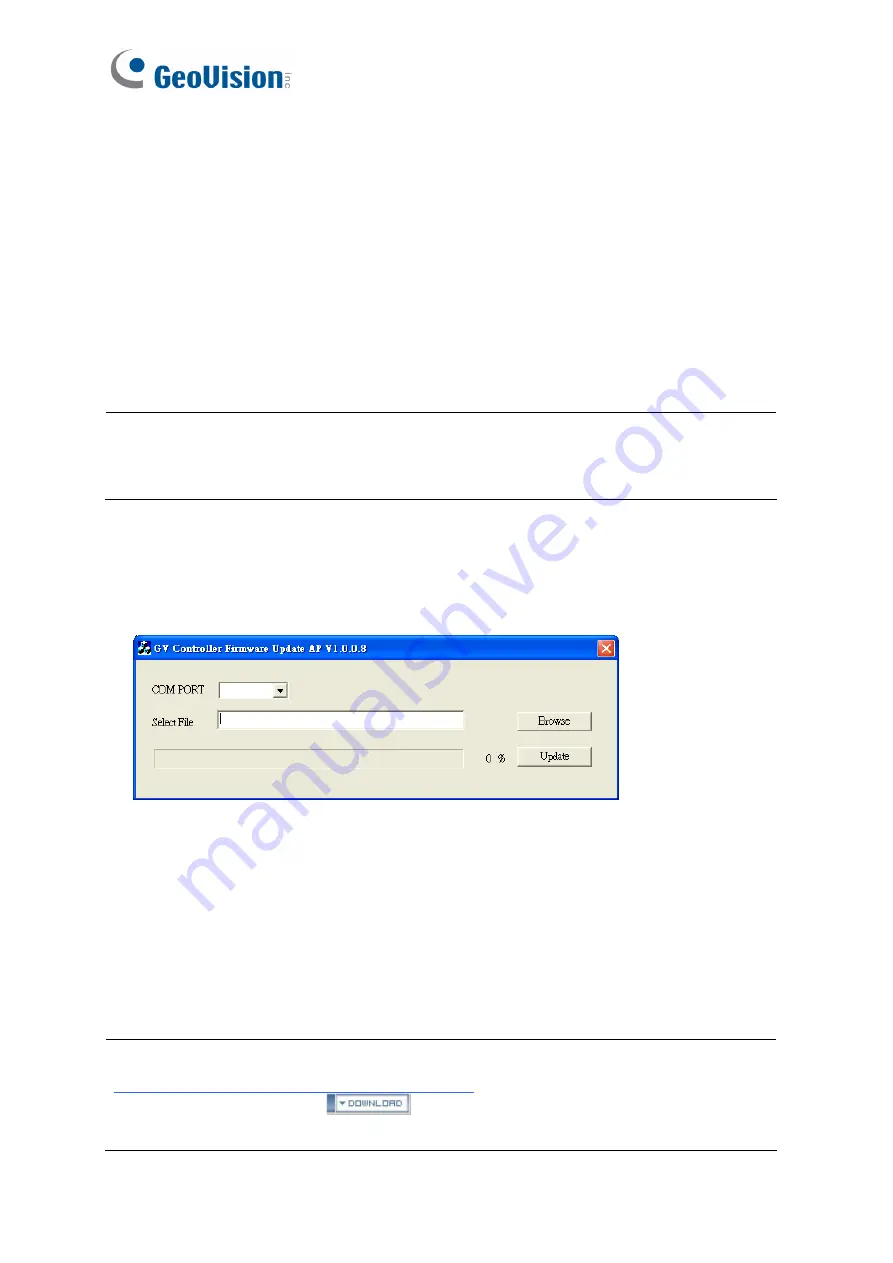
32
2.8 Firmware Upgrade
GeoVision will periodically release the updated firmware on the website. The new firmware
can be simply loaded into the reader by using
Update Utility
included in the Software CD.
Important Notes before You Start
Before you start updating the firmware, please read these important notes:
1. While the firmware is being updated, the power supply must not be interrupted.
2. Do not turn the power off within 10 minutes after the firmware is updated.
WARNING:
The interruption of power supply during updating causes not only update
failures but also damages to the device. In this case, please contact your sales
representative and send your device back to GeoVision for repair.
To upgrade firmware:
1. Insert the Software CD and select
Run Firmware Update Utility
. This dialog box
appears.
2. Select the COM port of the reader.
3. Click the
Browse
button to locate the firmware file (.bin) saved at your local computer.
4. Click
Update
.
5. The LED indicator should flash purple during the process of firmware upgrading. When
the process is complete, the reader will be sounded twice and the LED indicator will
change to green.
Note:
You can also download the firmware upgrade utility from the GeoVision website:
from the drop-down
list, click the
Download
icon
of
GV-RK1352 & GV-R1352 & GV-DFR1352
Firmware Upgrade Utility
.


















