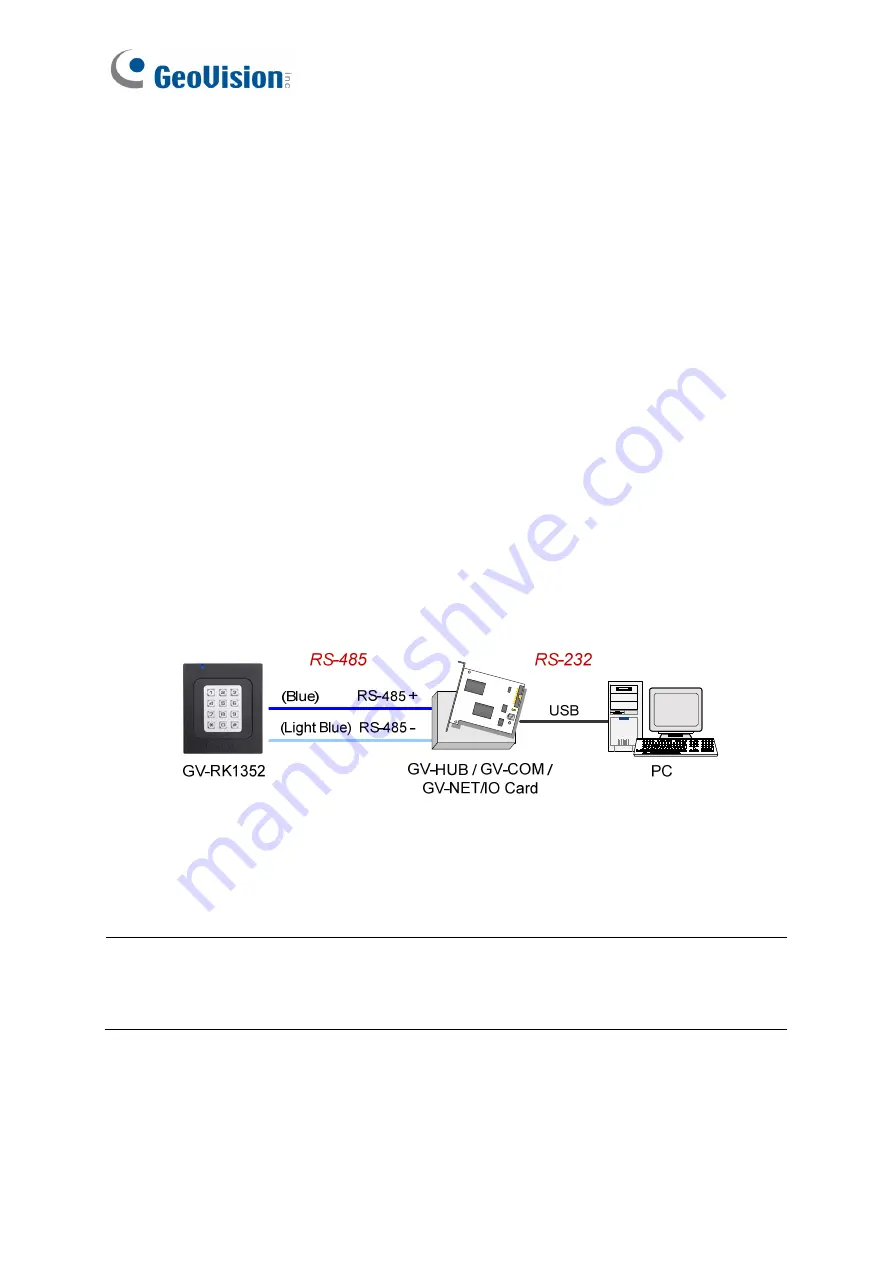
26
2.6 Changing the Default Settings of Beeper and LED
You can change the default settings of the LED and the beeper by enabling a GV-AS210 /
2110 / 2120 / 410 / 4110 / 810 / 8110 to externally control the LED and Beeper. Through the
Web interface of the controller, you can set the controller to trigger the red LED, green LED
or beeper when the specified alarm events occur.
1. Enable external control of the reader’s Beeper and LED by using the
GV-R/RK/DFR
Config AP
.
2. Wire the Beeper, Red LED and Green LED from the reader to the GV-AS Controller.
3. Specify the Beeper and LED settings for each door through the Web interface of GV-AS
Controller.
2.6.1 Setting up Beeper and LED on GV-R/RK/DFR Config AP
To enable the external controls of the Beeper and LED on GV-R/RK/DFR Config AP, the
reader needs to be connected to a computer through GV-COM, GV-Hub or GV-NET/IO Card
V3.1.
1. Start the
GV-R/RK/DFR Config AP
and select the COM port that is connected to the
reader.
Note:
To see how to install the Config AP and how to identify the COM port of the reader,
refer to
2.4 Installing GV-R/RK/DFR Config AP
and
2.5.1 Defining the ID Number and
Setting the Reader to Slave
earlier in this installation guide
























