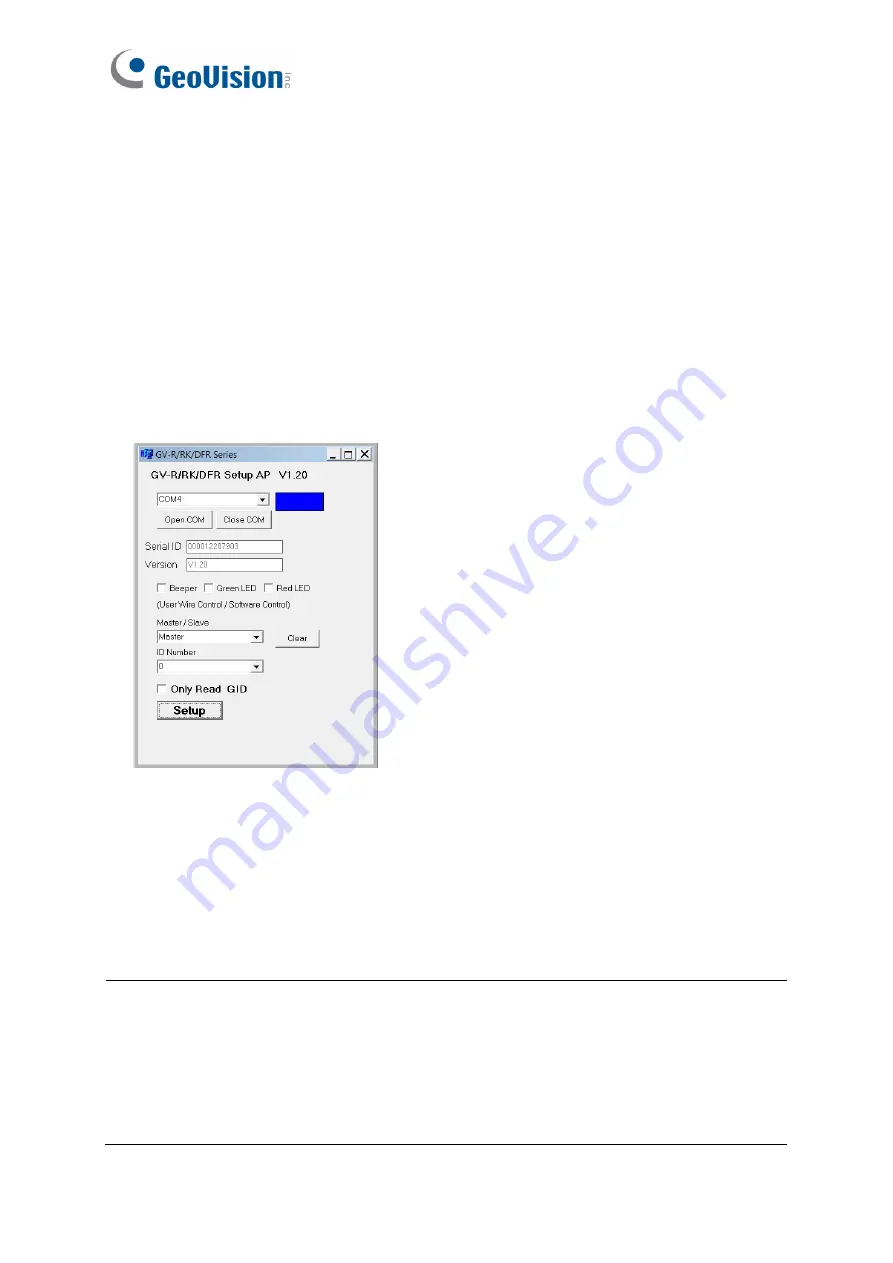
4
1.2.3 Defining the ID Number of GV-SR1251 by Using the GV-
Reader Config Utility
Through a single RS-485 cable, you can connect up to 8 GV-Reader1251 / 1352 V2 /
SR1251 to the GV-ASController. To form a chain connection, follow the steps below to define
each reader’s ID number by using the GV-Config Utility.
1. Install and download the GV-Reader Config Utility. For details, refer to
2.4 Installing the
GV-R/RK/DFR Config AP
.
2. Run
GV-R/RK/DFR Config AP
.
3. Select the COM port that is connected to the reader and click
Open COM
. The red
square next to the COM port box should change to blue to indicate the COM port is
correct.
4. Select an
ID number
for the reader. The ID number ranges from 0 to 7.
5. Click
Setup
. The serial number and firmware version of the reader will be automatically
detected. The settings are sent to the reader.
Note:
1. To define the ID number of GV-Reader1251 / 1352 V2, you must use the switches at
the back of the reader.
2. The GV-SR1251 only reads UID. Therefore, the
Only Read GID
option in the GV-
R/RK/DFR Series dialog box is not functional for GV-SR1251.

























