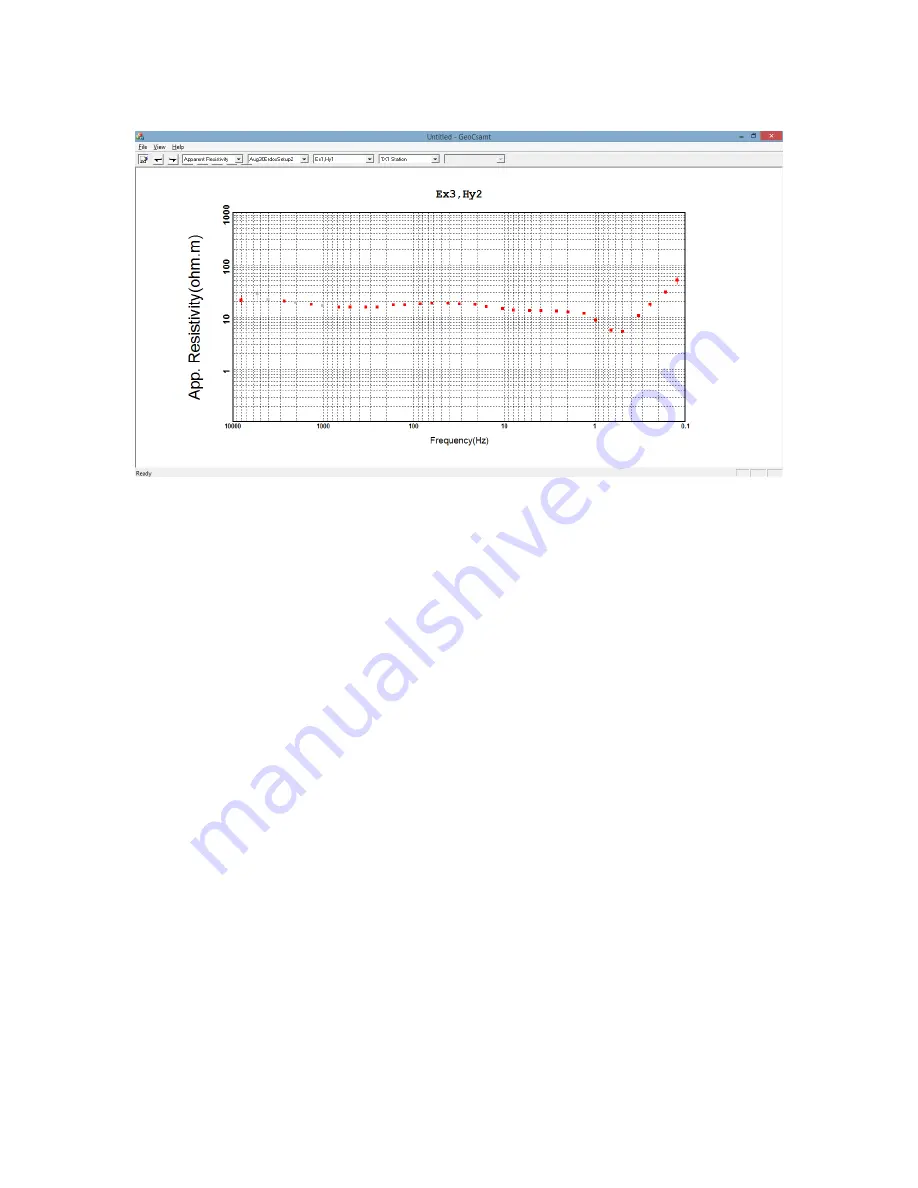
37
These edits only mask out the selected data points. They are not deleted. In order to save the
edits the data must be exported by clicking on “File” and selected the desired export format, as
explained below. You can also edit the individual stacks for each frequency. Right click on any
frequency to see the individual stacks. Left click any data point for that frequency to mask out
the point. Right click to return to the apparent resistivity curve.
To export the results of the CSAMT processing click on “File” then choose one of the export
formats (USF, XYZ, Bostic, EDI, AVG). For example, to export the data file to be read by Zonge
Engineering’s “SCS2D” CSAMT inversion software you need to click “File” then select either the
EDI or AVG format. If the EDI format has been chosen start the program “edi2avg.exe”. Read
the EDI file and convert it to the AVG format. The Zonge SCS2D program can read the AVG file
and do a 1-D and 2-D inversion. No additional conversion is required for SCS2D to read the AVI
file. Please see the operator’s manual for SCS2D for more details.
d. You can also edit individual stacks at that frequency by putting the cursor over a data point
and right clicking the point. The individual stacks will be displayed. Left click the stack points
you want to mask out, then right click again to return to the impedance curve. An example of
the edited stacks is shown below:






























