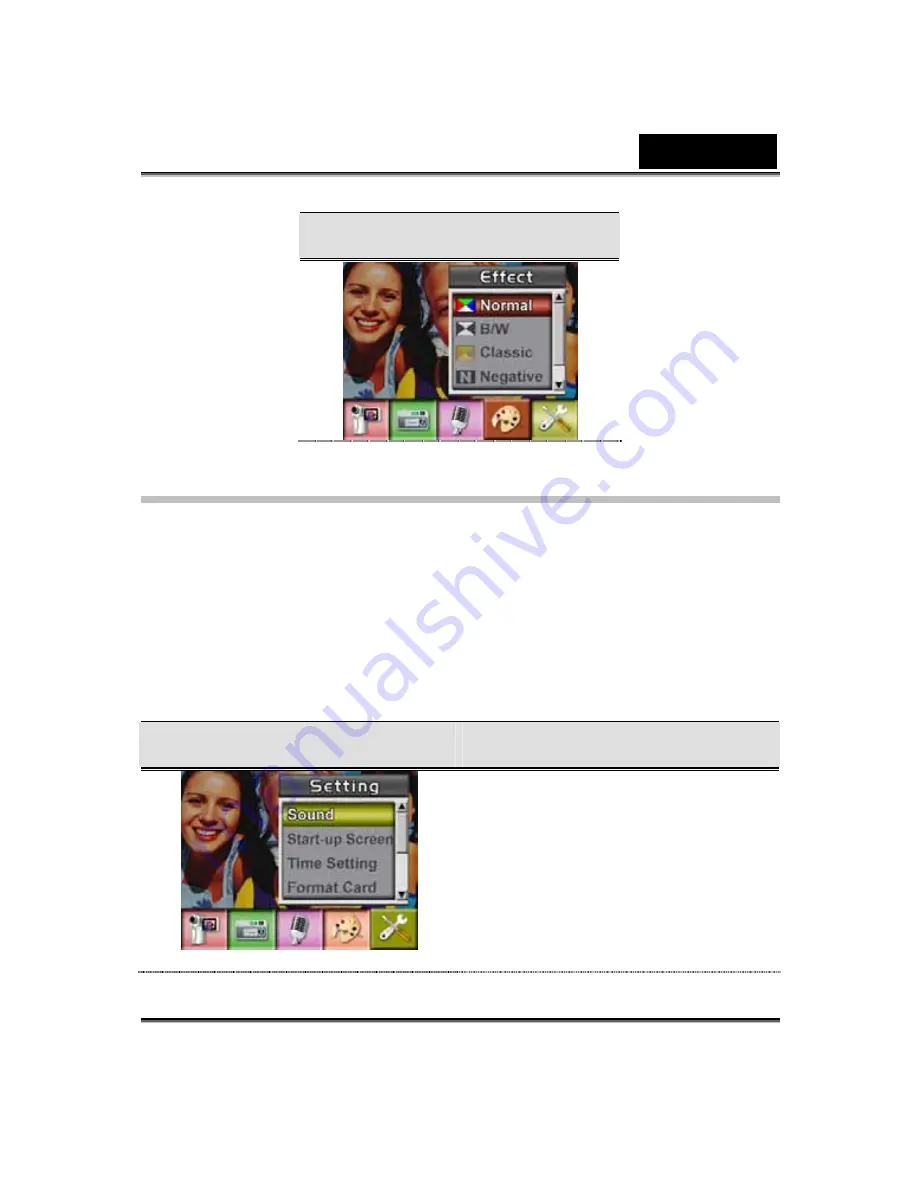
English
-43-
Display Screen
Setting Menu
The Setting submenu contains options for configuring your camera set
up.
To change advanced setting:
1. In Movie/Picture Record Mode, press Enter Button to switch to record
menu screen.
2. Use Right/Left Buttons to move to Setting option, then Setting
Submenu will pop out on the screen.
3. Use Up/Down Buttons to move between settings.
Display Screen
Setting Option
z
Sound (operation sound)
z
Start-Up Screen
z
Time Setting
z
Format Card
z
TV System
z
Language
z
Default Setting
Summary of Contents for DV601
Page 12: ...English 4 Side View 1 Speaker 2 Battery Cover 3 Macro Switch 4 Microphone...
Page 86: ...English 78 5 Click Add to add the video file you want to convert...
Page 88: ...English 80...
Page 89: ...English 81 7 Task Report window will pop out after the task is completed...
Page 93: ...English 85...
Page 94: ...English 86 3 Click Output icon and start to burn DVD...






























