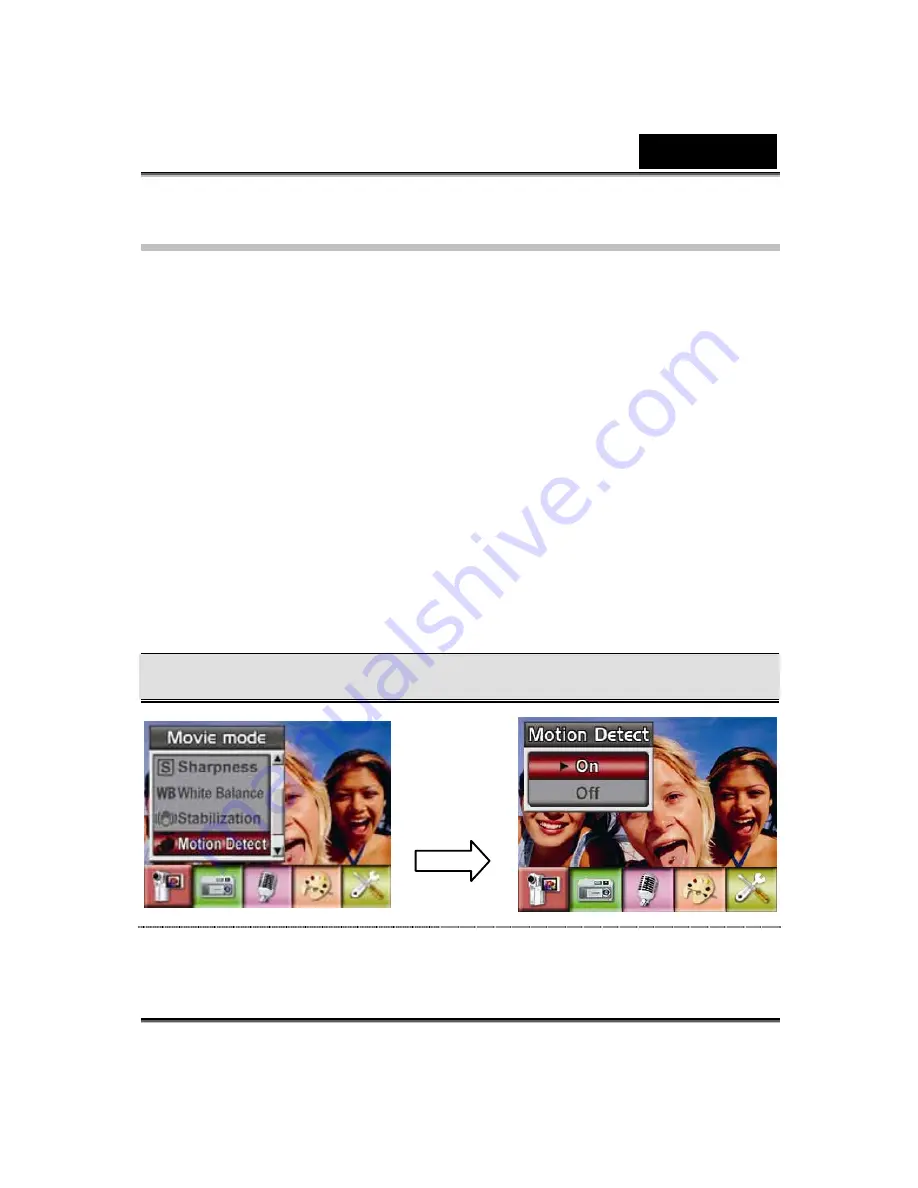
English
-29-
Motion Detection
To enable Motion Detection:
1. In Movie/Picture Record Mode, press Enter Button to switch to record
menu screen.
2. Use Right/Left Buttons to select Movie Mode. The submenu of Movie
Mode will pop out on the screen.
3. Use Up/Down Buttons to select Motion Detect then press Enter
Buttons to switch to Motion Detect submenu.
4. Use Up/Down Buttons to choose ON or OFF.
5. Press Enter Button to validate the setting and exit.
6. Camera will start to record video once if there is a movement for 3
consecutive seconds. It will stop recording if there is no movement for
3 seconds.
Motion Detect
Motion Detect Option
Enter
Button
Summary of Contents for DV601
Page 12: ...English 4 Side View 1 Speaker 2 Battery Cover 3 Macro Switch 4 Microphone...
Page 86: ...English 78 5 Click Add to add the video file you want to convert...
Page 88: ...English 80...
Page 89: ...English 81 7 Task Report window will pop out after the task is completed...
Page 93: ...English 85...
Page 94: ...English 86 3 Click Output icon and start to burn DVD...






























