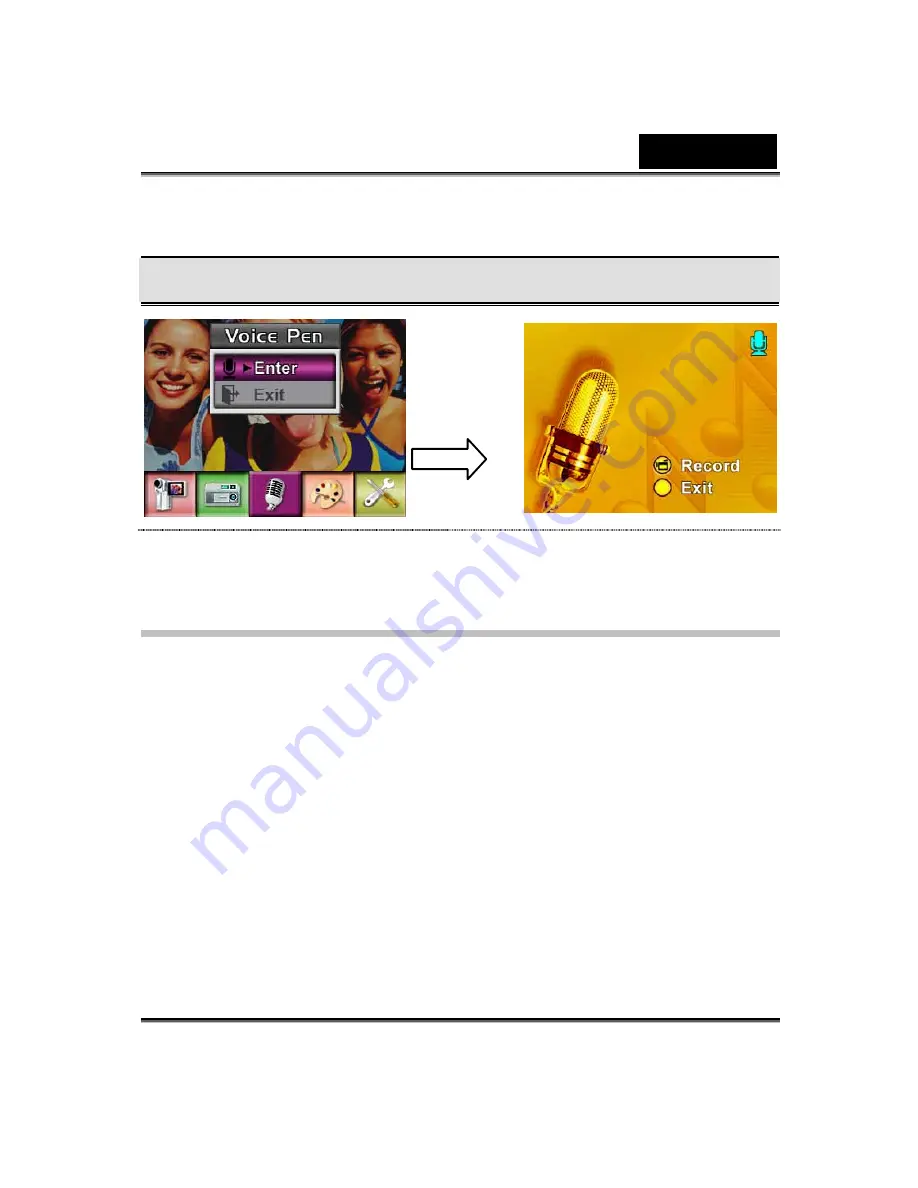
English
-42-
Display Screen
Voice Mode Option
Effect Setting
There are four modes which are Normal, Black/White, Classic and
Negative.
To change Effect setting:
1. In Movie/Picture Record Mode, press Enter Button to switch to record
menu screen.
2. Use Right/Left Buttons to move to Effect Option. Then Effect The
submenu will pop out on the screen.
3. Use Up/Down Buttons to move between four settings. The change
can be previewed immediately.
4. Press Enter Button to validate the setting and exit.
Enter
Button
Summary of Contents for DV601
Page 12: ...English 4 Side View 1 Speaker 2 Battery Cover 3 Macro Switch 4 Microphone...
Page 86: ...English 78 5 Click Add to add the video file you want to convert...
Page 88: ...English 80...
Page 89: ...English 81 7 Task Report window will pop out after the task is completed...
Page 93: ...English 85...
Page 94: ...English 86 3 Click Output icon and start to burn DVD...






























