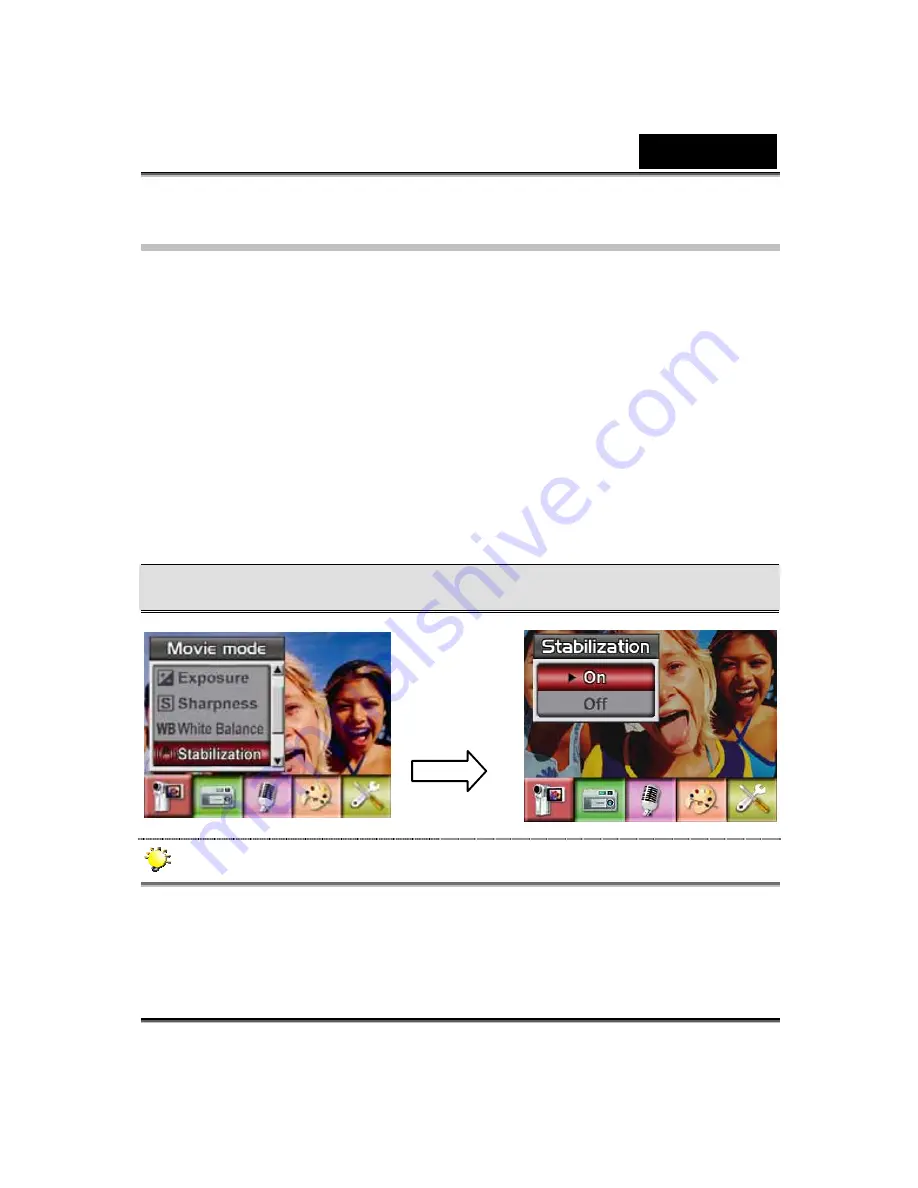
English
-28-
Motion Stabilization
To enable Motion Stabilization:
1. In Movie/Picture Record Mode, press Enter Button to switch to record
menu screen.
2. Use Right/Left Buttons to select Movie Mode. The submenu of Movie
Mode will pop out on the screen.
3. Use Up/Down Buttons to select Motion Stabilization then press Enter
Button to switch to Motion Stabilization submenu.
4. Use Up/Down Buttons to choose ON or OFF.
5. Press Enter Button to validate the setting and exit.
Motion Stabiization
Motion Stabilization Option
NOTE
The captured screen will be smaller when motion stabilization is enabled.
Digital Zoom is disabled when motion stabilization is activated.
Enter
Button
Summary of Contents for DV601
Page 12: ...English 4 Side View 1 Speaker 2 Battery Cover 3 Macro Switch 4 Microphone...
Page 86: ...English 78 5 Click Add to add the video file you want to convert...
Page 88: ...English 80...
Page 89: ...English 81 7 Task Report window will pop out after the task is completed...
Page 93: ...English 85...
Page 94: ...English 86 3 Click Output icon and start to burn DVD...






























