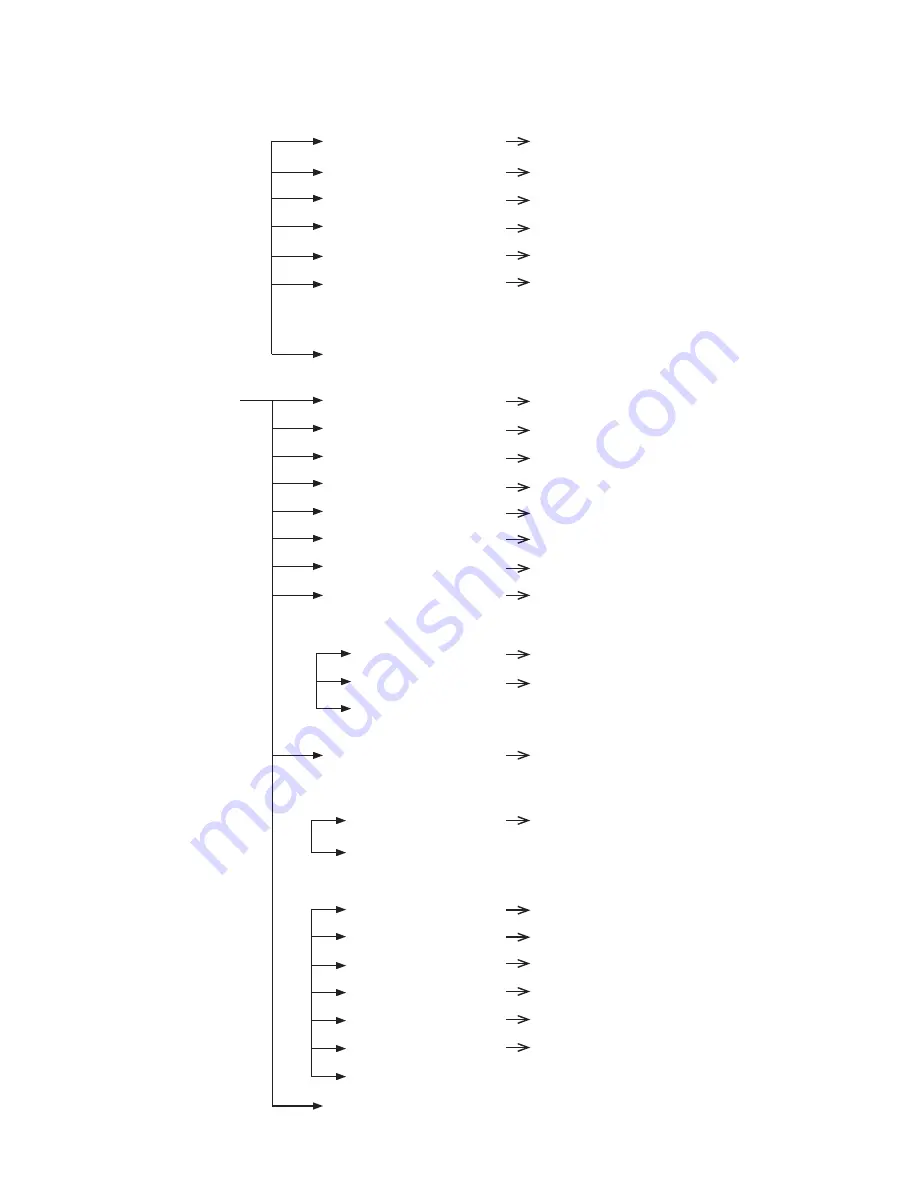
17
Genie Raptor Manual Ver. 3.1
Edition. GN-April-2013
CAMERA
SET
DAY & NIGHT
MODE
AUTO / DAY / NIGHT
DELAY
5~60 SEC.
THRESHOLD
1~29
GAP
1~5
BURST
ON / OFF
IR LED ANGLE
AUTO / 60.0,57.0, 55.0, 51.0,
47.0, 40.0, 37.0, 33.0, 28.0,
23.0, 20.0,15.0,10.0,8.0,6.0
EXIT
SPECIAL
STABILISER
OFF / ON
HR
OFF / 1~7
IMAGE FLIP
OFF / ON
IMAGE MIRROR
OFF / ON
SHARPNESS
0~14
2D-DNR
AUTO, OFF~15
3D-DNR
AUTO, OFF~15
HLC
OFF / ON
ON
LEVEL
LOW / MID / HIGH
CLIP LEVEL
1~7
EXIT
DEFOG
OFF / AUTO / USER
AUTO
AUTO LEVEL
1~10
EXIT
USER
FOG LEVEL
0~15
FOG GAMMA
0~15
STRENGTH
0~64
UVSTRENGTH
0~13
NOISESUP
0~64
EDGE LEVEL
0~15
EXIT
EXIT
















































