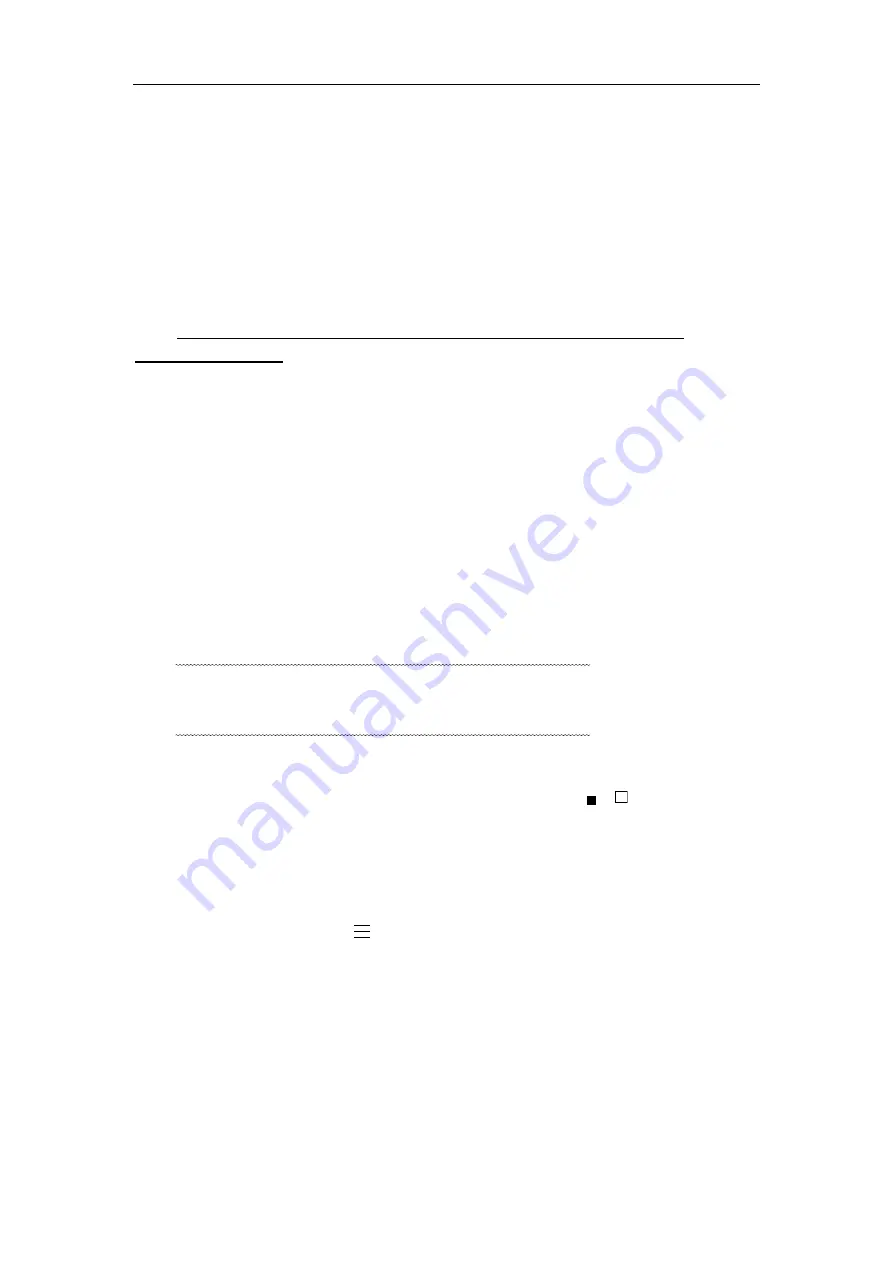
Operation Manual for ZBL-R620/R630 Rebar Locator
Press
【↑
,
↓】
keys, to switch the select between “manual” and “none”;
If the “manual” mode is selected, the apparatus corrects the test results by
setting the distance from two neighboring parallel rebars to the test rebar. This function
may improve the accuracy of the test results. The available range is 50 ~ 110 mm. To set
the value of the distance to the neighboring rebars, first select the “manual” mode then;
Press
【→】
key, move the cursor to the digit which need modified;
Press
【↑
,
↓】
keys, to amend the data;
Press
【
Save
】
key, save current setting, the cursor disappears, and the interface
automatically returns to the parameter setting interface.
Note: This function may not fully eliminate the influence coming from the
neighboring rebars.
7) Scan car (ZBL-R630 only) – It has two options, “on” and “off”. If the scan car is to be
used, select “on”, otherwise select “off”.
Press
【
Back
】
key, save the setting and access the testing interface.
If it is in “parameter setting” interface
Press
【
Menu
】
key, return to main menu.
2.6 Scan Operation
ZBL-R620 provides three scan modes , ZBL-R630 provides three scan modes
1) General Test: It is the basic scan mode of R630. It accurately measures the
thickness of concrete cover and the diameter of rebar, it may also judge if the
component conforms to international standards.
2) Profile Scan (ZBL-R630 only): Displays rebar’s distribution in concrete’s profile style,
suitable for situations when rebars have sparse distribution, we suggest to use this
sort of scan in column and plate components’ detection.
3) Grid Scanning (ZBL-R630 only): Displays the rebar distribution over a single plane,
suitable for situations when rebars have sparse distribution, we suggest to use this
sort of scan in plate components’ detection.
Introduction of shortcuts:
【→】
key, adjust measuring range(status bar indicate: /
);
【←】
key, switch save mode between “auto” and “manual” (In general test mode,
it indicate A/M);
【↑】
key, shortcut to diameter-test (suitable for general test mode);
【↓】
key, switch work mode between “high-resolution rebar” and “general rebar”
(status bar indicator:
);
When parameter setting is completed, press
【
Back
】
key, the system accesses the
“test waiting” status.
Note: The system will reset first. When the reset is completed, it is ready to begin testing.
The scan starting point should be selected first, and then the system will save the scan
results. This process is discussed in more detail below.
2.6.1 Pre-scanning


































