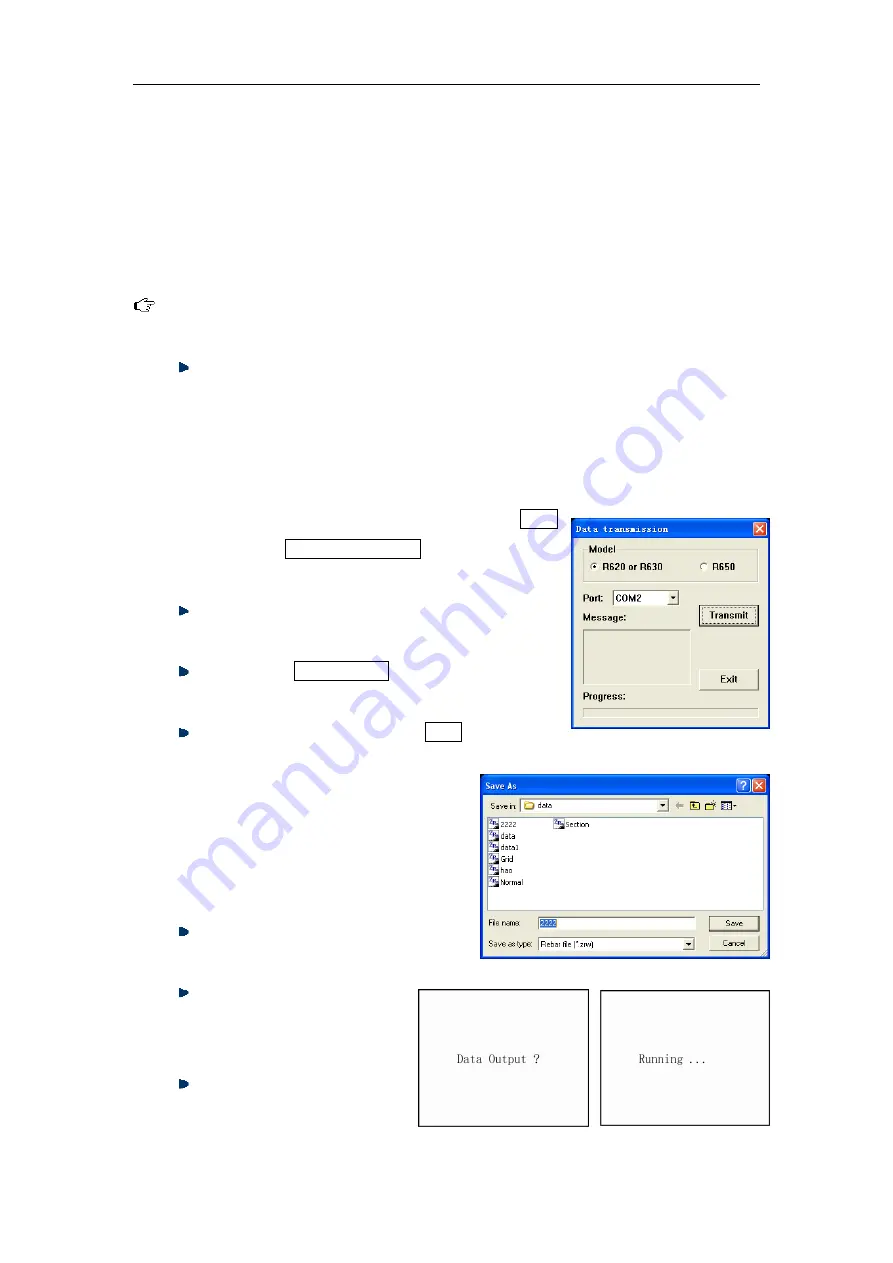
Operation Manual for ZBL-R620/R630 Rebar Locator
external storage device, personal computer or notebook computer. Make sure that the
computer has already been installed with the “rebar detect data treatment software”
before transmission. Use a USB cable to connect the USB port of the instrument and USB
port of the computer; if this data transmission function is used for the first time, you need
to install appropriate driver first, the reader is directed to the appendix of R630 software
operation manual.
:
Please strictly obey the operation order following strictly.
1) Connection between reinforced detector and computer
Use a USB cable to connect the instrument and computer. If the device is not
recognized and the computer indicates that it has “found new hardware device”
the user is directed to the appendix of R650 software operation manual for
further advice.
2) Computer operation
Launch “Rebar test data analysis software”, select Tools
menu, then select Data transmission, the transmission
window shall now appear (see fig. 2.11).
Select rebar test data (R630) from data type, then
select USB port as data transmission port.
press the Transmission key, pop-up window
shown in fig. 2.12 appears.
Input file name and press Save key. The
computer is now ready to receive
data transmitted from the instrument.
The screen will displays “port
initialization finished”.
3) Rebar locator operation
Select “data transmission” option
from ZBL-R620/R630 menu
press
【
Enter
】
key to access
data transmission interface
(fig. 2.13);
press
【
Enter
】
key again to
begin transmitting data (fig.
Fig. 2.11
Fig. 2.12
Fig. 2.14
Fig. 2.13


































