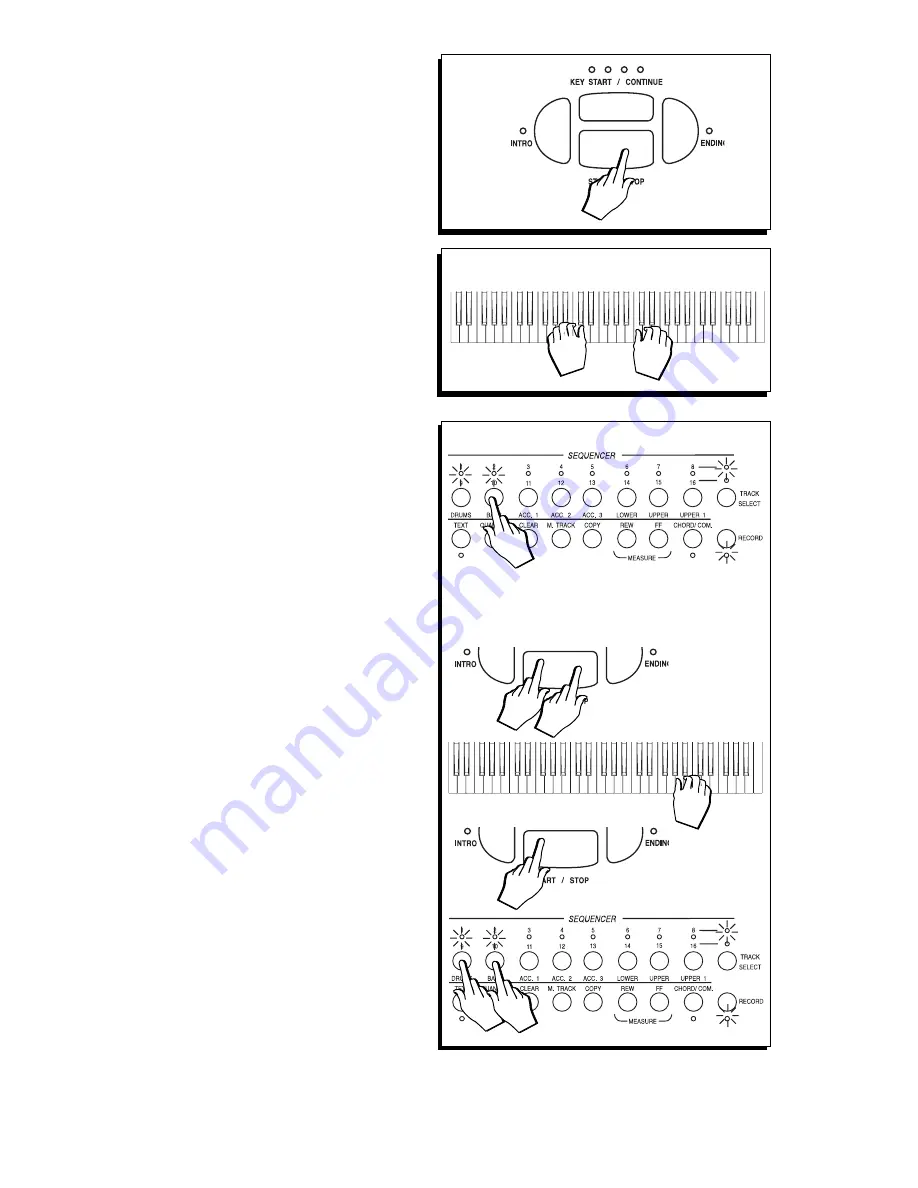
○
○
○
○
○
○
○
○
○
○
○
○
○
○
○
○
○
○
○
○
○
○
18•4 Reference Guide
○
○
○
○
○
○
○
○
○
○
○
○
○
○
○
○
○
○
○
○
○
○
18•4 Refer
ence Guide
START TO RECORD THE SONG
1. Press START/STOP to start the recording.
If Countdown is set to PLAY, wait for the
countdown to finish before playing (events
are not recorded during the countdown
phase).
The measure counter (song pointer) starts to
monitor the recording by displaying the meas-
ures and beats as the sequencer proceeds.
2. Start to play after the countdown.
Events will be recorded in the track active for
recording.
3. When you have finished recording the track, ei-
ther
A
. select the next track to record, or
B
stop the recording with START/STOP.
A: If you select the next track to record be-
fore pressing Start/Stop, the recording stops
automatically, the recorded track is confirmed
(led on) and the next track enters record mode
(led flashing).
B: If you stop the Recording with Start/Stop
(1), the track in record continues to flash. This
allows you to restart the recording (2) to add
additional events to those already recorded
(3). The song pointer returns to the starting
point and playback of the recorded track be-
gins. Stop the recording (4) and confirm the
recorded track manually (5) then select the
next track to record (6).
○
○
○
○
○
○
○
○
○
○
○
○
○
○
○
○
○
○
○
○
©
Note: The record mode is “Overdub’, meaning
that new notes are added to existing ones. To
substitute existing notes in a recorded track with
new ones, use the Punch function explained in the
○
○
○
○
○
○
○
○
○
○
○
○
○
○
○
○
○
○
○
○
Sequencer Edit chapter.
1
2
3 A
*****************
3 B
1
2
3
4
5 6
STAR
T TO RECORD THE SONG
1.
Press STAR
T/STOP to start the recor
ding.
If Countdown is set to PLAY,
wait for the
countdown to finish before playing (events
are not recorded during the countdown
phase).
The measure counter (song pointer) starts to
monitor the recording by displaying the meas-
ures and beats as the sequencer proceeds.
2.
Start to play after the countdown.
Events will be recorded in the track active for
recording.
3.
When you have finished recording the track, ei-
ther
A
. select the next track to record, or
B
stop the recording with ST
ART/STOP
.
A: If you select the next track to record be-
fore pressing Start/Stop, the recording stops
automatically, the recorded track is confirmed
(led on) and the next track enters record mode
(led flashing).
B: If you stop the Recording with Start/Stop
(1), the track in record continues to flash. This
allows you to restart the recording (2) to add
additional events to those already recorded
(3). The song pointer returns to the starting
point and playback of the recorded track be-
gins. Stop the recording (4) and confirm the
recorded track manually (5) then select the
next track to record (6).
○○○○○○○○○○○○○○○○○○
○
○
©
Note:
The record mode is “Overdub’, meaning
that new notes are added to existing ones. To
substitute existing notes in a recorded track with
new ones, use the Punch function explained in the
○○○○○○○○○○○○○○○○○○
○
○
Sequencer Edit chapter.
1
2
3 A
*****************
3 B
1
2
3
4
5
6
Summary of Contents for WK3 World Keyboard
Page 1: ......
Page 2: ......
Page 3: ......
Page 5: ......
Page 7: ......
Page 9: ......
Page 11: ......
Page 13: ......
Page 14: ... vi Introduction v ...
Page 15: ......
Page 17: ......
Page 19: ......
Page 21: ......
Page 23: ......
Page 25: ......
Page 27: ......
Page 29: ......
Page 31: ......
Page 33: ......
Page 35: ......
Page 37: ......
Page 39: ......
Page 41: ......
Page 43: ......
Page 45: ......
Page 47: ......
Page 49: ......
Page 51: ......
Page 53: ......
Page 55: ......
Page 57: ......
Page 59: ......
Page 61: ......
Page 63: ......
Page 65: ......
Page 67: ......
Page 69: ......
Page 71: ......
Page 73: ......
Page 75: ......
Page 77: ......
Page 79: ......
Page 81: ......
Page 83: ......
Page 85: ......
Page 87: ......
Page 89: ......
Page 91: ......
Page 93: ......
Page 95: ......
Page 97: ......
Page 99: ......
Page 101: ......
Page 103: ......
Page 105: ......
Page 107: ......
Page 109: ......
Page 111: ......
Page 113: ......
Page 115: ......
Page 117: ......
Page 119: ......
Page 121: ......
Page 123: ......
Page 125: ......
Page 127: ......
Page 129: ......
Page 131: ......
Page 133: ......
Page 135: ......
Page 137: ......
Page 139: ......
Page 141: ......
Page 143: ......
Page 145: ......
Page 147: ......
Page 149: ......
Page 151: ......
Page 152: ... 8 8 User Guide 8 ...
Page 153: ......
Page 155: ......
Page 157: ......
Page 159: ......
Page 161: ......
Page 163: ......
Page 165: ......
Page 167: ......
Page 169: ......
Page 171: ......
Page 173: ......
Page 175: ......
Page 177: ......
Page 178: ... Reference Guide ...
Page 179: ......
Page 181: ......
Page 183: ......
Page 185: ......
Page 186: ... 12 8 Reference Guide 1 ...
Page 187: ......
Page 189: ......
Page 191: ......
Page 193: ......
Page 195: ......
Page 197: ......
Page 199: ......
Page 201: ......
Page 203: ......
Page 205: ......
Page 207: ......
Page 209: ......
Page 211: ......
Page 213: ......
Page 215: ......
Page 217: ......
Page 219: ......
Page 221: ......
Page 223: ......
Page 225: ......
Page 227: ......
Page 229: ......
Page 231: ......
Page 232: ... 14 10 Reference Guide 1 ...
Page 233: ......
Page 235: ......
Page 237: ......
Page 239: ......
Page 241: ......
Page 243: ......
Page 245: ......
Page 247: ......
Page 249: ......
Page 250: ... 16 12 Reference Guide 1 ...
Page 251: ......
Page 253: ......
Page 255: ......
Page 257: ......
Page 259: ......
Page 261: ......
Page 263: ......
Page 265: ......
Page 267: ......
Page 269: ......
Page 271: ......
Page 273: ......
Page 275: ......
Page 277: ......
Page 279: ......
Page 281: ......
Page 283: ......
Page 285: ......
Page 287: ......
Page 289: ......
Page 291: ......
Page 293: ......
Page 295: ......
Page 296: ...Appendix ...
Page 297: ......
Page 299: ......
Page 301: ......
Page 303: ......
Page 305: ......
Page 307: ......
Page 309: ......
Page 311: ......
Page 313: ......
Page 315: ......
Page 317: ......
Page 319: ......






























