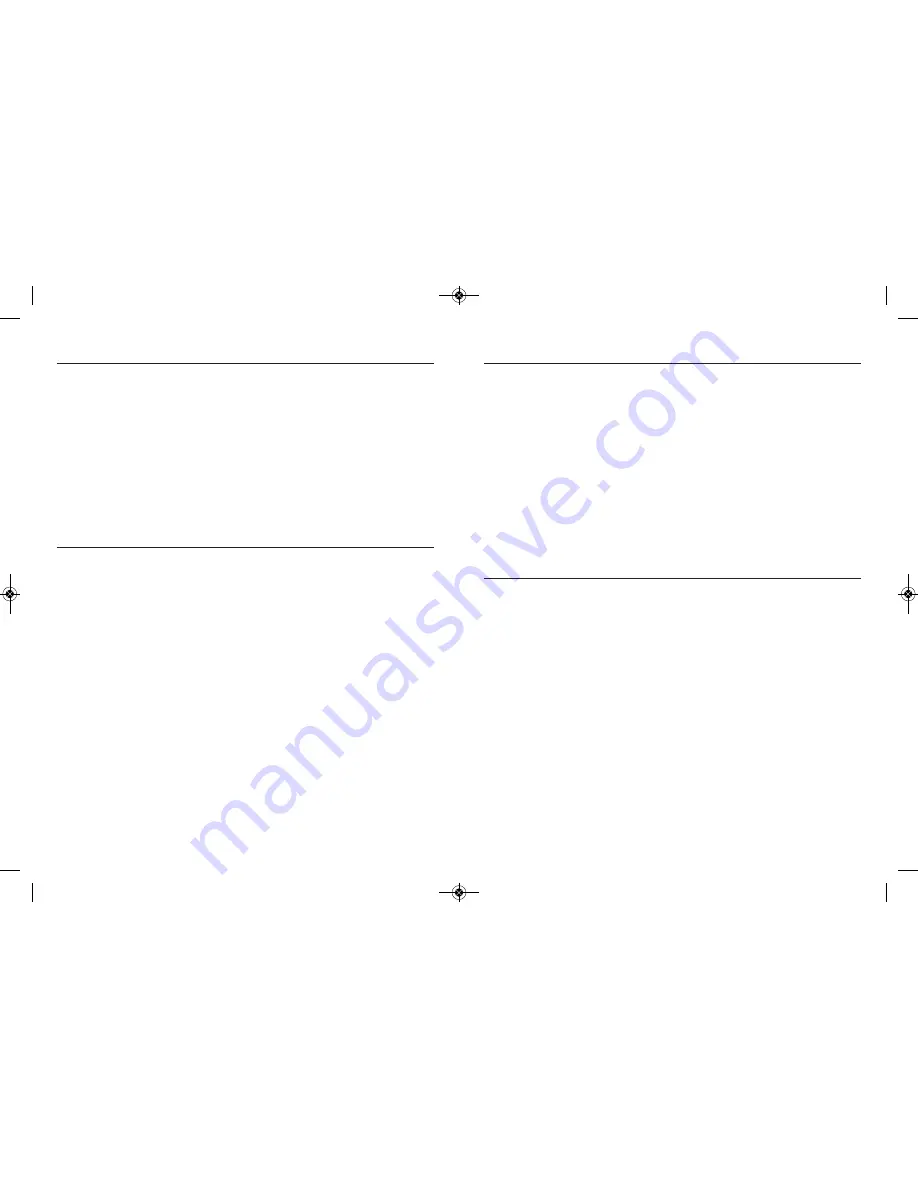
BATTERY PRECAUTIONS
• Please use the included factory AC power adapter. Using other AC adaptors
may damage the instrument and void the warranty.
• Full battery charging and discharging is recommended on first use
• The charging time should not be greater than 12 hours for the first few
charging cycles. This process will maximize battery capacity.
• The discharging time will vary depending on which functions are being used.
• Monitor and camera handle use Lithium-Ion rechargeable batteries. Do not
open battery compartments unless battery replacement is necessary.
• Dispose of the batteries properly. Please follow all applicable regulations.
• Discarding a battery into fire may cause an explosion.
FCC INFORMATION
This device complies with part 15 of the FCC Rules.
7
SAFETY INSTRUCTIONS
• Read and understand all instructions prior to any operation.
• Do not remove labels from the product.
• Do not operate the product in the presence of flammable/explosive gases.
• Do not use the product around corrosive chemicals which can damage sen-
sitive tips.
• Never spill liquid of any kind on the video display units as this may cause
damage.
• Do not use the device for personal or medical use.
GENERAL INFORMATION AND
MAINTENANCE INSTRUCTIONS
• Do not insert camera probe using excessive force.
• Do not use the probe camera head to clear path-ways or clogged areas.
• Do not exceed the maximum 2” (50mm) bending radius for the probe.
• The camera head and the probe are waterproof but the handle and the
removable display unit are not.
• Not intended for use in areas with exposed AC wiring.
• When the camera scope handle battery is low, the charging light on the han-
dle will light up (red).
• When the removable monitor battery is low the “(empty battery icon)” will
show up on the screen.
• Should the unit freeze up, press the reset button or power off the unit.
• The camera handle and monitor can only be completely disconnected from
the mains by unplugging the ac adapter.
• Charge the batteries every three months when not used for long periods.
• To clean the instrument use mild soap and a soft cloth.
6
DCS400_NEW_082610_AWB13P:Layout 1 8/26/10 10:46 AM Page 6































