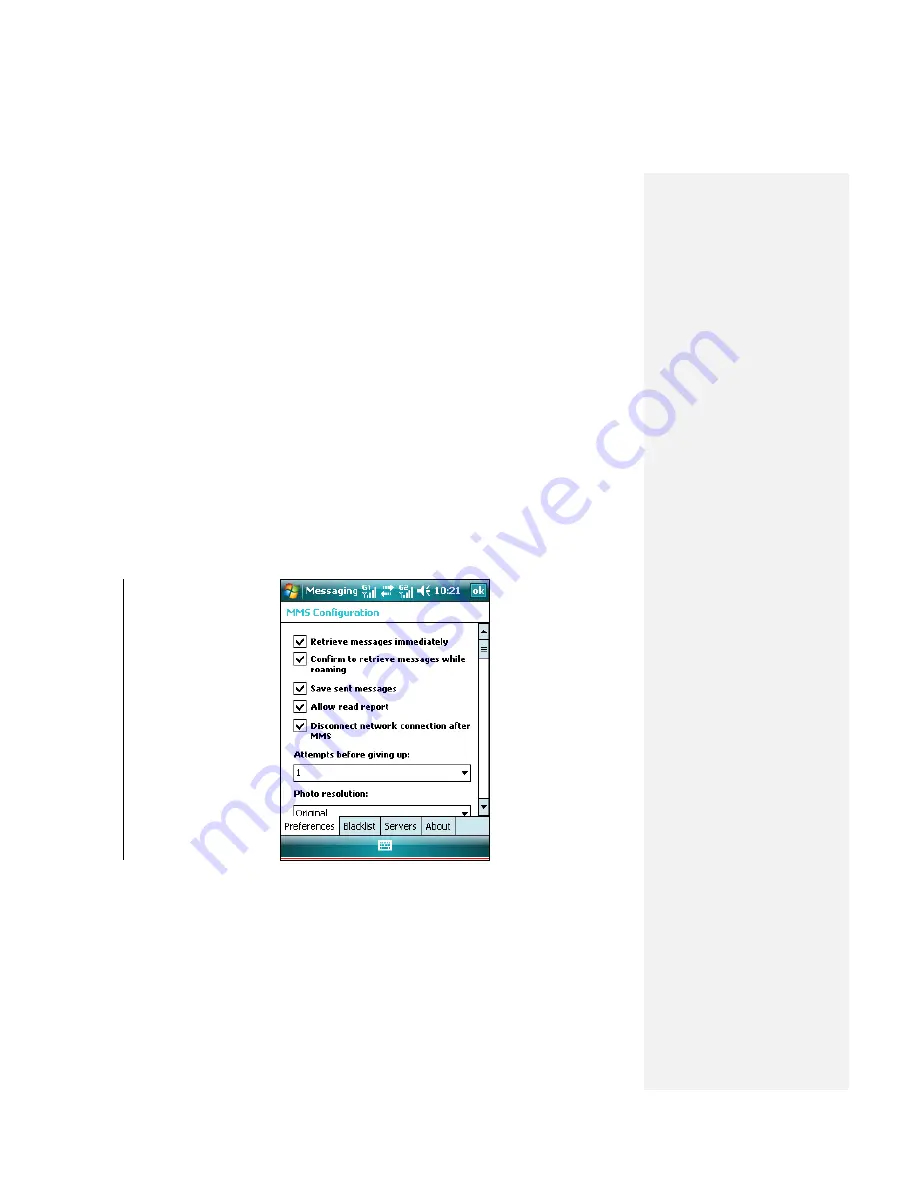
To set advanced options for a MMS message
•
Edit a new MMS and tap
Menu > Options > Background
to choose a
background color from the list.
•
Tap
Menu > Options > Text Layout
…
, you can select Text above, Text
below, Text on the left or Text on the right to align the included text.
•
Tap
Menu >
Options > Send Options
to configure and manage the
Delivery time, Expiration, priority, and other settings for a message.
To change MMS settings
You can set options to keep track of your messages, retrieve messages
immediately, accept or reject messages, and request a delivery or read report.
You can also specify a resolution for images you send, message delivery attempts,
and set up a server to access messages.
To c
onfigure MMS settings
1.
Tap
Start > Messaging
.
2.
Tap
Menu > Options > Accounts
tab
> MMS
, enter the
MMS Configuration
information. (Tap
Menu > Tools > Options > Accounts
tab
> MMS
from MMS
list screen and you can also enter the MMS Configuration.)
3.
Select any of the following:
•
Retrieve messages immediately
. Select this option to download new
messages automatically without being notified. (Typically, when connect to a
network, you will receive a notification whenever you device receives a new
message.) You can also choose to download messages when you are on
your home network only.
•
Confirm to retrieve messages while roaming
. Select this option to






























