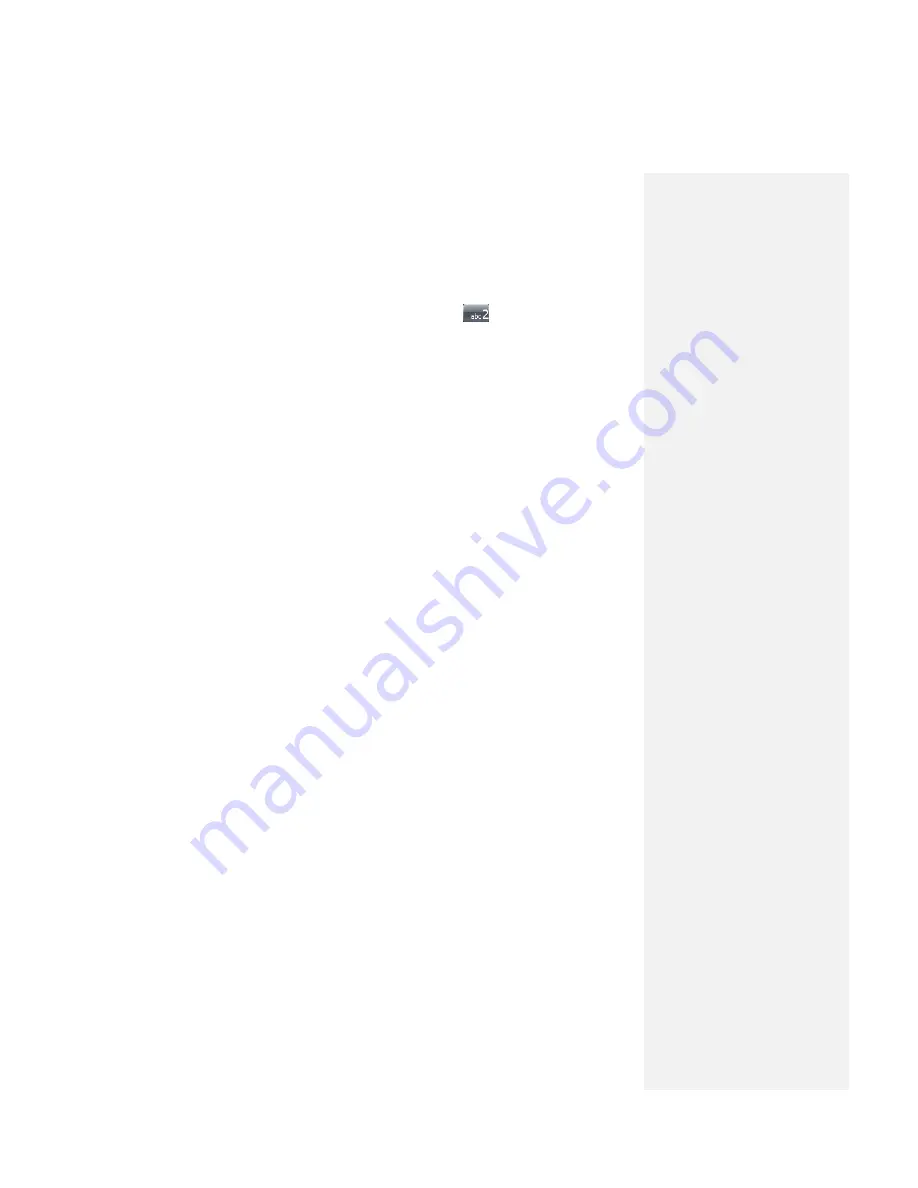
To make a call from Speed Dial
Use Speed Dial to call frequently-used numbers with a single tap. Assign a phone
number to one of dialing key, 2-9. For example, if you assign a contact to the
location
2
in Speed Dial, you can simply tap and hold
on the Phone screen to
dial the contact‘s number. If speed dial number is two digits, input the tens digit first,
then tap the last digit and hold on the Phone screen. Before you can create a
Speed Dial entry, the number must already exist in Contacts.
To create a Speed Dial entry
1.
Tap
Start > Contacts
.
2.
Tap a phone number for which you want to create a Speed Dial and enter the
detail information screen.
3.
Tap
Menu > Add to Speed Dial
to enter the Speed Dial screen.
4.
In the
Location
box, select an available location for the new Speed Dial.
Note
Location
1
is generally reserved for your voice mail, and Speed Dial will
designate the next available location by default. If you want to place a
number in a position that is already
occupied, the new number will replace
the number that is already there.
Tip
To delete a Speed Dial entry, on the phone screen tap
Menu > View >
Speed Dial
and tap a contact to enter the Speed Dial screen, and then
tap
Delete
.
3.3 Receiving a Call
When you receive a phone call, a message will appear, giving you the option to
either answer or ignore the incoming call.
To answer or reject an incoming call
•
To answer the call, tap
Answer
, or press G1 or G2 button on the device. While
incoming calls are at the same time, press G1 button to get the call with card 1
and press G2 button to get the call with card 2. Answer one incoming call and
another incoming call still remains.
•
To reject the call, tap
Ignore
, or press the End button on the device. While
incoming calls are at the same time, press End button to end the highlight one
and another incoming call still remains.
Note
If one card is dialing and then another card has an incoming call, the
dialing will be canceled and show the incoming call.
To end a call
Once an incoming or outgoing call is in progress, you can tap
End
or press End
on the device to hang up.
3.4 In-call Options
To put a call on hold
When you are on the phone and receive another incoming phone call, a
message will appear, giving you the option to either accept or reject the call. If
you are already on a call and accept the new call, you can choose to switch
between the two callers, or set up a conference call between all three parties.






























