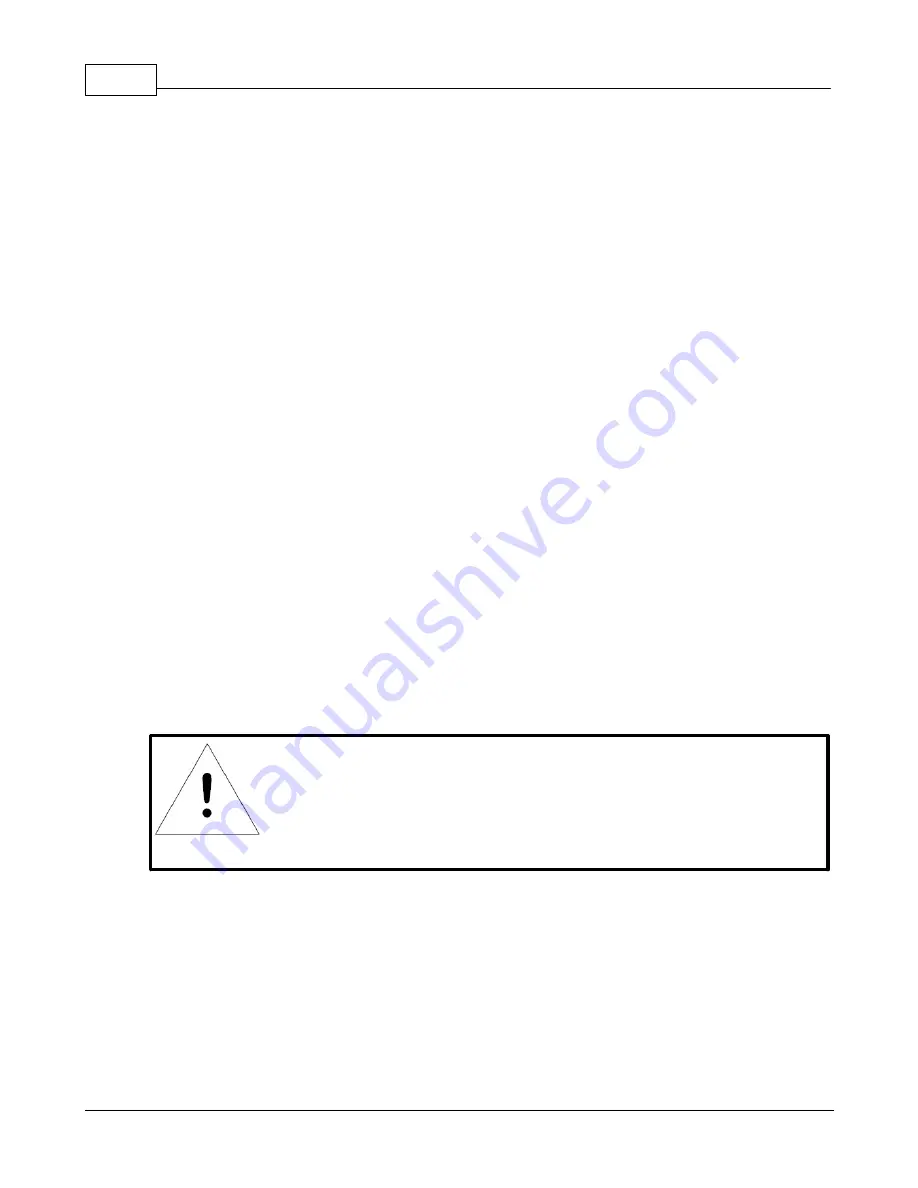
ClosetAir Installation Manual
20
© 2017 Geist
GM1159 ClosetAir Installation Manual
Initial Setup
Install a CAT5 Ethernet cable between the RAC10 and the computer being used for device
configuration. If connecting directly to the RAC10 and not going through a hub, switch, or router, a
crossover cable may be required.
Data Formats
HTML, SNMP, CSV/Plain Text, XML.
Accessing Web Server
Default IP Address
The RAC10 has a default IP address for initial setup and access to the unit if the assigned address is
lost or forgotten.
IP Address:
192.168.123.123
Subnet Mask:
255.255.255.0
Gateway:
192.168.123.1
Reset to factory default IP address procedure
To restore the default IP address, press and hold the reset button located below the network connector
for 20 seconds. The reset button is accessed through the white, circular hole located below the
Ethernet jack.
Using a probe (even a medium size paper clip, straightened) place through the hole below the Ethernet
jack (RJ45) to locate the soft feel push switch on the circuit board. You should be able to feel a slight
click when you have it depressed.
Once the unit has rebooted, you will be able to connect (via crossover cable) using IP address
192.168.123.123, the factory default. Now you can set up all parameters as detailed in Unit
Configuration.
NOTE
Pressing the reset button under the network connector will restore the
default IP address and will also clear all password settings.
Windows
·
Windows 2000 / XP / Server 2003:
Click the
Start
button, choose
Settings
, then
Network Connections.
·
Windows 7 / Server 2008:
Click the
Start
button, then choose
Control Panel
>>
Adjust Your Computer's Settings
>>
View
Network Status and Tasks
>>
Change Adapter Settings
.
(Alternatively, on some Windows 7 machines, this may be
Start
, then
Settings
>>
Control Panel
>>
Network and Sharing Center
>>
Change Adapter Settings
.)
















































