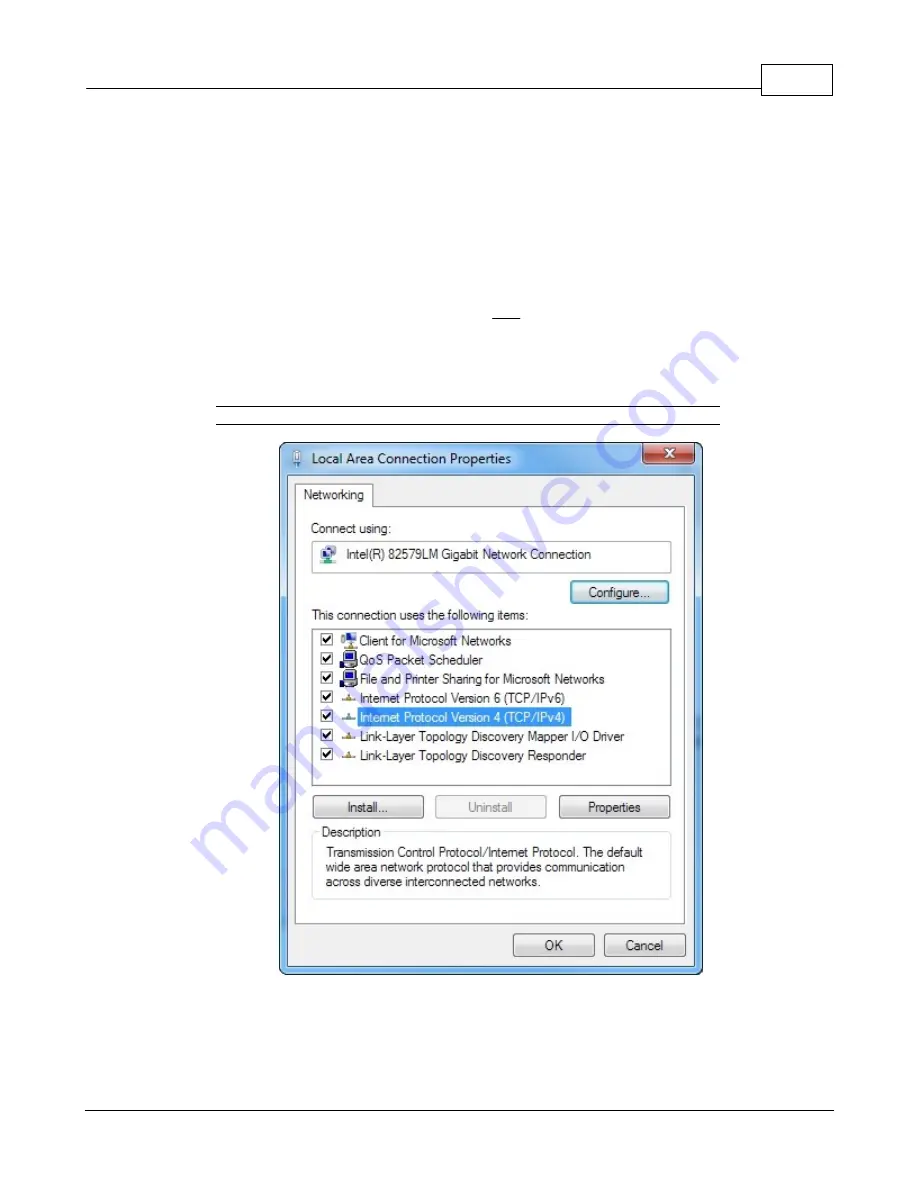
Chapter 2 - Pre-Installation
21
© 2017 Geist
GM1159 ClosetAir Installation Manual
·
Windows 8 / Server 2012:
Move the mouse cursor to the bottom or top right corner of the screen, click the
Settings
icon, then
select
Control Panel
. Change the view type from
Category
to
Large
or
Small Icons
if necessary,
then select
Network and Sharing Center
, then
Change Adapter Settings
.
·
Windows 10:
Click the
Start
button, then choose
Network & Internet
, then click
Change adapter options.
Locate the entry under
LAN or High-Speed Internet
or
Local Area Connection
which corresponds to
the network card (NIC) which the unit is connected to. (Note: Most computers will only have a single
Ethernet NIC installed, but a WiFi or 3G adapter will also show as a NIC in this list, so be sure to
choose the correct entry.)
Double-click on the network adapter's entry in the
Network Connections
list to open its status dialog
box, then click the
Properties
button to open the
Local Properties
window.
Figure 2-4
Windows Network Settings
Find the entry titled "
Internet Protocol Version 4 (TCP/IPv4)
" in the list, then click the
Properties
button to open the
Internet Protocol Properties
window. If you see more than one TCP/IP entry, as in
the example above, the computer may be configured for IPv6 support as well as IPv4; make sure to
select the entry for the IPv4 protocol.
















































