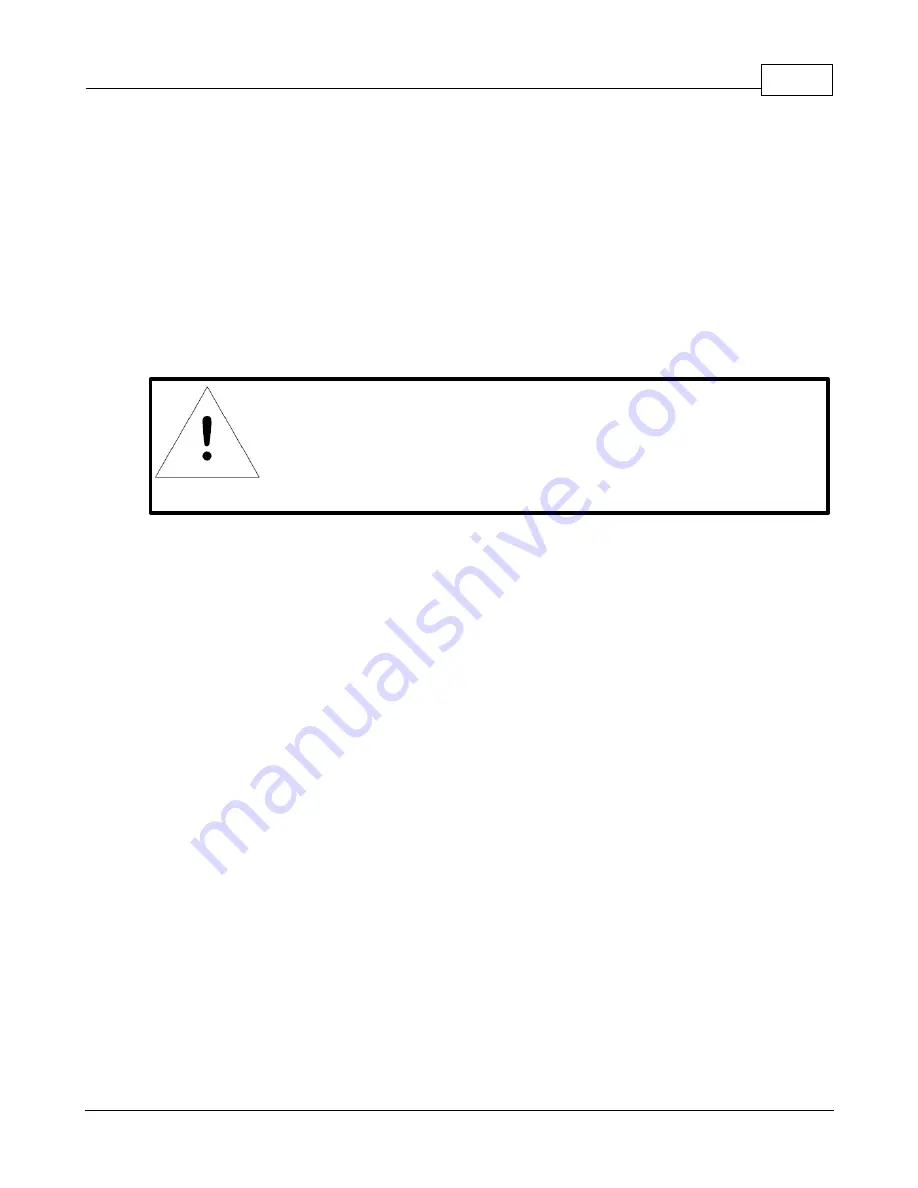
Chapter 3 - Installation
29
© 2017 Geist
GM1159 ClosetAir Installation Manual
Thresholds
The user must set a trip threshold and type for each alarm that is added to the Alarms page. The
threshold type is chosen as either “High Trip” or “Low Trip” from a drop down menu when the
alarm is created. The threshold value is typed into a data window when the alarm is created.
Alarms are triggered based on the selected sensor’s data and the trip threshold type and value.
Alarm settings can be edited or deleted at any time.
Analysis of each unit is recommended before setting alarm thresholds as some of the values
monitored by the unit are relative values, whose scale will differ slightly between units. Allow each
unit to operate under normal, steady state conditions for several hours before setting alarm
thresholds. By allowing the sensors to operate for several hours, the user can better understand
what the normal variations are; thereby allowing the user to choose alarm thresholds that will not
trigger numerous false alarms.
NOTE
Changes in settings take a few moments to become active. Rapidly
resetting alarm values may not provide the desired results. Allow up to 2
minutes after changing a setting before modifying it again.
Alternate Data Formats
In addition to the full access, control and configuration available via a desktop web browser, the
RAC10 System presents data in multiple formats for easy integration with other monitoring
systems. Data formats available via links on the unit’s web page are:
·
PDA/Phone:
Presents data in a format best-suited for PDA or cellular phone web browsers.
·
XML:
Extensible Markup Language. Presents data in a structured tree for use with automated
scripts and monitoring systems.
·
MIB:
Management Information Base. Downloads the MIB for use with SNMP monitoring tools.
















































