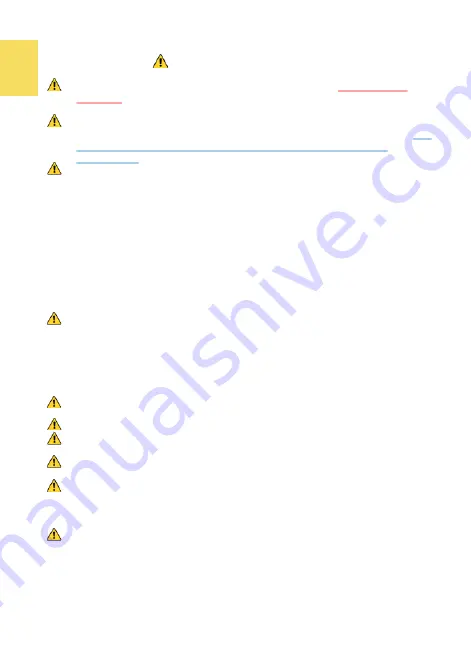
Notices, Cautions& Warranty Exclusions
Warning: The sign alerts you to potential hazards that can hurt you or
damage the product.
1.
When carrying On
-
Lap Monitor, please put it into the Folding Sleeve
(Optional). Avoid hitting or press the monitor violently, these may cause
the touch glass and panel cracked.
2.
When plugging in/out the cables, do make sure the force exerts in hori-
zontal direction
-
do not shake the port or plug it in vertical direction. Any
damage caused by wrong plugging is excluded from the warran-
ty
coverage .
3.
The power input specification for On
-
Lap monitor is 5V 2A DC current.
If
the input voltage is more than 5V, the monitor will become damaged
seriously
, and this will void GeChic manufacturer's warranty. We suggest
you to connect both connectors of the USB power cable to the USB ports
on your PC or use GeChic 5V 2A adapter.
4.
It is recommended to use the monitor in a well
-
ventilated environment at
room temperature around 5
℃
to 35
℃
and humidity around 45% to 85%.
The monitor should display continuously changing images rather than
displaying the same and a still image for a long time. If you need to use
this monitor in an abnormal environment such as high temperature, high
humidity, confined space, low atmospheric pressure, etc., please contact
Gechic customer service center for further advice on usage environment.
5.
Cleaning On
-
Lap Monitor
Unplug the power input before cleaning. Please use soft cloth to clean
touch screen. For stubborn stains, please use lightly
-
dampened cloth to
wipe again.
Do not use benzene, alcohol, thinner, ammonia, abrasive
cleaners, compressed air or other corrosive solvents. These solvents may
cause permanent damage on the screen or leave non
-
removable stain.
6.
Do not expose the LCD panel to sunlight.
7.
Please do not use the monitor on a lasting shaky or unstable surface. Do
not use the On
-
Lap Monitor on a moving vehicle.
8.
The product is not waterproof. Do not use this product in or near water.
9.
Do not insert any object into the slots or gaps on the product. Do not
disassemble the monitor in any way.
10.
High Volume Warning: High volume can lead to lasting damage to your
hearing. Please check the volume settings before reproducing any sound.
11.Overuse of the monitor may result in vision damage. For every 30 minutes
with the monitor, give your eyes 10 minutes break. Avoid children under
age 2 to watch with the monitor; prevent children over age 2 from watch-
ing with the monitor over 1 hour per day.
12.Exclusions from Warranty Service
Please read the warranty terms below carefully, and follow the usage
guide and precautionary notes. Please keep this manual for future refer-
ence. GeChic does not warrant uninterrupted or error
-
free operation of
this Product. The warranty only covers failure /malfunction under normal
use conditions during warranty period. The warranty does not apply to
the following conditions:
I
Summary of Contents for On-Lap M505T/I
Page 1: ...User Manual On Lap M505T I Monitor...
Page 22: ...IV...
Page 23: ...V VCCI B...
Page 24: ...16...
Page 25: ...17 I T I I...
Page 26: ...I 18 A B C...
Page 27: ...1 I 2 3 PC OS M505T I Apple MacBook Pro Air iPad Pro M505T I 19...
Page 28: ...I 1 I 2 I 20 3...
Page 29: ...21 1 I 2 1 2...
Page 30: ...1 2 3 22 1 2 3 4 1 I 2 3 1 2...
Page 31: ...23 1 2 3...
Page 32: ...24...
Page 33: ...25...
Page 34: ...26 I...
Page 35: ...27 I I...
Page 36: ...28 I I I I I I I...
Page 37: ...R53848 RoHS I 29...
Page 38: ...30...
Page 40: ......





































