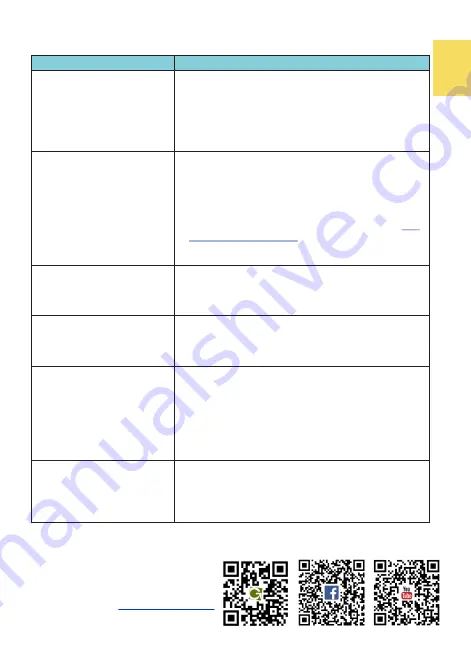
Chapter 7 Troubleshooting
Problem
Solutions
1. When connecting the USB
-
C
(DP Alt) port of the PC to M505
USB
-
C port, the power indica-
tor isn’t on and the monitor
doesn’t turn on.
If the setting of “Charge from NB/PC” is “No”, power
can’t be input to the monitor through the USB
-
C port.
Please connect the adapter to the DC IN port on M505,
enter OSD menu> Input Source, and select “YES” for
“Charge from NB/PC”. Use the USB
-
C video cable to
connect the USB
-
C(DP Alt) port
of the PC and the USB
-
C
port of the monitor again.
2. There is no image while
connecting to PC or
smartphone by USB
-
C port.
1.
The PC or smartphone must support USB Type
-
C
DisplayPort Alternate Mode (USB Type
-
C DP Alt
Mode). Please contact the manufacturer of the PC/
smartphone to confirm whether USB
-
C DP alt mode is
supported.
2.
Many similar USB
-
C cables on the market don't sup-
port video signal transmission. Please do use the
USB
Type
-
C Video Cable (1m)
in this pack for connection.
3.
Please connect USB Type
-
C cable to M505 USB
-
C port
rather than the DC IN port.
3. The monitor connected to
my smartphone by USB Type
-
C
port flickers or restarts some-
times.
Smartphone may not be able to output stable 5V 2A
current to monitor. If it causes the monitor to flicker or
fail to be turned on due to the insufficient current, please
refer to Chapter 2> Section 2> Point 2.
4. When connecting
smartphone to the monitor via
its USB Type
-
C port, my mobile
games or Apps run slow.
This condition may result from processor’s performance
or insufficient RAM of the smartphone.
Please contact the phone manufacturer for further assis-
tance or answer.
5. After ending the games,
Switch® console automatically
turns on, causing the battery to
run out.
After finishing the games, the monitor is off or in sleep
mode and it stops to power Switch®. Due to power inter-
ruption, Switch® will be on automatically.
Please change the setting in Switch®, enter System
Settings> Sleep mode> and select
“Disable”
for
“Wake When AC Adapter is Disconnected”
so that
Switch® won't wake from sleep mode when AC adapter is
disconnected.
6. M505 touch monitor con-
nected to MacBook or iPad Pro
can’t operate touch function or
the cursor always responds on
wrong positions.
MacBook, iMac, iPad Pro and any product of Apple®
do
not support external touch monitor, therefore, it is una-
ble to use touchscreen function on M505T/
I
monitor.
GeChic Corporation
11F.
-
3, No. 138, Zhongming S. Rd., West
Dist., Taichung, Taiwan
Customer Service
:
Rev
.
2020/9/30
15
Summary of Contents for On-Lap M505T/I
Page 1: ...User Manual On Lap M505T I Monitor...
Page 22: ...IV...
Page 23: ...V VCCI B...
Page 24: ...16...
Page 25: ...17 I T I I...
Page 26: ...I 18 A B C...
Page 27: ...1 I 2 3 PC OS M505T I Apple MacBook Pro Air iPad Pro M505T I 19...
Page 28: ...I 1 I 2 I 20 3...
Page 29: ...21 1 I 2 1 2...
Page 30: ...1 2 3 22 1 2 3 4 1 I 2 3 1 2...
Page 31: ...23 1 2 3...
Page 32: ...24...
Page 33: ...25...
Page 34: ...26 I...
Page 35: ...27 I I...
Page 36: ...28 I I I I I I I...
Page 37: ...R53848 RoHS I 29...
Page 38: ...30...
Page 40: ......
















































