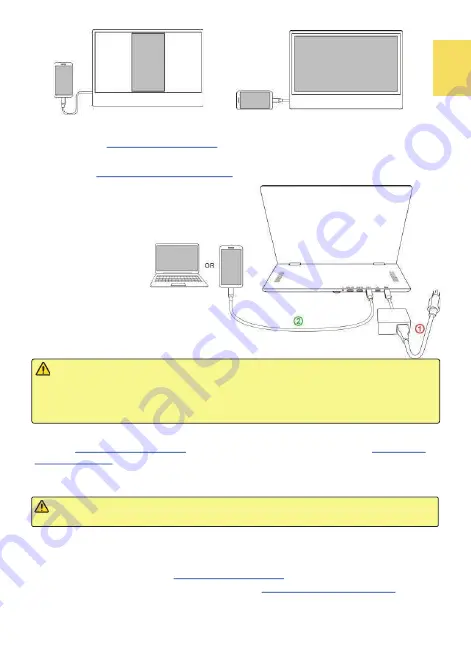
5
Section 3 Description of M505
I
Proprietary Functions
Charge the
Smartphone or Computer
(Not Apply to M505T)
○
1
Connect the
65W PD Power Adapter
to the DC IN port on M505
I
monitor.
○
2
After turning on the smartphone or computer, connect M505
I
to the smartphone/
computer by
USB Type
-
C Video Cable (1m)
. Upon a successful connection, the monitor
displays the image from the smartphone/
computer and charge the
smartphone/computer simultaneously.
Notice: The maximum power output of the monitor is 20V 2.25A. If the USB PD
power requirement of the computer is greater than 45W, a fail connection between
the monitor and the computer may be caused by the insufficient power. If so, please
turn off the monitor, unplug the 65W PD power adapter and the USB
-
C video cable.
Refer to Chapter 2 > Section 2 > Point 1 to power the monitor by the computer.
2. USB
-
A Port Description
(Not Apply to M505T)
Connect
65W PD Power Adapter
to the DC IN port on the monitor. Insert
USB Type
-
C
Video Cable(1m)
into the USB Type
-
C (DP Alt) ports on the monitor and computer. And
then, connect a mouse or keyboard to the USB
-
A port on M505
I
monitor, the signal
will be transmitted to the computer or smartphone through the monitor.
The maximum power output of the USB
-
A port on the monitor is 5V 500mA. Please do
not charge the devices with power requirement more than 500mAh via the USB
-
A port.
3. Connect to Nintendo Switch® by USB Type
-
C (No Touchscreen Function)
Nintendo Switch
®
doesn’t support external touch signals so it is unable to use the
touch function of M505
I
monitor.
In the Fig. shown,
○
1
insert the
65W PD Power Adapter
into the DC IN port on M505
I
.
○
2
Turn on the Switch® console first, and then use
USB Type
-
C Video Cable(1m)
to connect the monitor to Switch® console. Upon a successful connection, the monitor
displays the image from Switch® and charge Switch® console simultaneously.
Summary of Contents for On-Lap M505T/I
Page 1: ...User Manual On Lap M505T I Monitor...
Page 22: ...IV...
Page 23: ...V VCCI B...
Page 24: ...16...
Page 25: ...17 I T I I...
Page 26: ...I 18 A B C...
Page 27: ...1 I 2 3 PC OS M505T I Apple MacBook Pro Air iPad Pro M505T I 19...
Page 28: ...I 1 I 2 I 20 3...
Page 29: ...21 1 I 2 1 2...
Page 30: ...1 2 3 22 1 2 3 4 1 I 2 3 1 2...
Page 31: ...23 1 2 3...
Page 32: ...24...
Page 33: ...25...
Page 34: ...26 I...
Page 35: ...27 I I...
Page 36: ...28 I I I I I I I...
Page 37: ...R53848 RoHS I 29...
Page 38: ...30...
Page 40: ......












































