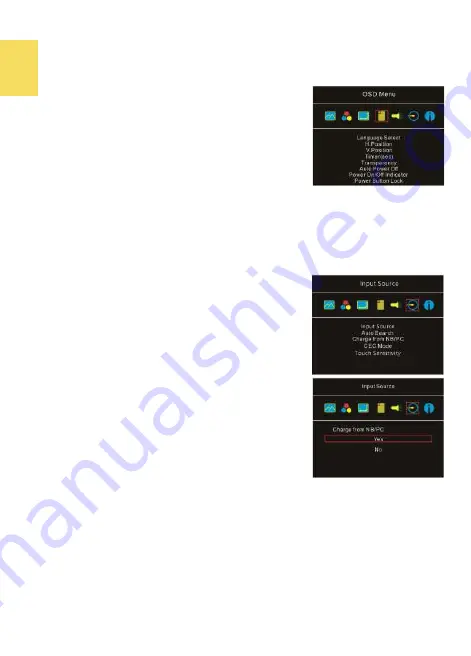
10
4.
OSD Menu
1)
Language Select: Change to the other language.
2)
H. Position: Move the OSD menu left/right.
3)
V. Position: Move the OSD menu up/down
4)
OSD Timer (sec): Adjust the idle time before OSD
menu disappears.
5)
OSD Transparency: Make the OSD menu transparent
to show the background.
6)
Auto Power Off: Select "On" to launch this function,
when no image displayed on the screen, the monitor
will enter Standby mode, and power off itself
after 2
minutes
.
Select "Off" to disable this function. The
monitor will stay in standby mode and will not power
off.
7)
Power On/Off Indicator: Select "Off" to turn off the Power On/Off Indicator.
8)
Power Button Lock: Select "On" to lock the Power Button.
5.
Audio
Adjust the audio volume or turn on the mute mode. When “On” is selected for
“Mute”, the monitor stop playing audio and can’t release the mute mode by pressing
volume buttons. After setting “ Mute” mode as “Off”, the audio can be played.
6.
Input Source
1)
Input Source: Select
HDMI
or
USB type
-
C
for the video
signal input.
2)
Auto Search: When "On" is selected, the monitor will
detect two video input sources in sequence, and the
monitor will display the first one read. When "Off" is
selected, only the video source selected in Input
Source will be displayed. If no such selected video
signal inputs, the monitor will show "No signal" warn-
ing message, and won’t detect other video sources.
3)
Charge from NB/PC: Select "Yes", the computer/
smartphone will charge the monitor through the
USB
-
C
port. Select "No", this power input will be closed.
Before selecting “No”, please connect 5V power
adapter to the DC IN port on M505, or the monitor
can’t work due to no power input.
(This menu func-
tion is disable while M505
I
monitor is connected with
the 65W PD adapter.)
4)
CEC Mode: When "On" is selected, users can turn on/
turn off the monitor by connecting to a device with
HDMI CEC function such as DVD player, camera, or
PlayStation game console.
5)
Touch Sensitivity: 3 touch sensitivity values are available. Default value is “0”
.
The
highest sensitivity is “100”
.
Caution: The change of magnetic field in surroundings may cause a wrong recogni-
tion of touchscreen. If the cursor
keeps
moving
on
itself without touch, please
reset “0” for touch sensitivity.
7.
Information: Show frequency of the input image, On
-
Lap model name, firmware
version, etc.
1)
Reset: Select "Yes" to reset to defaults.
Summary of Contents for On-Lap M505T/I
Page 1: ...User Manual On Lap M505T I Monitor...
Page 22: ...IV...
Page 23: ...V VCCI B...
Page 24: ...16...
Page 25: ...17 I T I I...
Page 26: ...I 18 A B C...
Page 27: ...1 I 2 3 PC OS M505T I Apple MacBook Pro Air iPad Pro M505T I 19...
Page 28: ...I 1 I 2 I 20 3...
Page 29: ...21 1 I 2 1 2...
Page 30: ...1 2 3 22 1 2 3 4 1 I 2 3 1 2...
Page 31: ...23 1 2 3...
Page 32: ...24...
Page 33: ...25...
Page 34: ...26 I...
Page 35: ...27 I I...
Page 36: ...28 I I I I I I I...
Page 37: ...R53848 RoHS I 29...
Page 38: ...30...
Page 40: ......






























