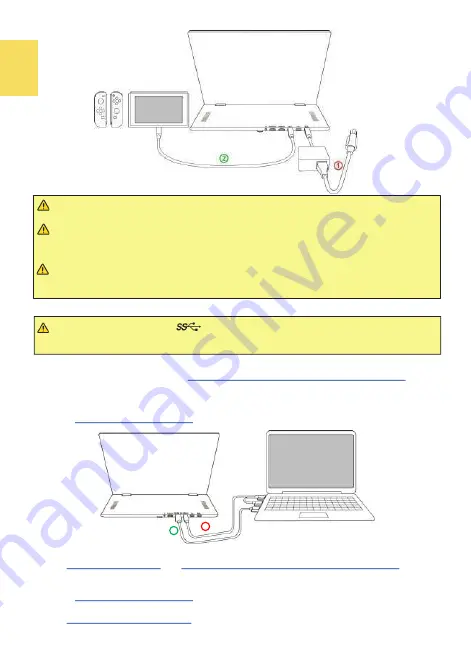
6
Notice 1
:
To use Joy
-
Con while Switch® console outputs video signals to the monitor, please
detach Joy
-
Con controllers from Nintendo Switch® console.
Notice2: After finishing the games, please unplug the USB Type
-
C video cable and then turn
off Switch® console. Otherwise, the battery power of Switch® will run out gradually. Since the
power supply is interrupted, the Switch® console will boot automatically and run out all the
battery power by time.
Notice 3: When Switch runs out of power, it cannot be connected to the monitor. Please
insert the 65W PD power adapter into Switch® console to charge it for 10 minutes and then
connect to monitor by following the steps above.
Section 4 Connect to Computer by the HDMI IN Port
1. Connect to USB
-
A Port on a PC to Transmit Power and Touch Signals
○
1
Insert both USB
-
A connectors of
USB
-
A to USB
-
C Power& Touch Signal Cable(1.2m)
into
the USB
-
A ports on the PC and insert USB
-
C connector into the USC
-
C port on M505(Not DC
IN port).
(Caution: If only connecting to single USB
-
A port on the PC, M505 may not boot
due to insufficient power.)
○
2
Insert
HDMI
-
A Video Cable(1.2m)
to connect computer and the HDMI IN port on the
monitor.
2. Use Power Adapter to Transmit Power
○
1
Use
5V 2A Power Adapter
and
USB
-
A to USB
-
C Power& Touch Signal Cable(1.2m)
connect
to the DC IN port on M505T.(For M505
I
, please refer to Section 3 for connecting the 65W PD
power adapter.)
○
2
Insert
HDMI
-
A Video Cable(1.2m)
to connect computer and the HDMI IN port on M505
monitor.
○
3
Use
USB Type
-
C Video Cable(1m)
to connect to the USB
-
C ports on the PC and the monitor
for transmitting touch signal.
Notice
:
The USB
-
C Port (with symbol) on the PC doesn’t support
PD power specifi-
cation, which means the USB port cannot provide sufficient power to M505 monitor. The
monitor may not be turned on.
1
2
(Not Apply to M505T)
Summary of Contents for On-Lap M505T/I
Page 1: ...User Manual On Lap M505T I Monitor...
Page 22: ...IV...
Page 23: ...V VCCI B...
Page 24: ...16...
Page 25: ...17 I T I I...
Page 26: ...I 18 A B C...
Page 27: ...1 I 2 3 PC OS M505T I Apple MacBook Pro Air iPad Pro M505T I 19...
Page 28: ...I 1 I 2 I 20 3...
Page 29: ...21 1 I 2 1 2...
Page 30: ...1 2 3 22 1 2 3 4 1 I 2 3 1 2...
Page 31: ...23 1 2 3...
Page 32: ...24...
Page 33: ...25...
Page 34: ...26 I...
Page 35: ...27 I I...
Page 36: ...28 I I I I I I I...
Page 37: ...R53848 RoHS I 29...
Page 38: ...30...
Page 40: ......













































