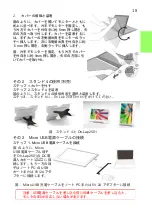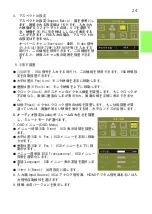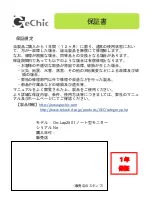第
4
章
ホットキー、
LED
ランプと
OSD
の使用方法
その1
ホットキーと
LED
ランプの説明
注意事項:ホットキーは静電容量センサボタンであり、指先でボタン表示の中心
を軽くタッチすると反応します。力を入れて押したり素早く連続で押したりしな
いで下さい。瞬間的に連続で押すとボタンは反応しません。必要に応じて「大
/
Up
」または「小
/Down
」を押して連続調整します。ボタンを長押しすると、自動
的に連続で増加
/
減少します。
同時に2つのホットキーをタッチしないで下さい。
ボタンが反応しないか、誤反応をする場合があります。
1.
LED
ランプの説明
ホットキーロックランプ:ボタンをロックすると、その他のホットキー機能
は停止し、オレンジ色に点灯します。
電源ランプ:
On-Lap
起動中、緑色に点灯します。待機モード中は赤色に点
灯します。終了時、ランプは消えます。
2.
ホットキーの説明
ホットキーロック:
ロックボタンは「
5
秒間」長押しすると作動します。
5
秒
間長押しすると、その他のホットキー機能は停止し、使用できません。再度
押すと機能が回復します。
On-Lap
を手に持って使用する際、ロックボタンを
使ってホットキー機能をロックすると、ホットキーの誤操作を回避できま
す。
電源:電源ボタンを押すと起動、または電源オフとなります。
終了
/
自動調整:
OSD
メニュー使用中にこのボタンを押すと、終了して一つ前
の
OSD
メニューに戻ります。
OSD
メニューがないときにこのボタンを押す
と、自動調整機能が作動します(
VGA
アナログ映像入力信号の場合のみ)。
音量大
/Up
:押すと音量が上がります。
OSD
メニューの起動後に押すと、ブ
ラウズメニューを戻します。長押しすると自動的に連続で上がります。
メニュー
/
選択:メニューボタンを押すと
OSD
設定画面を起動します。
OSD
メニューの使用中にこのボタンを押すと、選択の確認が表示され、次の
OSD
メニューに進みます。
音量小
/Down
:押すと音量が下がります。
OSD
メニューの起動後に押すと、
ブラウズメニューを進めます。長押しすると、自動的に連続で下がります。
静音:静音ボタンを押すと、
On-Lap
スピーカーをロックできます。再度押す
と、音量出力が回復します。
図:
On-Lap2501Series
入出力ポートの説明
22
Summary of Contents for On-Lap 2501 Series
Page 1: ...Manual of 2501 Series 2501 Read Me Before First Usage 2501...
Page 18: ...1 On Lap On Lap 1 On Lap 2501Series 15 On Lap LED...
Page 20: ...1 2 3 4 5 6 AC AC 1 2 3 4 2 1 17...
Page 26: ...OSD 1 OSD 2 3 Color Temp Color Effect Hue Saturation RGB 23...
Page 30: ...1 2 1 On Off USB 5V DC On Lap 2 HDMI VGA On Lap OSD OSD HDMI VGA On Lap VGA OSD 27...
Page 32: ...1 http www gechic com http www tekwind co jp products GEC category php On Lap2501 No...