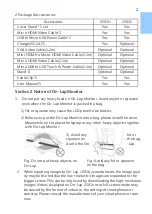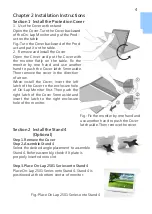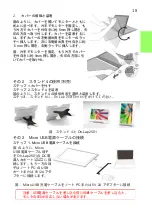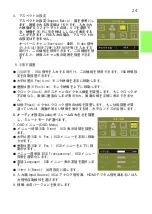10
5. Manual Image Adjust
Auto Adjust: Only when input VGA signal can
use such function. Will automatically adjust VGA
setting
H.Position: Moves the display area left and
right
.
V.Position: Moves the display area up and down
Clock: Adjust the pixel clock for user's prefer-
ence
Phase: Adjust the pixel phase for user's prefer-
ence
6. Audio: Adjust volume or select mute
7. OSD Menu
OSD Timer: Adjust OSD Time
OSD H. POS: Moves OSD left and right
OSD V. POS: Moves OSD up and down
OSD Transparency: Makes OSD transparent
Language: Select OSD language
Reset: Restore to factory setting
8. Input Source: Select VGA signal source, HDMI signal or Auto Detect
9. Information: Display factory version
Section 3 Low Power Protection Warning
The maximum power consumption of the On-Lap 2501 Series is 2.0 A. If the
volume setting is too high, the power requirement may be higher than 2.0 A.
At the meantime, the Low Power Protection Warning will appear. Do reduce
the volume immediately. If the volume is not
reduced in time, the Monitor will decrease the
volume and brightness automatically.
Fig.: Low voltage warning shown at
upper right corner on screen.
4. Aspect Ratio
Please refer to Fig. Suggested setting is 16:9.
When HDMI image is 4:3 format, can select 4:3,
make image not enlarge to 16:9 and change
shape. Using VGA image input won’t have this
function
Overscan: Only when input HDMI Video signal
(ex. 1080P/720P/576P/480P) , can use such
function. Use this function can adjust the image scan area.
Summary of Contents for On-Lap 2501 Series
Page 1: ...Manual of 2501 Series 2501 Read Me Before First Usage 2501...
Page 18: ...1 On Lap On Lap 1 On Lap 2501Series 15 On Lap LED...
Page 20: ...1 2 3 4 5 6 AC AC 1 2 3 4 2 1 17...
Page 26: ...OSD 1 OSD 2 3 Color Temp Color Effect Hue Saturation RGB 23...
Page 30: ...1 2 1 On Off USB 5V DC On Lap 2 HDMI VGA On Lap OSD OSD HDMI VGA On Lap VGA OSD 27...
Page 32: ...1 http www gechic com http www tekwind co jp products GEC category php On Lap2501 No...