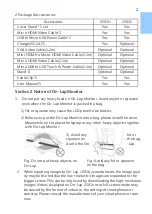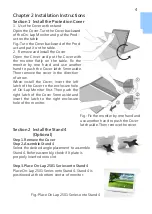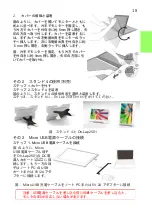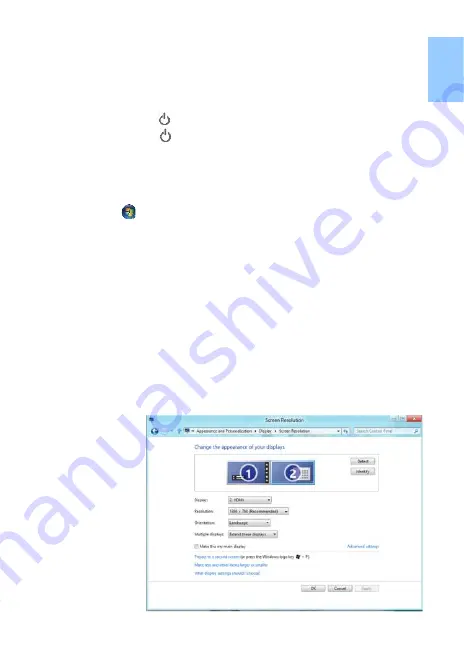
6
Chapter 3 Power On and Off the On-Lap Monitor
Section 1 Power On and Off
1. First Usage: After inserting the Micro USB Power to On-Lap Monitor and
5V DC power, the On-Lap Monitor will be on automatically. On-Lap Moni-
tor will scan the video input and display the video if any.
2.
Power On: Touch “ “button to power on the On
-Lap Monitor.
3.
Power Off: Touch“ “button to power off the On
-Lap Monitor.
4.
Follow the following steps for monitor settings.
Section 2 Monitor Display Setting
1. Resolution setting
–
Windows 7/ Windows 8.1/ Windows 10 system
●
Click on icon
●
Click on
Control Panel
>
Appearance and Personalization
●
Click on
Display
>
Connect to an external display
.
Normally Display
①
is the laptop’s monitor, Display ②
is the external
monitor. Click on
Detect
if you are unsure.
●
At
Display
, select “2.HDMI” (digital video) or “2. display device:
VGA” (analog video) for
Display
●
Select
"1366x768"(2501C)
or
"1920x1080"(2501H)
for
Resolution
●
Select "Landscape" or "Portrait" for
Orientation.
●
Select "Extend these displays" for
Multiple display
, and drag Display 2
to the right side of Display 1. For Duplicated mode, select "Duplicate
these displays".
●
Select OK and exit after saving the settings.
【Please log on GeChic’s official website for more Windows 10/ 8.1 sys-
tem set up information.
】
Summary of Contents for On-Lap 2501 Series
Page 1: ...Manual of 2501 Series 2501 Read Me Before First Usage 2501...
Page 18: ...1 On Lap On Lap 1 On Lap 2501Series 15 On Lap LED...
Page 20: ...1 2 3 4 5 6 AC AC 1 2 3 4 2 1 17...
Page 26: ...OSD 1 OSD 2 3 Color Temp Color Effect Hue Saturation RGB 23...
Page 30: ...1 2 1 On Off USB 5V DC On Lap 2 HDMI VGA On Lap OSD OSD HDMI VGA On Lap VGA OSD 27...
Page 32: ...1 http www gechic com http www tekwind co jp products GEC category php On Lap2501 No...