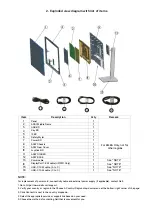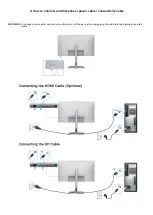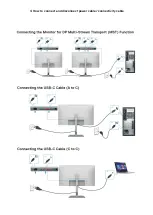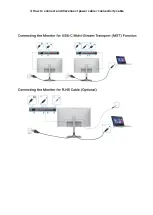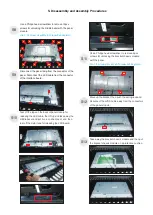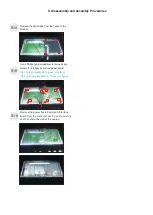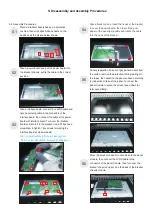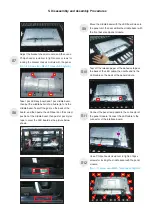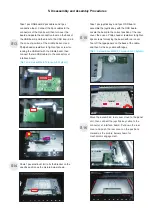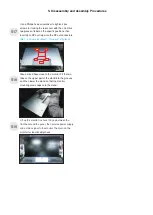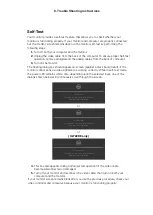Reviews:
No comments
Related manuals for U2722DE

MicroTouch CT150
Brand: 3M Pages: 24

XC 300
Brand: LifeSource Pages: 13

FlexScan M1900
Brand: Eizo Pages: 2

BIS VIEW
Brand: Aspect Pages: 100

TMB-2088-T
Brand: TRANSTEK Pages: 19

L-1721
Brand: Digimate Pages: 93

DSP-4224LVS
Brand: DAEWOO ELECTRONICS Pages: 53

DAKT-0204-02
Brand: Daktronics Pages: 63

VX800
Brand: ViewSonic Pages: 2

iAP-2000
Brand: I-Tech Pages: 31

FW678 HD
Brand: Feelworld Pages: 7

iH-232HPB
Brand: I-Inc Pages: 1

HRM2-SS
Brand: Garmin Pages: 5

POLAR M21
Brand: Polar Electro Pages: 60

NSM-104QT
Brand: Neltronics Pages: 19

GALAXY GT6 Series
Brand: Daktronics Pages: 2

CARE SBM-010WP
Brand: Soon Pages: 30

UM0972225 A 01
Brand: Orlaco Pages: 16