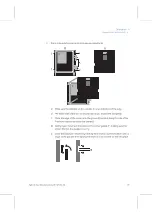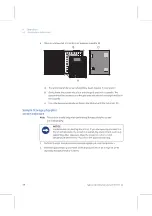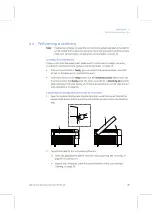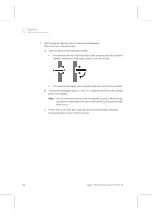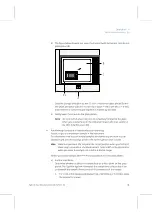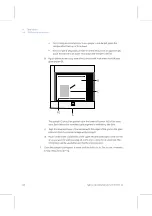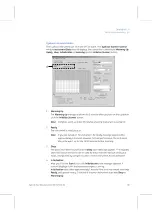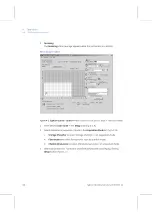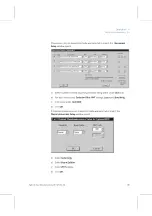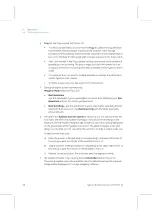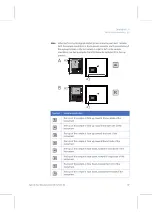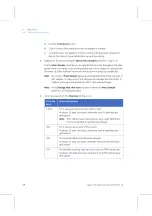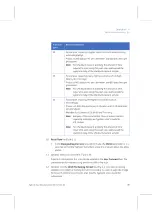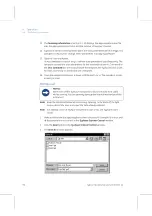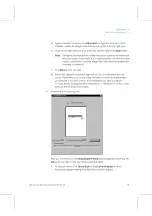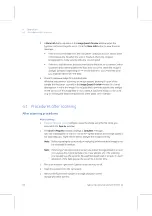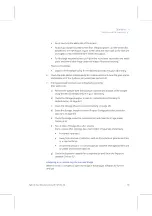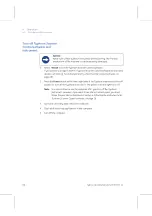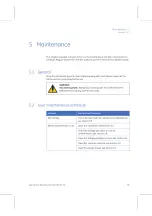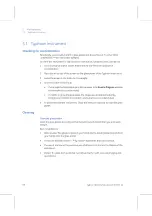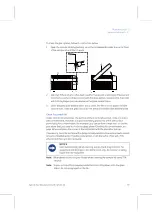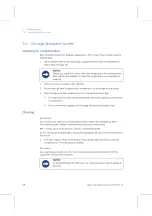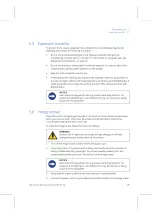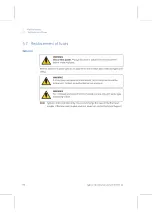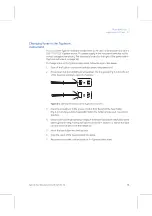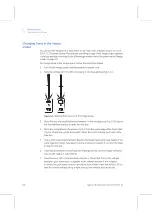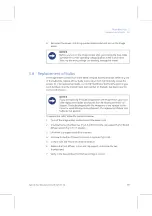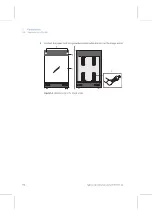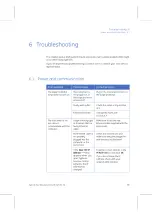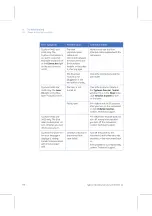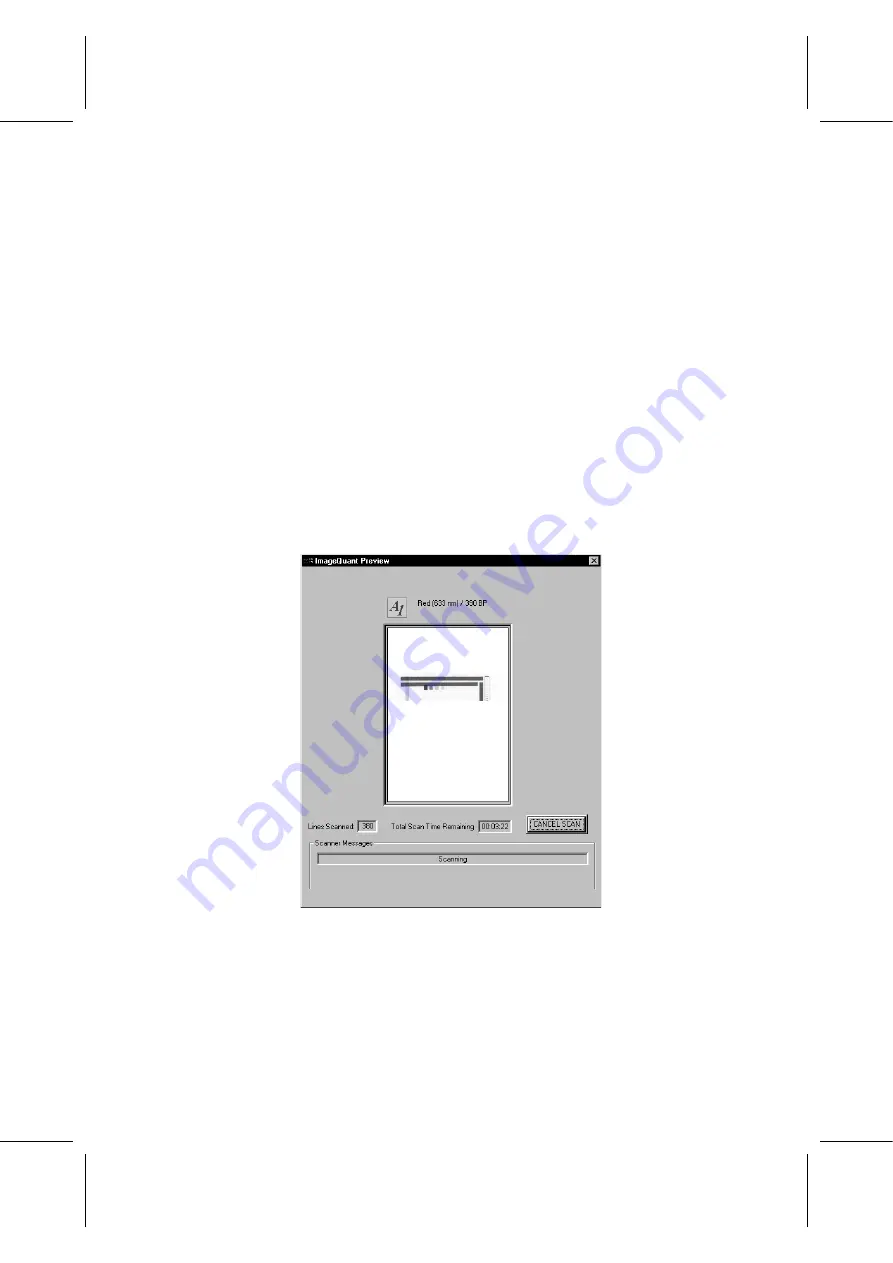
Typhoon
Operating Instructions
28-9623-56
AA
51
Operation 4
Performing a scanning 4.4
a) Type a name for the scan in the
File name
box. Typhoon Scanner Control
software creates an image file and stores it using the Data File (.gel) type.
b) Optional: Change folder location of the file. Default folder is the
data
folder.
Note:
Saving the scanned data to a folder located on a removable media disk
drive can cause a loss of data. It is recommended to use a folder on the
computer hard drive. Move the image file to the removable media after
scanning is completed.
c)
Click
Save
to start the scan.
d) Before the Typhoon instrument begins the scan, an initialization process
occurs. Depending on the state of the instrument and the scan parameters
you selected in Scanner Control, the initialization can take as long as 5
minutes. A timer displays the time estimated for initialization. The timer counts
down as the initialization proceeds.
4
Monitoring the scan progress.
After you start the scan, the
ImageQuant Preview
window appears, and the green
Scan
indicator light on the top of the instrument blinks.
•
To abort the scan, click
Cancel Scan
in the
Scan in Progress
window.
A message appears asking if the data file should be deleted.
Summary of Contents for Typhoon 9200
Page 2: ...GE Healthcare Typhoon Operating Instructions Original instructions...
Page 3: ......
Page 13: ...1 Introduction 1 4 Control software 12 Typhoon Operating Instructions 28 9623 56 AA...
Page 27: ...3 Installation 3 5 Spare parts and accessories 26 Typhoon Operating Instructions 28 9623 56 AA...
Page 75: ...Appendix A Accessories A 4 Beamsplitters 74 Typhoon Operating Instructions 28 9623 56 AA...
Page 76: ......