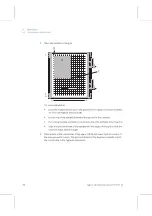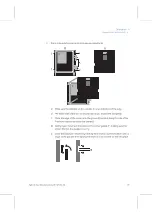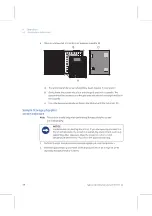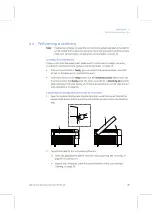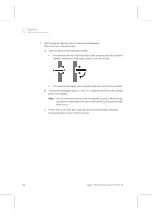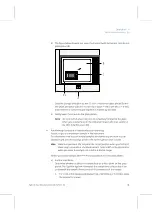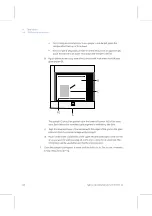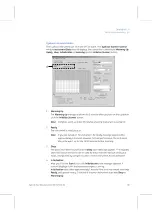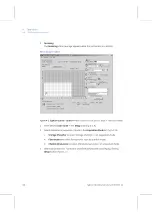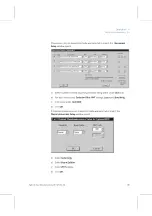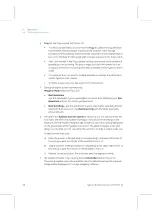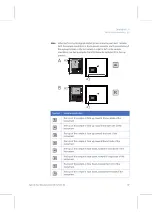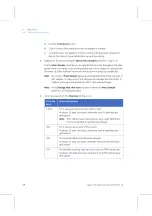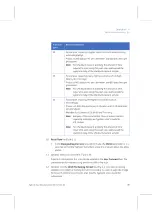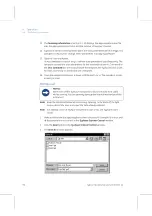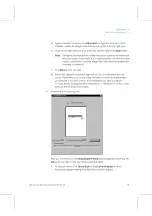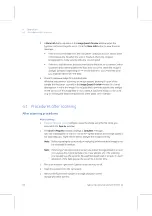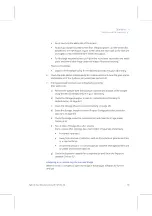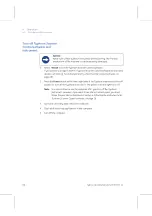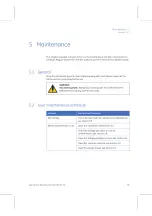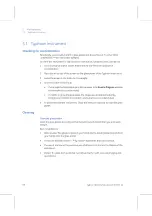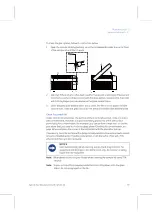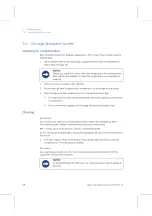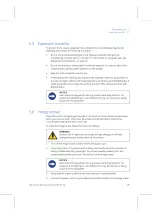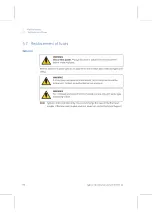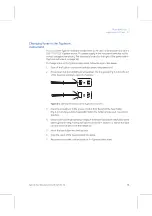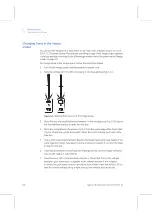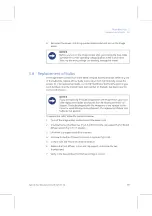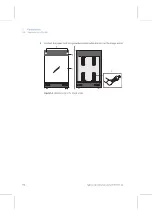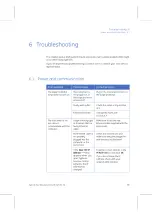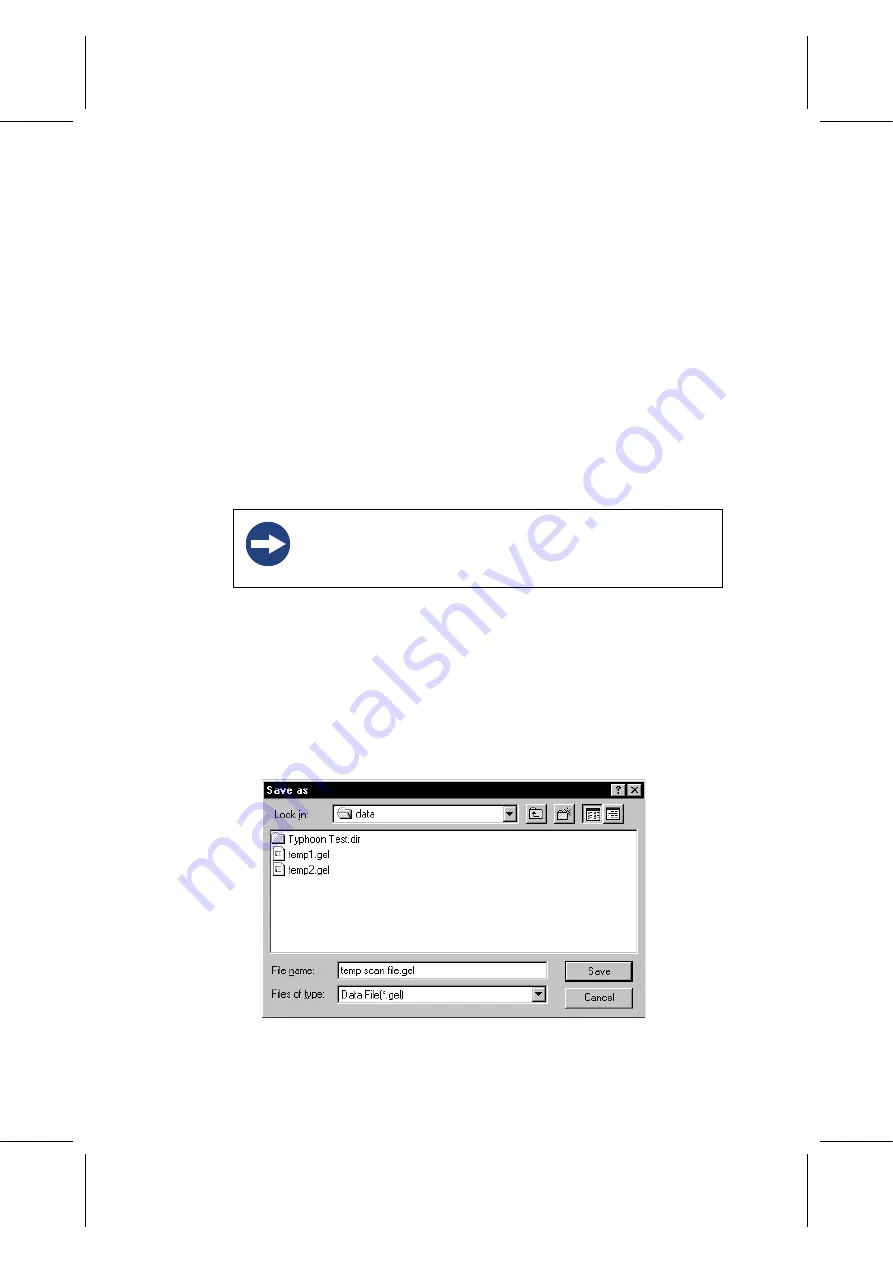
4 Operation
4.4 Performing a scanning
50
Typhoon
Operating Instructions
28-9623-56
AA
13 The
Scanning Information
area (
, M) displays the approximate image file
size, the approximate scan time, and the number of lines per channel.
14 Typhoon Scanner Control software saves the scan parameters with the image. It is
possible to view, but not change, these parameters in analyzing software.
15 Optional: Use a template.
Using a template is a quick way to retrieve scan parameters used frequently. The
template contains the scan parameters for the selected instrument. Comments in
the
User Comment
box are not saved with the template. See
Typhoon User´s Guide
.
for instructions how to create and use a template.
16 Close the sample lid and press it down until the latch clicks. The sample or screen
is ready to scan.
Starting a scan
Note:
Keep the sample lid closed while scanning. Opening the lid shuts off the light
source, aborts the scan, and saves the data already collected.
Note:
For starting a scan of multiple samples and scan areas, see Typhoon User´s
Guide.
1
Make sure that the Storage phosphor screen is in place, the sample lid is shut, and
all the parameters are correct in the
Typhoon Scanner Control
window.
2
Click the
Scan
button in the
Typhoon Scanner Control
window.
3
The
Save As
window appears.
NOTICE
Never turn off the
Typhoon
instrument or disconnect the SCSI cable
while scanning. You can severely damage the internal mechanism of the
instrument.
Summary of Contents for Typhoon 9200
Page 2: ...GE Healthcare Typhoon Operating Instructions Original instructions...
Page 3: ......
Page 13: ...1 Introduction 1 4 Control software 12 Typhoon Operating Instructions 28 9623 56 AA...
Page 27: ...3 Installation 3 5 Spare parts and accessories 26 Typhoon Operating Instructions 28 9623 56 AA...
Page 75: ...Appendix A Accessories A 4 Beamsplitters 74 Typhoon Operating Instructions 28 9623 56 AA...
Page 76: ......