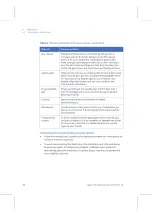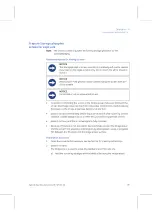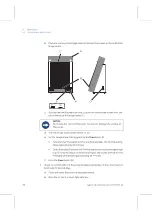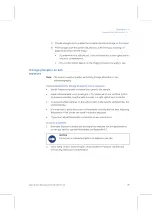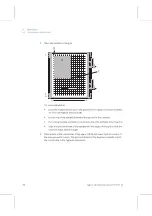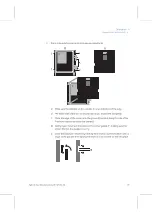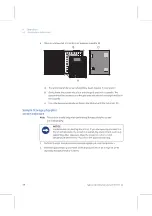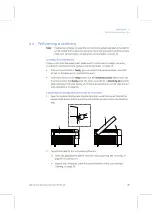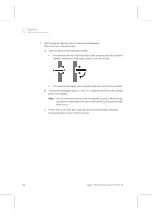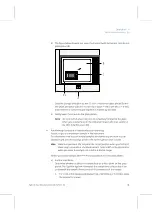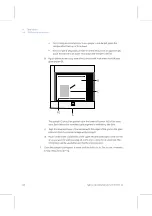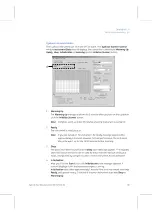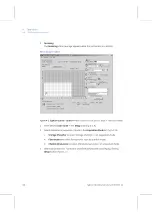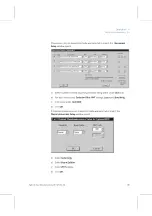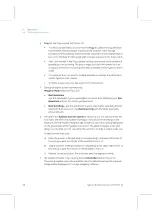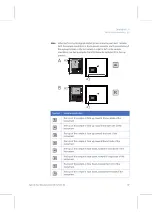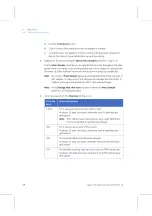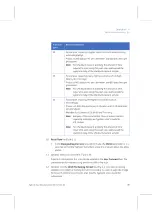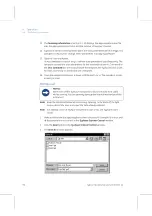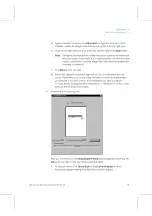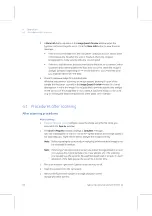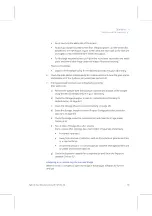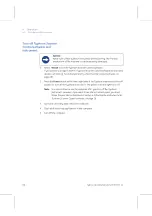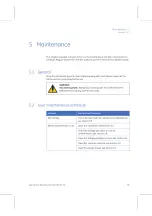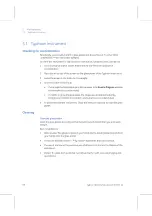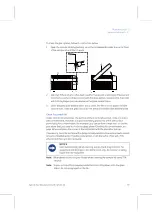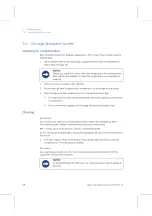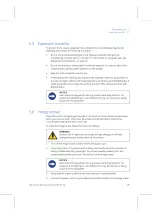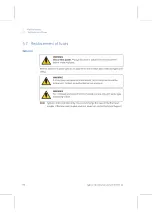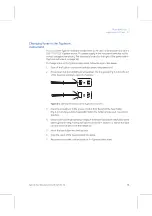4 Operation
4.4 Performing a scanning
46
Typhoon
Operating Instructions
28-9623-56
AA
4
Tray
list and Tray number list (
, D):
•
To select a predefined scan area from the
Tray
list, select the tray definition
that matches how the sample is placed in the instrument (
for
Storage
phosphor screen
scanning,
how the sample is placed in the Storage phosphor
screen for and how the Storage phosphor screen is placed in the instrument).
•
Select the number in the Tray number list that corresponds to the number of
samples you are scanning. The grid changes to reflect the number of scan
areas you selected. For scanning more than 1 sample, see the
Typhoon User´s
Guide.
•
To customize the scan area for multiple samples or manage tray definitions,
see the
Typhoon User´s Guide.
•
To define a new scan area, see step
in this instructions.
5
Storage phosphor screen
scanning only:
Phosphor Mode
selection (
, E):
•
Best Resolution
Use this parameter if you require higher resolution than sensitivity. Use
Best
Resolution
with the 50- and 25-µm pixel sizes.
•
Best Sensitivity
—Use this parameter if you require higher sensitivity (limit of
detection) than resolution. Use
Best Sensitivity
with the larger pixel sizes
(above 100 µm).
6
The grid in the
Typhoon Scanner Control
window (
, F) is used to select the
scan area. The letter and number markings correspond to the markings in the
Exposure cassette (if performing Storage phosphor screen autoradioagraphy) and
on the glass platen of the
Typhoon
instrument. The white rectangle on the grid
designates the area to scan. Use either the current scan area or select a new one.
To select a new scan area:
a) Place the pointer in the grid square corresponding to the lower left corner of
the area you want to scan (A1 in the example in
b) Drag the pointer to the grid square corresponding to the upper right corner of
the area you want to scan (J15 in the example in
).
c)
Release the mouse button. The scan area selected appears in white.
7
Set sample orientation by selecting desired
Orientation
button (
, G).
There are 8 possible orientations and the selection determines how the scanned
image will be displayed in the image analyzing software.
Summary of Contents for Typhoon 9200
Page 2: ...GE Healthcare Typhoon Operating Instructions Original instructions...
Page 3: ......
Page 13: ...1 Introduction 1 4 Control software 12 Typhoon Operating Instructions 28 9623 56 AA...
Page 27: ...3 Installation 3 5 Spare parts and accessories 26 Typhoon Operating Instructions 28 9623 56 AA...
Page 75: ...Appendix A Accessories A 4 Beamsplitters 74 Typhoon Operating Instructions 28 9623 56 AA...
Page 76: ......