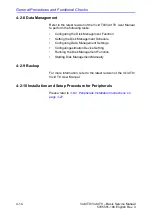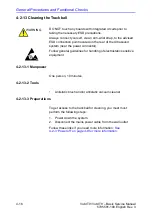General Procedures and Functional Checks
4-20
Vivid T9/Vivid T8 – Basic Service Manual
5795591-100 English Rev. 3
4-3-6 Touch panel
The Touch panel enables the access of context specific controls.
The mode/function specific controls are organized in tabbed
folders. Within each folder several pages may be accessed.
Only the folders available in the current state are displayed and
can be accessed by pressing the corresponding folder tab on
the Touch panel.
At the bottom of the Touch panel, there are five combination
rotary/push buttons. The functionality of these rotaries changes,
depending upon the currently-displayed folder/page.
4-3-7 Performance Tests
4-3-7-1 Test Phantoms
The use of test phantoms is only recommended if required by
your facility's (customer’s) QA program.
Summary of Contents for T8
Page 5: ...Vivid T9 Vivid T8 Basic Service Manual i 3 5795591 100 English Rev 3 ...
Page 6: ...i 4 Vivid T9 Vivid T8 Basic Service Manual 5795591 100 English Rev 3 ...
Page 7: ...Vivid T9 Vivid T8 Basic Service Manual i 5 5795591 100 English Rev 3 ...
Page 8: ...i 6 Vivid T9 Vivid T8 Basic Service Manual 5795591 100 English Rev 3 ...
Page 9: ...Vivid T9 Vivid T8 Basic Service Manual i 7 5795591 100 English Rev 3 ...
Page 10: ...i 8 Vivid T9 Vivid T8 Basic Service Manual 5795591 100 English Rev 3 ...
Page 11: ...Vivid T9 Vivid T8 Basic Service Manual i 9 5795591 100 English Rev 3 ...
Page 12: ...i 10 Vivid T9 Vivid T8 Basic Service Manual 5795591 100 English Rev 3 ...
Page 13: ...Vivid T9 Vivid T8 Basic Service Manual i 11 5795591 100 English Rev 3 ...
Page 14: ...i 12 Vivid T9 Vivid T8 Basic Service Manual 5795591 100 English Rev 3 ...
Page 15: ...Vivid T9 Vivid T8 Basic Service Manual i 13 5795591 100 English Rev 3 ...
Page 20: ...i 18 Vivid T9 Vivid T8 Basic Service Manual 5795591 100 English Rev 3 ...
Page 28: ...i 26 Vivid T9 Vivid T8 Basic Service Manual 5795591 100 English Rev 3 ...
Page 158: ...System Setup 3 78 Vivid T9 Vivid T8 Basic Service Manual 5795591 100 English Rev 3 ...
Page 210: ...Service Adjustments 6 4 Vivid T9 Vivid T8 Basic Service Manual 5795591 100 English Rev 3 ...
Page 308: ...Renewal Parts 9 12 Vivid T9 Vivid T8 Basic Service Manual 5795591 100 English Rev 3 ...
Page 344: ...Care and Maintenance 10 36 Vivid T9 Vivid T8 Basic Service Manual 5795591 100 English Rev 3 ...
Page 349: ...GE ...