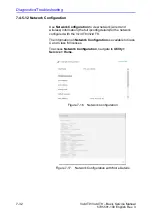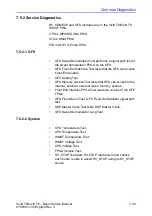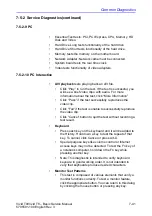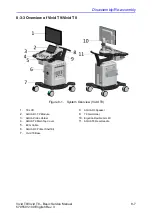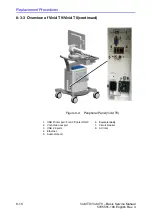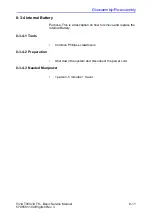Diagnostics/Troubleshooting
7-44
Vivid T9/Vivid T8 – Basic Service Manual
5795591-100 English Rev. 3
(continued)
7-5-2-11 Assessment Utility
Probe Assessment
NOTE:
The probe assessment is only available for the probe connected
in the first probe port.
Figure 7-26. The first probe port
NOTE:
P2D probe is not supported in Probe Assessment.
1. Place the probe’s carrying case on a stable surface and
open the case.
2. Carefully remove the probe and unwrap the probe cord.
3. Put the probe in the probe holder.
4. Prior to inserting the probe, ensure that the connector
locking handle is positioned to the left.
5. Align the connector with the probe port and carefully push
into the left-most probe port.
6. Turn the connector locking handle to the right to secure the
probe connector.
7. Carefully position the probe cord so it is free to move and is
not resting on the floor.
8. Press
Probe
button on the control panel and select the first
probe from the probe indicators.
9. Enter global service user interface as GE service.
CAUTION
DO NOT allow the probe head to hang free. Impact to the
probe head could result in irreparable damage.
Summary of Contents for T8
Page 5: ...Vivid T9 Vivid T8 Basic Service Manual i 3 5795591 100 English Rev 3 ...
Page 6: ...i 4 Vivid T9 Vivid T8 Basic Service Manual 5795591 100 English Rev 3 ...
Page 7: ...Vivid T9 Vivid T8 Basic Service Manual i 5 5795591 100 English Rev 3 ...
Page 8: ...i 6 Vivid T9 Vivid T8 Basic Service Manual 5795591 100 English Rev 3 ...
Page 9: ...Vivid T9 Vivid T8 Basic Service Manual i 7 5795591 100 English Rev 3 ...
Page 10: ...i 8 Vivid T9 Vivid T8 Basic Service Manual 5795591 100 English Rev 3 ...
Page 11: ...Vivid T9 Vivid T8 Basic Service Manual i 9 5795591 100 English Rev 3 ...
Page 12: ...i 10 Vivid T9 Vivid T8 Basic Service Manual 5795591 100 English Rev 3 ...
Page 13: ...Vivid T9 Vivid T8 Basic Service Manual i 11 5795591 100 English Rev 3 ...
Page 14: ...i 12 Vivid T9 Vivid T8 Basic Service Manual 5795591 100 English Rev 3 ...
Page 15: ...Vivid T9 Vivid T8 Basic Service Manual i 13 5795591 100 English Rev 3 ...
Page 20: ...i 18 Vivid T9 Vivid T8 Basic Service Manual 5795591 100 English Rev 3 ...
Page 28: ...i 26 Vivid T9 Vivid T8 Basic Service Manual 5795591 100 English Rev 3 ...
Page 158: ...System Setup 3 78 Vivid T9 Vivid T8 Basic Service Manual 5795591 100 English Rev 3 ...
Page 210: ...Service Adjustments 6 4 Vivid T9 Vivid T8 Basic Service Manual 5795591 100 English Rev 3 ...
Page 308: ...Renewal Parts 9 12 Vivid T9 Vivid T8 Basic Service Manual 5795591 100 English Rev 3 ...
Page 344: ...Care and Maintenance 10 36 Vivid T9 Vivid T8 Basic Service Manual 5795591 100 English Rev 3 ...
Page 349: ...GE ...